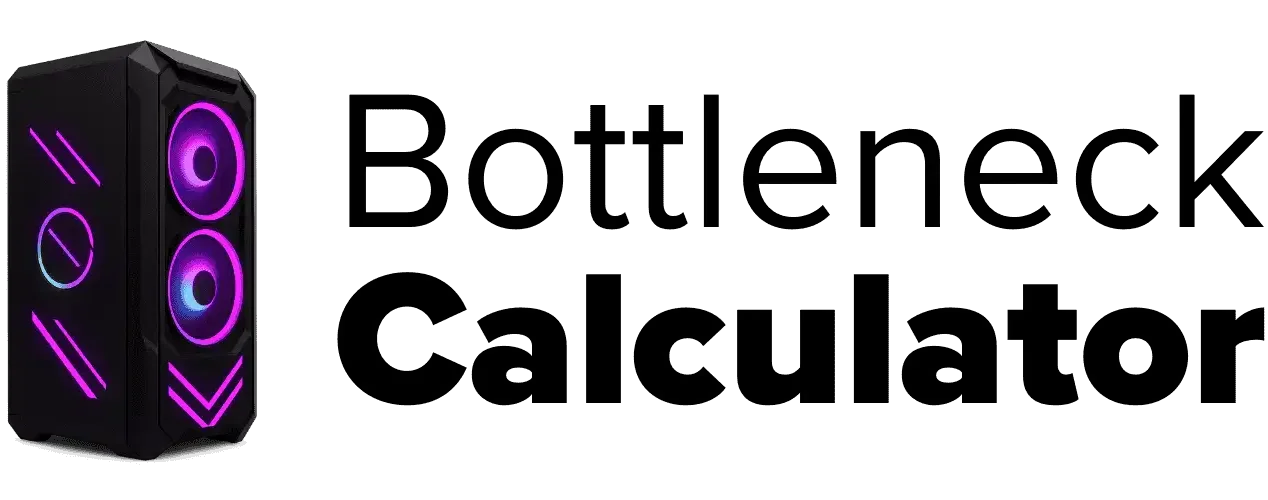Are Bottleneck Calculators Accurate for Gaming?
Last updated:
I’ve seen a lot of folks trust these tools like they’re magic. A bottleneck calculator claims to show if your CPU and GPU match well. It usually checks the CPU vs GPU performance ratio and gives you a number. Sounds smart, right? Well, here’s the truth about “Are Bottleneck Calculators Accurate”—it’s not that simple.
These gaming bottleneck calculators ignore big things like resolution, game type, cooling, RAM speed, even driver updates. Ever had a tool say “15% bottleneck,” but in real games your FPS feels fine? Yep, happens a lot.
I’d say they’re okay for a quick gaming performance check on entry-level builds. But if you’re serious? Use real benchmarks like 3DMark or in-game FPS counters. They’re way more reliable than any CPU GPU bottleneck tool.
What Is a Bottleneck Calculator?
A bottleneck calculator is an online tool that gives you a quick guess about your PC build. It checks if your CPU or GPU might slow things down in games. People use it before upgrading parts, kind of like a quick PC build compatibility check.
How does it work? Pretty simple. This gaming performance calculator looks at your processor and graphics card specs. Some tools even check RAM speed. Then it tells you which part could limit performance. Think of it like checking if one runner in a relay team is slower than the others.
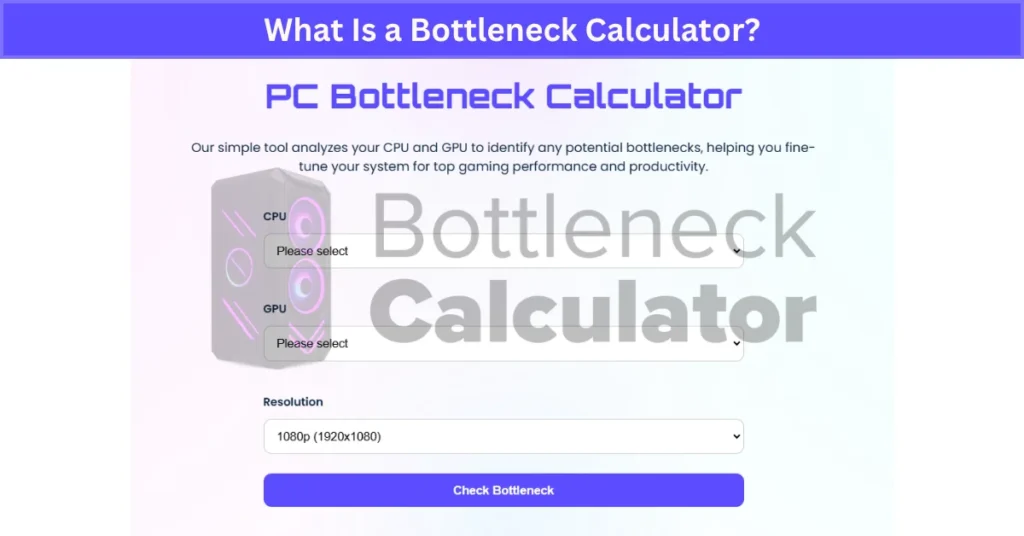
But remember, it’s only an estimate. It doesn’t consider things like resolution or how real games behave. So, take it as a guide—not the final truth.
How Does It Work?
A bottleneck calculator works by comparing your CPU and GPU to see if one is holding the other back. It’s like checking if both parts can run at the same pace.
Here’s the simple process:
- Step 1: You pick your CPU and GPU in the tool.
- Step 2: It checks things like clock speed, core count, GPU power, and VRAM. Some also look at RAM speed and storage type.
- Step 3: The tool gives you a bottleneck percentage.
What does that number mean? It’s an estimate of imbalance. Example: Ryzen 5 5600 + RTX 3060 might show an 8% GPU bottleneck. But this is based on average benchmark data, not your exact setup. So, it’s more of a guess than a real-world FPS guarantee.
What Data Does It Use?
A bottleneck calculator works by pulling info from hardware spec sheets and big benchmark databases. It doesn’t test your PC in real time. It just compares numbers.
Here’s the kind of data it checks:
- CPU specs: cores, threads, clock speed, generation.
- GPU specs: VRAM size, bandwidth, base/boost clock, architecture type.
- RAM speed: sometimes included for extra context. In reality, slow or insufficient memory can also hold back your system, especially in modern titles. Here’s more on how a RAM-related performance gap can affect your overall gaming experience.
- Benchmark database: average scores from sites like PassMark or UserBenchmark.
All this data is generalized, not tuned to your exact setup. So when it shows a “15% CPU bottleneck,” that’s based on averages—not your real gaming conditions like resolution, settings, or background apps.
This is why the results are just estimates. They give a rough idea, not a guaranteed gaming performance check.
Why Gamers Use Bottleneck Calculators
I get why these tools are popular. Nobody wants to spend big on a new GPU and find out later the CPU can’t keep up. A bottleneck calculator feels like a quick safety check before hitting “buy.”
Here’s why most gamers use them:
- Check compatibility: Helps see if your CPU and GPU make sense together.
- Plan upgrades: Handy when deciding whether to upgrade one part or both.
- Gaming performance check: Gives a quick guess on which part might limit FPS.
- Budget-friendly planning: Avoids pairing an RTX 4080 with an old i5—because that’s just money wasted.
- Simple and fast: No need to dig into benchmarks or tech specs.

These tools save time, for sure. But don’t trust them blindly. They’re a guide, not the final word. If you’re planning your next upgrade, especially from scratch, here’s a full walk-through on how to plan and build a balanced gaming PC that avoids common compatibility issues. And if you’re thinking about getting a laptop instead of building a desktop, our Laptop Buying Guide explains how to choose models with the right CPU, GPU, and RAM balance so you avoid bottlenecks before you buy. It’s perfect for gamers or creators who want desktop-level power in a portable setup.
Are Bottleneck Calculators Accurate?
Short answer? Not really. These tools are helpful for quick checks, but they’re far from perfect. A bottleneck calculator gives you an estimate based on average specs, not real-world gaming performance.
Here’s the problem—they work on theory. They compare CPU and GPU numbers from a database. But your actual experience depends on so many things these calculators can’t see.
What they usually ignore:
- Game optimization: Some games hit the CPU harder, others lean on the GPU.
- Resolution and settings: A “bottleneck” at 1080p might vanish at 1440p or 4K.
- Background processes: Stuff like Discord, Chrome, or even Windows updates changes CPU load.
- Overclocking and cooling: A well-cooled CPU or GPU boost can change everything.
- Driver updates: New drivers can improve performance and reduce bottlenecks.
Here’s an example: A calculator says you’ve got a 20% CPU bottleneck with a Ryzen 5 and RTX 4070. Sounds bad, right? But in real games at 1440p, your FPS difference might be almost nothing.
So, are bottleneck calculators reliable? Kind of, for rough guidance. But if you want the truth, use benchmarking tools like 3DMark or check in-game FPS with MSI Afterburner. That’s where real answers live.
Factors That Affect Accuracy
Bottleneck calculators can’t see everything. Real gaming performance depends on stuff these tools just don’t account for. Here’s what changes the picture:
- Game optimization: Some games hit CPU harder, others lean on GPU. For instance, if you’re curious about how this works in tactical shooters, see our detailed breakdown of Bottlenecking in Valorant.
- Resolution & settings: At 1080p, CPU matters more; at 4K, GPU takes the hit.
- Background apps: Discord, Chrome, or updates add extra load.
- Cooling & throttling: High temps slow parts down fast.
- Driver updates: New drivers can boost FPS or fix issues.
- Overclocking potential: A tuned CPU/GPU can erase bottlenecks.
Example? CPU bottleneck often matters in competitive shooters at 1080p when chasing 240 FPS. If you want a real-world example, check out our deep dive on Bottlenecking in Fortnite to see how this plays out in one of the most popular games.
Common Misconceptions About Accuracy
A lot of people take bottleneck numbers way too literally. Here are the biggest myths I keep seeing:
- 0% bottleneck means perfect performance: Nope. No system is perfectly balanced. Bottlenecks shift based on what you run.
- High bottleneck % = unplayable: A 15–20% CPU Bottlenecking doesn’t always kill FPS. Often, it’s barely noticeable unless the CPU is significantly underpowered or poorly optimized for the game.
- Calculators account for everything: They don’t. Resolution, cooling, game optimization? Totally ignored.
- One % applies to all games: Wrong again. A CPU-heavy game like Cities: Skylines behaves nothing like Cyberpunk 2077.
So yeah, these bottleneck calculator myths lead to bad upgrade choices. A 10% score doesn’t mean 10% lower FPS—it’s just a rough guess. Always check per-game benchmarks and real in-game performance before trusting a number.
Pros and Cons of Using a Bottleneck Calculator
Advantages
Bottleneck calculators can be pretty handy if you use them the right way. Here’s why:
- Quick estimates: Gives a fast idea if your CPU or GPU might slow things down.
- Beginner-friendly: No need to dig into specs or run benchmarks.
- Build planning: Helps avoid big mismatches before you spend money.
- Free & easy: Most tools are online and take just a few clicks.
- Budget helper: Great for checking if an old CPU can handle a new mid-range GPU without guessing.
So yeah, for a quick performance check when planning a gaming build, these tools make sense. Just remember—they’re not perfect.
Limitations
Bottleneck calculators aren’t perfect, and knowing their flaws can save you trouble. Here’s what they miss:
- Not 100% accurate: They rely on theoretical data, not real gameplay.
- Ignores resolution & game type: A “bottleneck” at 1080p might vanish at 1440p.
- No cooling or thermal data: Overheating changes performance a lot.
- Doesn’t factor drivers or apps: Background tasks and driver updates can flip results.
- Can mislead users: Might push you into upgrades you don’t really need.
Bottleneck calculators often miss the full scope of what slows a PC down. From RAM speed to poor storage or even weak power supplies, there are many overlooked factors. If you want to see a full list of potential culprits, this guide on common causes of PC bottlenecks breaks it all down clearly.
Example? A tool says 15% CPU bottleneck, but at higher resolution, your GPU becomes the limit. Sometimes, the issue is with your main board itself—learn more about Motherboard Bottlenecks and how they can quietly slow down your PC. So always combine these tools with real benchmarks and in-game performance checks.
Real-World Testing vs Bottleneck Calculators
Here’s the thing—calculators give you theory. Real-world testing gives you the truth. A bottleneck calculator predicts CPU/GPU balance based on specs. But actual gaming performance depends on way more.
What Calculators Do:
- Compare CPU and GPU specs to give a % bottleneck.
- Ignore real factors like resolution, cooling, and game optimization.
- Good for quick checks, but results are generic.
What Real Testing Does:
- Tracks real CPU/GPU utilization during gameplay.
- Shows actual FPS, temps, and system stability.
- Lets you see how your setup handles the exact games you play.

Here’s an example: A calculator says “20% CPU bottleneck,” but in real benchmarks, you’re hitting 80+ FPS with no stutter. Big difference, right?
For accuracy, I’d pick benchmarking every time. Use free tools like MSI Afterburner, HWInfo, or in-game overlays to monitor CPU GPU usage. Even better—check game-specific benchmarks on sites like UserBenchmark. Calculators are fine for quick guesses, but real-world data wins every time.
How Benchmark Tests Compare
Benchmarks tell the real story. Unlike a bottleneck calculator, they test your actual system under real gaming conditions. Here’s why they’re better:
- Accuracy: Show real FPS, CPU/GPU usage, and stutter—not guesses.
- Context: Reflect your resolution, graphics settings, and game type.
- Extra insights: Track temps, stability, and actual bottleneck behavior.
- Personalization: Measure your exact build, not some average database.
- Dynamic results: Compare multiple games or workloads to see real patterns.
Example? A calculator might predict a CPU bottleneck at 1440p, but real benchmarks often show the GPU being the limit.
Tip: Use free tools like 3DMark, Cinebench, or MSI Afterburner. Even in-game benchmarks work great for a real FPS comparison.
Why Calculators Can Be Misleading
Bottleneck calculators look simple and smart, but they can trick you into wrong assumptions. Here’s why:
- Generic data: They pull from average benchmarks, not your exact setup.
- Ignores settings: Resolution, graphics settings, and game optimization change everything.
- No thermal or power check: Overheating or low PSU power can hurt performance more than a bottleneck.
- Misleading % numbers: A “15% bottleneck” sounds bad, but in real games, you might not notice any FPS drop.
- One-size-fits-all approach: Different games behave differently—CPU-heavy titles aren’t the same as GPU-bound ones.
Example: A calculator predicts 20% CPU bottleneck for 1440p gaming, but in reality, the GPU becomes the main limiter at that resolution.
Tip: Always verify with real usage tools like MSI Afterburner or in-game performance monitors. That’s where the truth is.
Best Practices for Using Bottleneck Calculators
Using these tools the right way can save you from bad upgrade choices. A bottleneck calculator is just an estimate, so here’s how to get the most out of it:
- Use multiple tools: Don’t trust just one. Compare results from a few CPU GPU bottleneck tools.
- Pick the correct components: Make sure you enter the exact CPU, GPU, and RAM models—small mistakes change results.
- Set the right resolution: If you play at 1440p, choose that. Higher resolutions reduce CPU bottlenecks.
- Don’t rely on % alone: A “15% bottleneck” isn’t always a big deal. Treat it as a rough guide, not a deal-breaker.
- Combine with benchmarks: Use in-game FPS counters or tools like MSI Afterburner for real numbers.
- Stay updated: Drivers and game patches change performance. Recheck if you update hardware or software.
Bottom line? These calculators are good for a quick gaming performance estimation, but benchmarks should always confirm your final choice.
Combine with Benchmark Data
A bottleneck calculator alone isn’t enough. It’s just a guess based on specs, not actual gameplay. That’s where benchmarks come in. Here’s why they matter:
- Calculators = Estimates: They only compare CPU and GPU specs, no real performance test.
- Benchmarks = Real-world data: Show FPS, temps, and CPU/GPU usage during actual gaming.
- Context-specific results: Reflect different games, resolutions, and settings—something calculators can’t do.
- Cross-verification: Confirms if your upgrade choice makes sense before you spend money.
Example? A calculator predicts a 10% GPU bottleneck, but benchmarks show 90 FPS at 1440p in Cyberpunk 2077. Big difference.
Tip: Use tools like 3DMark, Cinebench, or in-game benchmarks for the most accurate results. YouTube build reviews are also great for checking real FPS.
Consider Resolution and Settings
Resolution and graphics settings change everything about CPU and GPU load, but most bottleneck calculators ignore this. That’s why results can feel way off.
- Higher resolution = less CPU bottleneck: At 1440p or 4K, your GPU takes most of the work, so the CPU isn’t stressed as much. That’s why it’s worth understanding how screen resolution plays into bottleneck behavior when planning your setup.
- Lower resolution = more CPU bottleneck: At 1080p or below, the GPU is relaxed, and the CPU becomes the limiter—especially in high-FPS games.
- Settings impact: Ultra settings hit the GPU hard, while low settings make the CPU do more. If you’re unsure what to tweak first, our guide to tuning your game’s graphics settings can help you balance performance without sacrificing too much visual quality.
- Calculators assume 1080p: Many tools default to 1080p, which skews the bottleneck percentage if you play at higher resolutions.
Example? CPU bottleneck often matters in competitive shooters at 1080p when chasing 240 FPS.
Tip: If the calculator lets you pick resolution, always choose the one you actually use. It makes the estimate way more accurate.
Alternatives to Bottleneck Calculators
Bottleneck calculators are fine for quick checks, but if you want real accuracy, these alternatives do a much better job:
- Real-Time Monitoring Tools: Apps like MSI Afterburner or HWInfo show live CPU and GPU usage while you game. Perfect for spotting real bottlenecks in action.
- Synthetic Benchmarking Tools: Programs like 3DMark and Cinebench push your hardware to the limit to test performance and stability.
- In-Game Benchmark Tests: Many modern titles like Cyberpunk 2077 or Shadow of the Tomb Raider have built-in tests for FPS and load distribution.
- User Benchmark Sites: Sites like UserBenchmark and PassMark let you compare your setup against thousands of real builds.
- YouTube Build Reviews: Great for checking FPS and gaming performance with your exact CPU-GPU combo before buying parts.
These options give a much clearer picture of real-world performance compared to any calculator. Tip: Use a mix of benchmarks and live monitoring for the most accurate decision when planning upgrades.
Manual Performance Analysis
Manual performance analysis is the best way to know what’s really slowing your system. Unlike a bottleneck calculator, this method checks your actual gameplay. Here’s how to do it:
- Monitor CPU & GPU usage: Use MSI Afterburner or HWInfo while gaming.
- Track FPS and frame times: Built-in game overlays or RivaTuner help spot stutters.
- Watch temps & power draw: Overheating or throttling often hides the real bottleneck. In fact, thermal throttling can silently tank your performance by reducing component speeds to avoid overheating.
- Compare with benchmarks: Check similar builds online to see if your numbers match.
- Look for imbalance: CPU at 95–100% and GPU under 60%? That’s a CPU bottleneck (and vice versa).
Expert tip: Record data for 5–10 minutes in the heaviest game you play for accurate results. Yes, it takes more time, but this DIY method is the most realistic way to check gaming bottlenecks.
Real User Fixes & Community-Backed Solutions
On r/pcmasterrace, a user asked if the bottleneck calculator on pc-builds.com is accurate. Most replies criticized the tool, calling it unreliable and prone to giving nonsensical advice—like recommending unrealistic RAM amounts or misunderstanding GPU-CPU interactions. Some users shared funny examples of the calculator suggesting impossible setups, while a few admitted it might be somewhat useful but not fully accurate. If you want to see more real feedback, check out what reddit user about bottelneck have to say. Overall, the community agrees that such calculators should be taken with skepticism.
Quora
On Quora, users widely agree that PC build bottleneck calculators provide only rough estimates and aren’t fully reliable. They often ignore game-specific demands and software variations, making precise bottleneck percentages impossible to calculate. Many recommend monitoring actual CPU and GPU usage instead of relying solely on calculators. Overall, while these tools can offer a general idea, real-world testing and benchmarks remain the best way to assess bottlenecks.
Final Verdict
Bottleneck calculators are okay for quick checks, but they’re not the full picture. They work on theory, using average specs and ignoring real factors like resolution, game optimization, and cooling. That’s why the numbers often don’t match what you see in actual gameplay.
If you really want to know how your system performs, trust real-world tests. Use benchmarks, in-game FPS counters, and monitoring tools like MSI Afterburner. These give you the truth, not just a guess. Bottom line? Treat bottleneck calculators as a rough guide, never the final word.
FAQ’s
Do bottleneck calculators consider resolution?
Most don’t. They assume a standard 1080p setting, which makes results less accurate if you play at 1440p or 4K. Some advanced tools let you pick resolution, but it’s rare.
Can they predict future game performance?
Nope. They can’t guess how future games will use CPU or GPU. Game engines change, so predictions are unreliable.
Are they reliable for overclocked CPUs/GPUs?
Not really. Calculators use stock specs, so overclocking changes performance completely. Always check real benchmarks after tuning.