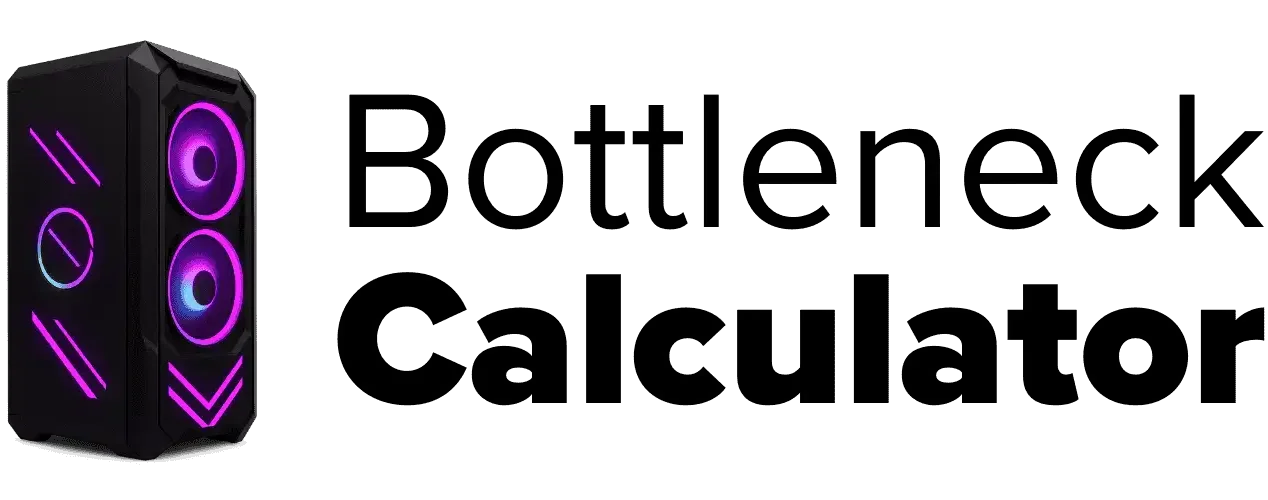Is Your PC Bottlenecking in Fortnite? How to Fix Quickly
Last updated:
Bottlenecking in Fortnite can kill your FPS and make the game feel choppy. It happens when one part of your PC—CPU or GPU—can’t keep up. I’ve seen this a lot, even on good rigs.
Here’s what usually happens:
- If you play on 1080p low settings, Fortnite leans hard on the CPU. This can cause a CPU bottleneck in Fortnite, even with a strong GPU.
- At 4K or Ultra settings, the GPU struggles first. That’s a GPU bottleneck Fortnite problem.
Want a quick Fortnite bottleneck check? Watch CPU and GPU usage while in-game. If CPU is at 100% but GPU is chilling, that’s your issue. Just remember, if you’re asking how accurate are bottleneck calculators for games like Fortnite, they often miss key details like game settings or driver updates. If CPU is at 100% but GPU is chilling, that’s your issue.
Fix? Lower view distance for CPU-heavy setups, or drop resolution if GPU is maxed. Turning on Performance Mode or DLSS is a lifesaver for Fortnite FPS optimization.
What Does Bottlenecking in Fortnite?
Bottleneck in Fortnite is when one part of your PC slows the whole game down. Most of the time, it’s either the CPU or the GPU.
Here’s the deal: the CPU handles game logic, physics, and stuff like player movement. The GPU takes care of graphics and textures. If the CPU is maxed out but the GPU is chilling, that’s a CPU bottleneck in Fortnite. It happens a lot on 1080p low settings because the game leans on the CPU.
On the other hand, crank Fortnite up to 4K Ultra and the GPU starts sweating. That’s a GPU bottleneck Fortnite problem.
Example:
- 1080p Competitive Settings → CPU limits FPS
- 4K Ultra → GPU becomes the bottleneck
Tip: Want smoother frames? Try Fortnite Performance Mode. It cuts CPU load big time.
Signs Your PC Might Be Bottlenecking
Spotting these early can save you from a lot of frustration in Fortnite. If you know the signs, you can fix performance before it ruins your game.
Here are the big ones:
- Low FPS Despite Strong GPU – Got a 3060 or better but still stuck under 100 FPS? CPU could be choking the game.
- High CPU Usage – If your CPU is sitting at 95–100% while GPU isn’t maxed, that’s a red flag.
- GPU Underutilization – When GPU usage drops under 70% in matches, it’s likely a CPU bottleneck in Fortnite.
- Frequent Stutters and Frame Drops – Big drops during fights or in crowded spots are common signs.
- Input Lag or Delayed Builds – Ever place a wall and it shows up late? CPU overload does that.
- Unstable Frame Times – Spikes in the frame graph while GPU is chilling means CPU is the limiter.
Low FPS Despite Good GPU
This one’s super common in Fortnite. You’ve got a strong GPU, maybe an RTX 3080, but frames are low. Why? It’s usually a CPU bottleneck in Fortnite.
Here’s what happens: The CPU can’t send data to the GPU fast enough, so your GPU sits bored. You’ll see CPU usage near 100% and GPU usage under 70%. This happens a lot at 1080p competitive settings when you’re chasing 200+ FPS.
Other culprits? Background apps eating CPU power or outdated drivers slowing things down. Sometimes, even a motherboard bottleneck can cause unexpected limits—especially if your board has weak power delivery or lacks support for high-speed memory.
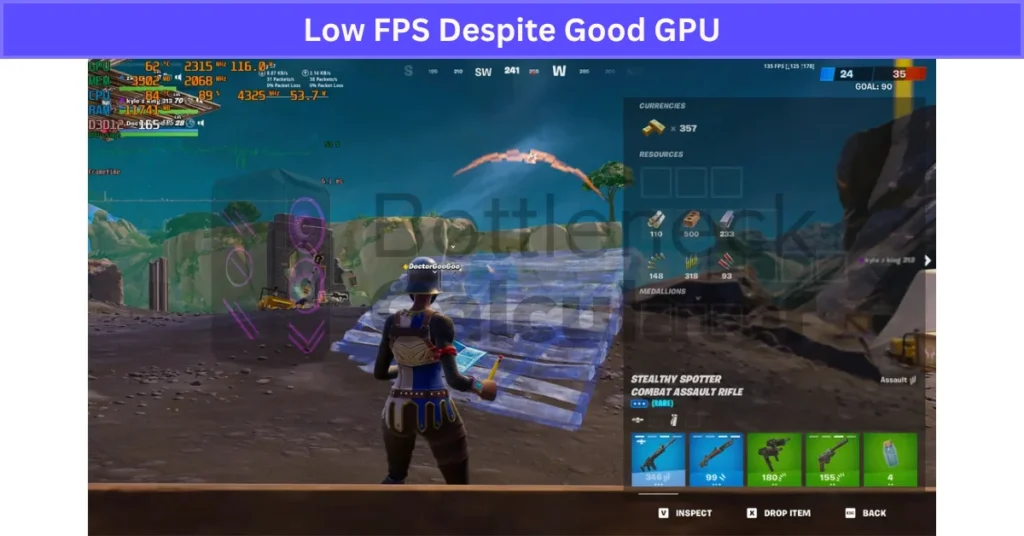
Quick fix: Close extra apps, update drivers, and cap FPS or turn on Fortnite Performance Mode. Lowering view distance also helps big time.
CPU Usage at 100%
If your CPU is maxed at 100% while playing Fortnite, that’s a big warning sign. It usually means your processor is the limit, not the GPU.
Why does this happen? Fortnite is super CPU-heavy at low or competitive settings. If you’re on something like an i5 9th gen with an RTX 3060, the CPU can hit 100% while GPU chills at 60–70%. That’s a classic CPU bottleneck Fortnite problem. The result? FPS drops, stutters, and even input lag when editing or building.
Quick fixes to reduce CPU load in Fortnite:
- Turn on Performance Mode in Fortnite.
- Lower view distance and shadows.
- Close all extra background apps.
- Cap FPS to 144 or 165 to ease CPU strain.
Quick Ways to Check for Bottlenecks
Want to know if your PC is the reason Fortnite feels laggy? A quick check can save you a lot of guessing. Many gamers on forums recommend using online tools to confirm performance issues—just like in what Reddit users say about bottleneck calculators, where they break down how these tools helped identify real system limits.
- Turn on Fortnite Performance Stats – Go to settings and enable it. You’ll see FPS and real-time hardware usage.
- Use MSI Afterburner or HWInfo – These tools show CPU and GPU usage while you play.
- Watch the Load Balance – If CPU is stuck at 95–100% but GPU sits under 70%, that’s a CPU bottleneck.
- Test Resolution Changes – Drop from 1440p to 1080p. If FPS barely moves, your GPU is fine; CPU is the limiter.
- Check Stutter Patterns – Spikes in frame time usually mean CPU strain.
Tip: Track usage for 5–10 minutes during a match like Team Rumble for a clear picture.
Use Task Manager
Task Manager is the easiest way to spot a bottleneck in Fortnite. It’s built into Windows, so no extra download needed.
Here’s what to do:
- Open Task Manager – Press Ctrl + Shift + Esc while Fortnite is running.
- Go to the Performance Tab – Look at CPU and GPU usage in real time.
- Check the Numbers – If CPU is near 95–100% and GPU is low, that’s a CPU bottleneck. If GPU is maxed out but CPU isn’t, then GPU is the limit.
Quick tip: Task Manager refreshes slowly. For more accurate Fortnite performance monitoring, use MSI Afterburner or HWInfo.
Use Monitoring Tools (MSI Afterburner)
MSI Afterburner beats Task Manager because it shows real-time data while you play Fortnite. It’s free and super popular among gamers.
Here’s how to set it up:
- Download MSI Afterburner & RivaTuner – Both are free and easy to install.
- Enable On-Screen Display (OSD) – Show CPU/GPU usage, temps, and FPS right on your screen.
- Start Fortnite and Watch Usage – If CPU is at 95–100% while GPU stays low, that’s a CPU bottleneck. If GPU is 99% and CPU is relaxed, you’ve got a GPU bottleneck.
- Check Frame Times – Spikes on the frametime graph usually mean CPU stress. This kind of performance drop isn’t just a Fortnite issue—you’ll see similar CPU bottlenecks in esports titles like Valorant, especially when pushing for high FPS at low settings.
- Optional: Enable logging for long sessions to confirm the pattern.
Quick tip: Pro players use MSI Afterburner for fine-tuning and spotting issues. Want smoother Fortnite? Keep those frametimes stable.
How Resolution & Settings Affect Bottleneck
A lot of people forget this, but your resolution and settings change everything about a bottleneck in Fortnite. Ignore this, and you’ll read the wrong numbers.
Here’s what happens:
- Lower Resolution = More CPU Bottleneck – At 1080p or competitive low settings, the GPU finishes work super fast. The CPU becomes the limiter. Example: An i5 with an RTX 3070 at 1080p can push the CPU to 100% while GPU chills at 60%.
- Higher Resolution = More GPU Bottleneck – At 1440p or 4K, your GPU does the heavy lifting, so CPU stress drops.
- Competitive Settings – Most Fortnite pros use low settings for max FPS, but this maxes out the CPU fast.
- Ultra Settings – Now the GPU becomes the main bottleneck, even on high-end builds.
- Performance Mode – Cuts GPU load, making CPU more critical for smooth FPS.
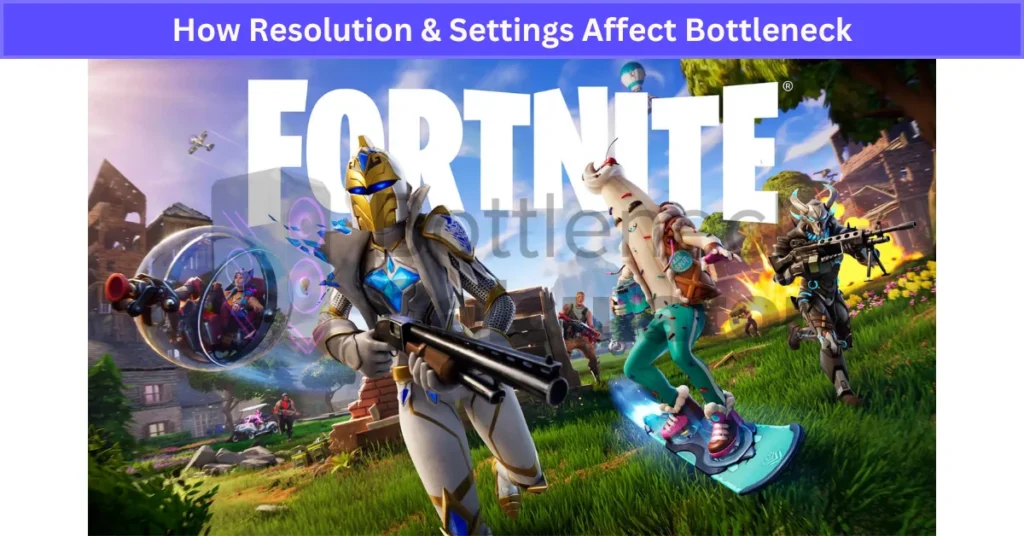
Quick tip: If you want 240 FPS at 1080p, you need a strong CPU and fast RAM, not just a big GPU.
Simple Fixes to Reduce Bottleneck in Fortnite
You don’t always need new hardware to make Fortnite run better. A few smart tweaks can help a lot.
Here’s what I’d do:
- Turn On Performance Mode – This cuts GPU load and gives a big FPS boost.
- Lower CPU-Heavy Settings – Drop view distance, shadows, and effects. These hammer the CPU hard.
- Cap Your FPS – Match it to your monitor refresh rate, like 144 FPS on a 144Hz monitor. This keeps the CPU from chasing unlimited frames.
- Close Background Apps – Browsers, Discord overlays, or random apps eat CPU power. Kill them before you play.
- Update Drivers and Windows – Old drivers cause weird Fortnite FPS drops. Keep them fresh.
- Enable XMP in BIOS – Lets your RAM hit full speed, which helps the CPU big time.
Final Verdict
Bottlenecking in Fortnite is more common than most people think. It’s not always about having the best GPU—your CPU, settings, and even background apps play a huge role. If you’re chasing high FPS at 1080p, the CPU usually becomes the bottleneck. At 4K or Ultra settings, the GPU takes the hit.
The good news? You can fix most issues without buying new parts. Performance Mode, smart settings, and capping FPS can make Fortnite smooth again. Always monitor your usage with tools like MSI Afterburner to stay ahead of problems. Small tweaks can give you big wins in performance.