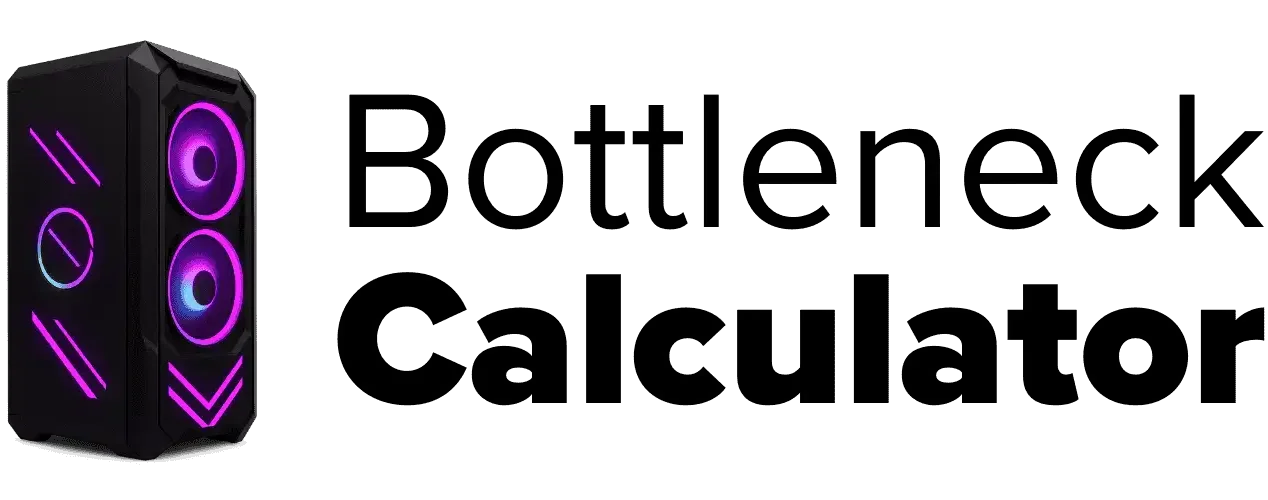How to Build a Custom PC for Work and Gaming
Last updated:
Building a custom PC build that works for both jobs and games sounds easy, right? Well, kind of. It’s way simpler today than it was a few years ago. But if you’re a beginner, it can still feel like a puzzle. You need the right parts so nothing slows you down—whether you’re in a Zoom meeting or playing Cyberpunk after work.
Now, a basic home or office PC? That’s simple. Throw in a mid-range CPU, some RAM, and you’re set. But a work and gaming PC is a different story. You’re asking one machine to handle double duty. That means power for games and also the heavy lifting for work stuff. And when I say work, I’m not just talking about Word docs. I mean real creative jobs where the wrong part can ruin your day.
Take creative professional hardware needs for example. If you make music, you’ll need fast storage for big audio files. If you cut videos for YouTube or edit films, you want a strong GPU because programs like Adobe Premiere use it to speed things up.
Doing 3D content creation PC work? You’re gonna need serious cores, lots of RAM, and maybe even a workstation-grade graphics card. Same for folks building a multimedia PC setup for animation or VFX. These tools eat resources like crazy, and cheap parts won’t cut it.
Here’s my advice: plan before you Build a Custom PC. Use tools like PCPartPicker so you don’t miss anything. And don’t skip the GPU—it’s not just for gaming anymore. It’s the heart of creative software too.
Building the right mix takes a little work, but trust me, it’s worth it when you can render a video and still jump into your favorite game without a hitch. To make sure your CPU and GPU are balanced, check with this bottleneck calculator.
Key Factors to Consider When Build a Custom PC
Before you start your custom PC build, think about two big things: money and space. These can make your build smooth—or a total headache.
Budget
Your custom PC build budget decides almost everything. How good your CPU will be. How powerful your GPU is. Even how smooth your games run. If you’re on a tight budget, focus on a balanced setup instead of maxing out one part. Spending all your money on a graphics card but skipping a good CPU? That’s how you end up with lag. Always keep a little extra for stuff you might forget—like a better cooler or more storage.
Work Area
Now, let’s talk about your PC assembly workspace. A small, messy desk is a bad idea. You need a big, clean area with good light. Why? So you can see tiny screws and not drop them into the case (been there, not fun). Keep away from carpets—they make static worse. Static can fry your parts. Use an anti-static wrist strap if you can. It’s cheap and saves your motherboard.
Also, lay your tools out before you start. Get your screwdrivers, cables, and maybe even a universal PC wall mount ready. It makes the whole thing easier. And one more thing: handle parts gently. Motherboards and GPUs are tough, but their pins and connectors? Super delicate. So go slow, and don’t force anything in.
These small steps may sound boring, but trust me, they’ll save you from a lot of pain later.
Building a Custom PC for Music Production
If you’re serious about making music, a basic PC won’t cut it. A custom PC for music production gives you the speed and stability you need. Music projects can get heavy fast—lots of tracks, plugins, and effects running at the same time. That means every part matters.
Start with the processor. A strong CPU is the heart of any music setup. More cores mean better multitasking. When you’re running multiple VST plugins in a big DAW project, you’ll want that extra power. Pair it with fast SSD for audio files so loading samples feels instant. Spinning hard drives? Too slow. SSDs keep things smooth. And don’t forget RAM. At least 16GB, but 32GB is even better for large sessions.
Audio is the main game here, so go for a professional sound card. Onboard audio chips can’t deliver the same quality or low latency. You’ll also need low-latency audio playback, so install ASIO drivers. They make a huge difference when recording instruments or vocals without delay. And for mixing, invest in active studio monitors. They give accurate sound, not the boosted bass you get from consumer speakers.
Networking matters too. A Gigabit Ethernet port helps when you’re transferring big projects or collaborating online. If you use multiple screens for editing and mixing, add a solid GPU for a multi-monitor graphics setup. You don’t need a gaming beast here, but something stable for smooth visuals.
Finally, choose a DAW that works well with your hardware. Ableton Live, FL Studio, or Pro Tools all shine when paired with a well-built system. Build it right, and your workflow feels like magic—fast, responsive, and ready for any track you throw at it.
Building a Custom PC for Film and Video Production
Making a custom PC for video editing isn’t just about throwing parts together. Video work, especially in 4K or higher, demands serious power and storage. If your system can’t keep up, editing becomes a nightmare—lags, crashes, and endless waiting for renders. That’s why every piece of hardware needs to be chosen with care.
Start with the processor. It’s the brain of your video production PC build, and rendering is CPU-heavy. A high-core CPU handles editing timelines, applying effects, and exporting faster. Pair it with high-speed RAM for cinema work—32GB is a solid start, but 64GB is even better for large projects with multiple layers and effects. RAM speed matters too because it cuts down latency when scrubbing through complex timelines.
The GPU is just as critical. Video software like DaVinci Resolve and Adobe Premiere Pro uses the graphics card for acceleration. A strong GPU not only speeds up renders but also allows real-time playback of heavy color grades and effects. If you’re planning a multi-monitor setup, make sure your graphics card supports it. Having two or three screens changes the game—one for your timeline, another for full-screen preview, and maybe one for assets or scopes.
Storage is another big deal. Raw footage eats space fast, especially if you shoot in 4K or 8K. You’ll need fast internal NVMe SSDs for active projects and large external drives for archiving. Consider RAID or NAS setups for backup and faster read/write speeds. Losing footage because you skipped a backup system? That’s a mistake you never want to make.

And don’t ignore color accuracy. A large, color calibrated monitor is a must for grading. Using a colorimeter to keep your screen accurate ensures what you see is what your client gets. Even the workspace matters—plenty of room for monitors, calibrated lighting, and good cable management for a clean workflow.
Build it right, and editing feels smooth instead of stressful. With the right balance of CPU, GPU, RAM, and storage, you can cut, grade, and deliver without waiting forever on renders while minimizing CPU Bottlenecking that can slow down creative workflows.
Building a Custom PC for Interactive, Multimedia, and 3D Content Creation
Creating interactive content or working on 3D content creation is a whole different level compared to basic editing. These workflows are heavy on both the CPU and GPU. If your hardware can’t keep up, rendering scenes, textures, and lighting will take forever. That’s why choosing the right parts for an interactive content production PC is critical.
The GPU is the star here. A high-performance GPU for multimedia work doesn’t just make rendering faster—it makes it possible to preview scenes in real time. Software like Blender, Autodesk Maya, or Unreal Engine relies heavily on GPU acceleration. A weak graphics card will slow down viewport navigation and add hours to final renders. Pairing the GPU with a strong CPU ensures simulations and calculations don’t bottleneck your workflow.
Storage speed is another deal-breaker. Large 3D projects and textures can easily run into hundreds of gigabytes. Using fast read/write storage like NVMe SSDs cuts load times dramatically and speeds up caching. Some professionals even set up RAID arrays for extra speed and redundancy. Faster storage means less waiting and more creating—it’s a direct boost to productivity.
You’ll also need a multiple monitor setup. Having just one screen feels cramped when juggling modeling windows, reference images, and render previews. Two or even three monitors give you breathing room and make multitasking natural. Color accuracy matters here too, especially for textures and shading, so pick monitors with good color reproduction.

Finally, there’s PC component compatibility. High-end builds get tricky—matching the motherboard with the right GPU, ensuring power supply headroom, and managing cooling are all part of the game. It’s worth spending time planning or using tools like PCPartPicker to avoid costly mistakes.
When done right, your system will handle complex 3D scenes, real-time rendering, and heavy multimedia projects without stutter. The goal is simple: smooth, efficient performance that keeps up with your ideas.
9 Tips for Building the Ultimate Work-and-Play PC Setup
Building a custom PC build that works for both gaming and work feels like a big decision. Most people think they have to pick one—either a gaming PC for fun or a workstation for serious tasks. But that’s not true. With the right planning, you can create a gaming and workstation PC that does both really well.
The best part of going custom? Freedom. You’re not stuck with what pre-built machines give you. You pick every part—CPU, GPU, storage, even the case. This means you can balance productivity PC components with gaming PC components so nothing feels like a compromise. Want smooth video editing and fast frame rates? Totally possible if you know what matters most.
The real challenge is finding that sweet spot. High-end gaming parts sometimes don’t match pro-level tools for work, and vice versa. That’s where planning comes in. Think about future upgrades too. A versatile PC setup should last years, and leaving room for new tech later is smart.
We’ll go through tips that cover everything—choosing the right CPU and GPU, storage speed, cooling, and even the desk setup. It’s not just about the tower. Your monitors, peripherals, and accessories make a big difference in how this all feels day-to-day. When done right, this setup won’t just handle your work projects—it’ll crush games too.
Why a Spacious Desk Is Essential for a Work-and-Play PC Setup
If you’re building a versatile PC, don’t ignore the desk. A large desk for PC setup isn’t just about looks—it makes everything easier. Most people buy a desk that feels “big enough” and later regret it. Why? Because once you add a full tower, big monitor, maybe two screens, a mic arm, and speakers, the space disappears fast.
Think of it like this: desks are not something you replace often. So it’s better to get a spacious workstation desk from the start. Go a size up from what you think you need. That extra space means you can add gear later without feeling cramped. Plus, it gives you room to spread out your keyboard, mouse, and maybe even a streaming setup.
A big desk also helps with cable management workspace. More room means cleaner layouts and fewer wires hanging everywhere. It’s also perfect if you’re planning a multi-monitor desk setup or even an ultrawide screen. Trying to fit all that on a small desk? Total headache.

If you can, look for ergonomic options—adjustable height desks are great for comfort during long gaming or work sessions. As for size, aim for at least 60 inches wide and 30 inches deep. That’s a sweet spot for most gaming monitor desk space needs and still leaves breathing room for accessories.
Bottom line: the right desk sets the tone for your entire setup. It’s worth the upgrade now instead of regretting it later.
Selecting the Right PC Case for a Dual-Purpose Setup
Picking the right case isn’t just about holding your parts. It’s the foundation of your whole gaming and workstation case setup. I’ve seen people spend big on CPUs and GPUs, then squeeze everything into a cheap case with bad airflow. The result? Heat, noise, and a messy look. So yeah, PC case selection matters more than most people think.
If you want to show off your graphics card at the front of the case, it is worth reading a full guide on the Pros and Cons of Vertical GPU Installation before you pick a case layout.
First, think about airflow. A case that looks amazing but traps heat is a problem. Good airflow means cooler temps and quieter fans. Look for cases with mesh fronts or multiple intake and exhaust spots. If you’re using high-end parts for gaming and heavy work, thermal performance should be at the top of your list. Next, consider your cooling type. Whether you choose air or liquid cooling can make a big difference in performance and noise levels. For a detailed comparison and to decide which suits your build best, check out our in-depth guide on Air vs Liquid Cooling for Custom Gaming PCs.
Next, cable management. A clean build isn’t just pretty—it helps with cooling too. Modern cases often have routing channels and Velcro straps that make life easier. Trust me, working in a case with zero cable options is a pain.
Then there’s style. This is your setup, so make it yours. Some people love bold RGB, others want a dual-purpose PC case that looks minimal and fits a professional space. Mid-towers with subtle lighting? Perfect if you want a little gaming vibe without turning your desk into a light show. There are also modern cases with wood panels for a softer look, and even console-style cases if space is tight.
Don’t forget noise control and ease of upgrades. Some cases have sound-dampening panels or tool-less drive bays that make adding parts simple. If you’re planning to swap GPUs or add storage later, this makes a huge difference.
Bottom line: pick something that feels good to work with and nice to look at every day. After all, this case is going to be your system’s home for years.
Choosing the Ideal Monitor for Both Gaming and Productivity
Picking the right screen for a gaming and work PC is tricky because both sides want different things. Gamers look for speed—high refresh rates like 144Hz or more, low response times, and strong brightness for vibrant worlds. Bigger sizes feel immersive, and a high-resolution panel like 1440p or 4K makes every detail pop. Add HDR and VRR (Variable Refresh Rate) for smoother visuals, and you’ve got a dream setup for gaming.
On the other hand, a productivity screen cares more about accuracy and comfort. A color accurate IPS panel is huge for anyone editing photos or video. More resolution helps too because it gives you more room for timelines and apps. Features like USB-C or Thunderbolt ports make life easier, especially for creative workflows. And don’t forget ergonomics—height and tilt adjustments matter if you’re sitting for hours.
Now, getting all that in one monitor? Not easy. That’s why a ultrawide curved monitor is a sweet middle ground. It works great with the best graphics settings for both productivity and gaming visuals. Something around 34″ to 38″ with WQHD+, 144Hz, and an IPS panel can feel great for games while still giving plenty of screen real estate for work. It’s not perfect—you might lose out on the absolute fastest refresh rates or pro-grade color tools—but for most setups, it’s a solid compromise.

Another option is a dual-monitor setup. One display can be your high-refresh gaming monitor, and the other a color-accurate workhorse. It costs more and takes up desk space, but flexibility makes it worth it for many. Whatever you pick, buy the best you can afford now. A good monitor lasts longer than most other parts, so it’s one upgrade you won’t regret.
Essential Accessories for Your Dual-Purpose PC Setup
Building a great PC isn’t just about the tower and monitors. The little extras—the PC setup accessories—can make or break how your space feels day to day. For gaming-only setups, it’s easy: a big desk mat, good speakers, and a chair that doesn’t kill your back after a few hours. But when you’re mixing work and play, things get more interesting.
Think about the workstation accessories side. A monitor arm for dual monitors can change everything. It frees desk space and lets you position screens just right, whether you’re gaming or editing spreadsheets. Add a quality webcam for meetings and a light bar so your eyes don’t feel like they’re on fire after late-night sessions. And don’t forget a USB charging dock or hub—perfect for powering controllers, phones, and random gear without crawling under the desk.
Cable mess? That’s where a cable management tray comes in. It sounds small, but neat cables make your setup cleaner and safer. Surge protectors with USB ports are another must. They protect your gear and keep things organized. For storage-heavy work, an external drive or NAS helps keep your main SSD free for speed.
Want to make it even better? Grab a headphone stand, a soft wrist rest, and maybe a small wellness touch like a yoga mat nearby for quick stretches. These extras sound like luxuries, but they add comfort and keep you productive. When your desk feels good, everything else just works better.
Balancing Peripheral Choices for Work and Gaming
Peripherals can make or break a dual-purpose setup. The tower might get all the attention, but your keyboard, mouse, and headphones decide how your day feels. For keyboards, it’s all about balance. Gamers love fast switches and high keyboard polling rate, while work setups need comfort for typing all day. A mechanical board with a quiet switch and clean design works well for both. Go full-size if you use a number pad often, or pick a compact layout for more mouse space. Wireless adds flexibility, but make sure latency stays low.
Now, the mouse. A good productivity mouse isn’t just for clicks—it needs precision for gaming and comfort for long sessions. Extra buttons help in games but can also speed up work with shortcuts. High DPI and a fast sensor matter for competitive play, but don’t ignore ergonomics. Wireless options are great if they offer low lag and strong battery life.
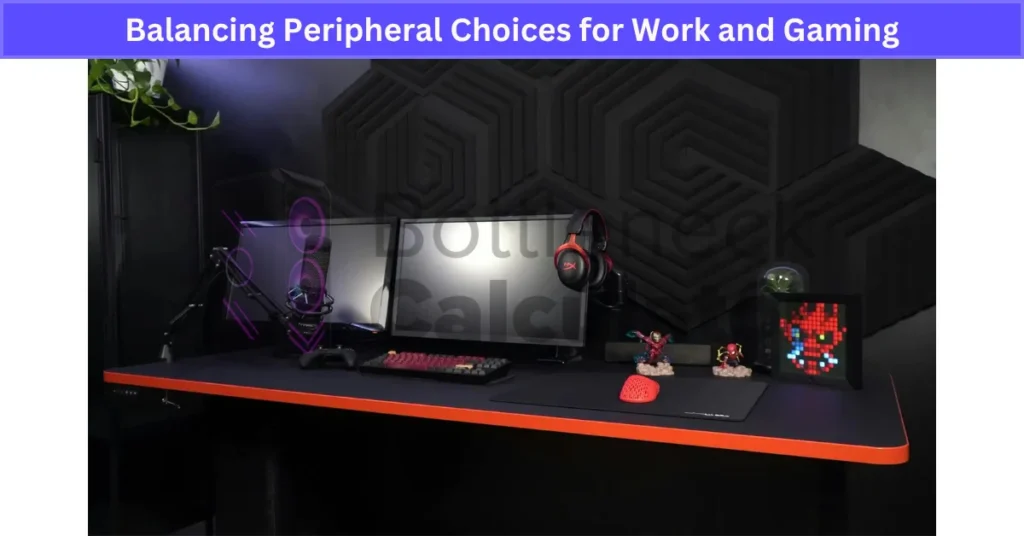
Headphones are another area where style and function clash. A flashy RGB headset might look cool for gaming but feel awkward on a video call. Go for low latency headphones with a clear mic and a subtle gaming headset design. Wireless is nice for freedom, and a good fit keeps you comfortable during long editing or gaming sessions.
The trick with peripherals? Look for gear that mixes gaming keyboard features and work-friendly designs. Something that blends into a pro environment but still gives you speed when you load into a match. That way, your setup feels sharp on both sides—no compromises.
When a PCIe Gen5 SSD Is Worth the Investment
Let’s be real—dropping cash on a PCIe Gen5 SSD sounds exciting, but for most people, it’s overkill. If you’re building a gaming rig, moving from Gen4 to Gen5 won’t make your games load faster. Same for boot times. The difference? Almost invisible in everyday use. So if your build is all about gaming, you’re better off saving that money.
Where Gen5 shines is in professional workflows. If you’re a video editor moving massive 4K or even 8K files, or a content creator handling raw footage, the speed boost is noticeable. PCIe 5.0 SSD performance brings insane sequential read/write speeds, which means those huge files move faster and previews feel smoother. For large file transfers SSD tasks, this upgrade makes sense.
Now, here’s the catch—they’re pricey, and you need the right motherboard and cooling since Gen5 drives run hotter. For most users, a good Gen4 NVMe drive is plenty fast and far cheaper. But if you’re building for creative professional storage needs and want future-proofing, a Gen5 SSD is a smart call.
One last tip: don’t just chase PCIe numbers. The SSD controller and NAND type matter a lot for real-world speed. If you’re going Gen5, make sure the whole package is solid. That way, you’re paying for actual performance, not just the label.
Balancing CPU Choices for Gaming and Productivity
When it comes to processors, one size doesn’t fit all. For pure gaming, most titles lean on clock speed more than core count. That’s why a gaming CPU with 6 strong cores, like a Ryzen 5 or Intel i5, often does the job. Pair it with a solid GPU, and you’re set for high FPS in almost every game.
But if you’re building a system that handles work too, things change fast. Video editing in Adobe Premiere or 3D modeling in Blender loves cores. These multi-threaded CPU performance tasks chew through processing power, so 8 cores is a good start. If you’re dealing with heavy rendering or simulation, even 12 or 16 cores can pay off. It’s the difference between waiting an hour for an export—or 20 minutes.
Here’s the tricky part: balancing cost. A balanced CPU GPU build matters for gaming and work. Spend everything on a monster CPU and leave pennies for the GPU? Bad move for games. Go all-in on the GPU and skimp on the CPU? Your work projects will crawl. A smart mix keeps both sides happy but don’t rely on online tools without question. If you’ve ever wondered are bottleneck calculators accurate, the answer might surprise you.
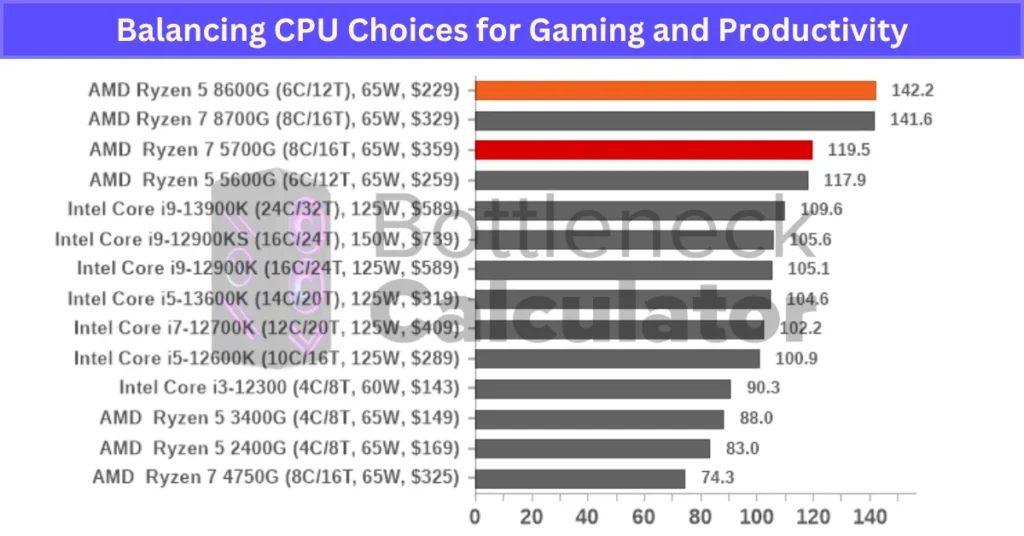
Don’t forget about speed. High clock speeds still matter for gaming, even on multi-core chips. And if you want to future-proof, check things like PCIe lane support and memory compatibility. These details make upgrades easier down the road.
Bottom line: figure out what matters most for your workflow, then pick a productivity CPU that can handle both without bottlenecks. Gaming or work, a well-balanced build always wins.
Plan Your Cooling Solution Carefully
Good cooling isn’t just a nice add-on—it’s the backbone of system stability. A high-performance build running hot will hit thermal throttling, which means your CPU or GPU slows down to stay safe. That kills both gaming frame rates and rendering speeds. Solid PC cooling solutions prevent this and keep your parts lasting longer.
Start with case airflow optimization. A case with proper intake and exhaust fans moves heat out fast. If your setup runs heavy workloads or overclocked parts, think about liquid cooling vs air cooling. Liquid systems handle big thermal loads better, but they cost more and need extra care. Air coolers are simpler and quieter if you pick a quality one.
Noise matters too. Big fans running at low RPM often cool better and stay quiet, so size and placement count. Add in regular dust cleaning and use monitoring tools to track temps—it’s an easy way to maintain thermal management without stress. Plan it right, and your system stays cool, quiet, and reliable.
Invest in a Quality Power Supply
A lot of people overlook the PSU, but it’s one of the most important parts of your build. A quality power supply keeps your system stable and safe. Go cheap here, and you risk random shutdowns—or worse, hardware damage. A reliable PSU delivers clean, steady power to every component, which is critical for gaming and heavy workloads.
Always pick a unit with PSU wattage headroom for future upgrades. If your system needs 600W now, go for 750W or more. That extra cushion means you can add a stronger GPU later without replacing the PSU. Look for an 80 Plus Gold efficiency rating or better—it saves energy and reduces heat.
Modular designs help a ton with cable management. You only plug in the cables you need, which keeps your build neat and airflow strong. Also, check for safety features like overvoltage and short-circuit protection. Stick to trusted brands, and you’ll have a PSU that runs quietly and lasts for years.
Operating System and Software Considerations
Your operating system choice can shape how your PC feels every day. It decides what games you can play, which tools run smoothly, and even how often you deal with updates. For most people building a gaming-and-work PC, Windows is the go-to. It dominates for gaming thanks to Windows gaming performance features like DirectX, Game Mode, and easy access to the latest drivers. Almost every AAA title is designed with Windows in mind, so if gaming matters, this is hard to beat.
But what if you lean more toward work and creative tools? Windows is still great for productivity apps like Microsoft Office and Adobe Creative Cloud, but some users look at Linux for productivity. It’s free, secure, and great for programming or open-source workflows. The trade-off? Gaming support is improving with tools like Proton, but it’s still not perfect for every title.
Then there’s macOS. It’s not an option for custom PC builds, but it’s worth mentioning because creative professionals love it for its ecosystem. Tools like Final Cut Pro and Logic Pro are Mac-only. If you need those, you’re locked in. For a custom PC though, you’ll mostly stick with Windows, maybe with a Linux partition for coding or server tasks. Dual-boot setups or virtualization can give you the best of both worlds if you need specific software on different platforms.
Whatever OS you choose, software compatibility is key. Check that your apps—whether it’s Adobe Premiere, Blender, or Steam—run well. Also, keep up with OS updates and security patches. They’re boring, but they protect your system and keep performance steady.
In the end, your operating system isn’t just a backdrop—it’s a tool. Pick the one that supports your work and gaming needs without forcing constant compromises.
Upgrade Path and Future Proofing
A smart PC upgrade path can save you money and headaches down the road. When you’re building a gaming-and-work PC, it’s tempting to spend everything on current performance, but tech moves fast. A future-proof PC build doesn’t mean buying the most expensive parts—it means picking components that won’t trap you when it’s time to upgrade your PC.
Start with the motherboard. It’s the backbone of your system, so motherboard compatibility is huge. Go for a board that supports the latest CPU sockets and has extra PCIe slots for new GPUs or storage. Check if the manufacturer offers regular BIOS updates. This helps when new processors or features come out.
Next, think about scalability. Choose scalable PC components like RAM kits with room to expand. If you start with 32GB, make sure your board supports 64GB or more to avoid a potential RAM bottleneck. The same goes for GPUs. Even if you buy mid-range now, pick a PSU with wattage headroom so you can drop in a more powerful card later without replacing it. A modular PC case is another win—it gives space for bigger coolers, extra drives, or better airflow as your build grows.

Keep an eye on tech standards. PCIe 5.0, DDR5 memory, and fast USB ports are becoming the norm. You don’t need to chase every trend, but building on a modern platform keeps your system relevant longer. Future-proofing also means planning for cooling upgrades. If you start on air cooling, make sure your case supports liquid cooling if you ever want it.
Finally, budget for periodic upgrades. Adding RAM or swapping GPUs every few years can extend your PC’s life without starting from scratch. The goal isn’t to build a “forever” system—it’s to create one that stays strong as your work and games evolve while avoiding the common causes of PC bottleneck.
Choosing the Right GPU for Work and Play
Your graphics card is the heart of both gaming and creative work, but what you need from it depends on how you use your PC. For gaming, gaming GPU requirements center on high frame rates, smooth performance, and features like ray tracing for realistic visuals. The higher the resolution—1440p or 4K—the more power you need. Gamers also care about refresh rates, so a strong GPU ensures those 144Hz or 240Hz monitors don’t go to waste. And yes, screen resolution can cause a PC bottleneck if your GPU isn’t powerful enough for your target resolution.
On the professional side, the story changes. A professional GPU performance focus is all about compute power and stability. Video editors in Adobe Premiere or 3D artists in Blender rely on GPU acceleration to cut render times and handle complex scenes. That’s where GPU VRAM capacity becomes a big deal. Gaming might run fine on 8GB VRAM, but large textures and high-resolution footage in creative work can easily push you into 12GB or even 16GB territory.
For a dual-purpose build, mid-to-high-end GPUs hit the sweet spot. Cards like NVIDIA’s RTX 4070 Ti or AMD’s RX 7900 XT offer strong gaming performance while still handling professional tasks. They bring features like ray tracing GPU support for immersive visuals and AI acceleration GPU capabilities that speed up effects, denoising, and even video upscaling in certain apps.
And if you’re deciding between building a desktop or buying a laptop for similar performance, our Laptop Buying Guide breaks down how to match CPU, GPU, and cooling for gaming or creative workloads, so you can compare both options before you build.
Drivers and software compatibility matter too. Gaming drivers get frequent updates, while creative apps often need certified drivers for stability. NVIDIA Studio drivers, for example, are built for editing and rendering workflows without breaking gaming performance.
If future-proofing is on your mind, look for GPUs supporting the latest APIs like DirectX 12 Ultimate and Vulkan, plus AV1 encoding for better streaming quality. It’s these little things that keep your system relevant for years. In short, choose a GPU that balances today’s performance with tomorrow’s demands—it’s the best investment you can make for a hybrid PC.
Real User Fixes & Community-Backed Solutions
Quora
We found a Quora thread where a user asked if it’s worth having separate computers for development, gaming, and general use. Most replies agreed it’s unnecessary—one good gaming PC can handle all three tasks easily. Users pointed out that a gaming rig offers top performance for coding, browsing, and heavy graphics, making extra machines a waste of money unless you have specific hardware needs. In short, save your cash—one powerful PC is enough for everything.
We came across a post on r/buildapcforme where a user wanted help building a versatile PC for work, gaming, and design with a budget of around $3,000. Their tasks included data analysis, programming, light gaming (Minecraft, Genshin Impact), and some design work in Figma, ClipStudio, Blender, and Unity. They shared their own build list featuring a Ryzen 9 7900X3D and RTX 3060 Ti, totaling about $2,987.
The community suggested an alternative build with an Intel i7-13700K, RTX 4080 Super, 32GB DDR5 RAM, and a high-refresh 1440p monitor for roughly the same price. The advice focused on future-proofing and optimizing performance for both gaming and creative workloads, emphasizing better airflow, storage, and GPU power for rendering tasks. Overall, the consensus was clear: one powerful PC can easily handle all these needs.
Final Verdict
If you’re planning to build a PC for both work and gaming, the key is balance. Don’t go all-in on just gaming parts or only focus on work tools. A smart mix gives you smooth gameplay and enough power for creative projects without breaking the bank.
I’d suggest planning ahead. Choose components that leave room for upgrades, pick a good GPU for both gaming and editing, and don’t ignore things like cooling and a reliable PSU. Build it right, and you’ll have a system that works hard during the day and plays even harder at night.
FAQ’s
Can a gaming PC also be used for work?
Yes, a gaming laptop can easily handle regular office work tasks. These laptops come with powerful processors, advanced video display adapters, and high-end storage devices, making them more than capable for everyday productivity.
Can a gaming PC double as a work PC?
Yes, you can use one PC for both gaming and office work, but it’s smart to keep things safe by using separate browsers for each to avoid security risks.
How to build a PC for office work?
Step-by-Step Guide To Build a PC
Step 1: Prepare the PC case and make sure it’s clean and ready.
Step 2: Install the CPU carefully into the motherboard socket.
Step 3: Attach the CPU cooling system for proper temperature control.
Step 4: Insert the memory (RAM) into the correct slots.
Step 5: Connect the power supply unit to provide system power.
Step 6: Mount the motherboard securely inside the case.
Step 7: Install the graphics processing unit (GPU) into its slot.
Step 8: Add storage drives like SSD for fast performance.
Is $1000 enough to build a gaming PC?
$1000 is plenty for a solid gaming PC that delivers great performance. With what you save, you can grab extra games or upgrade your setup with accessories like a mechanical keyboard or gaming monitor.
Is $5000 too much for a gaming PC?
$5000 is a common price for a high-end gaming PC. Some extreme builds can even cost $10,000 or more.