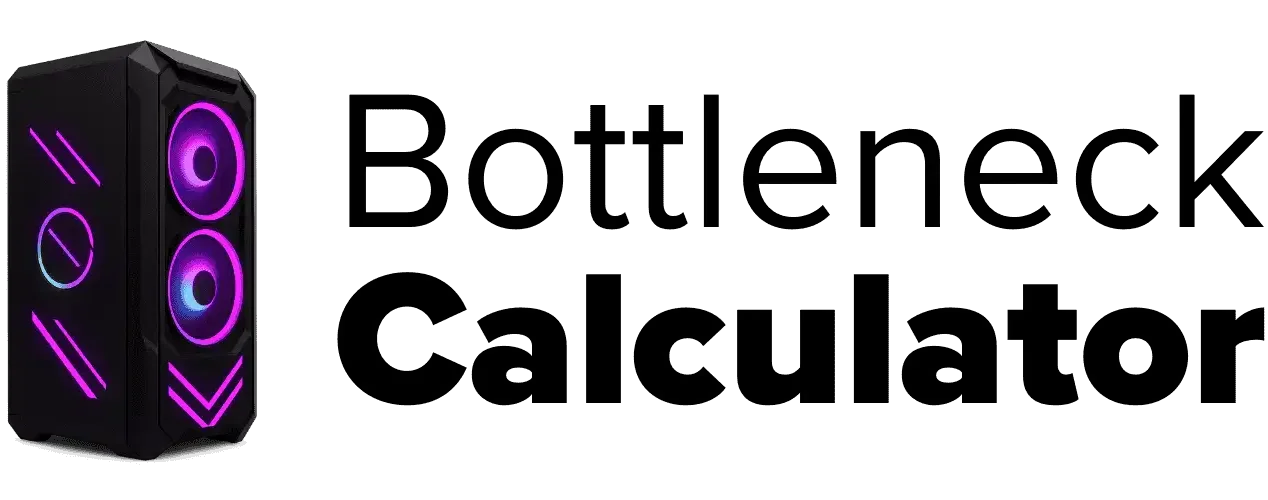Important Factors to Consider When Buying a New Laptop
Last updated:
I know buying a new laptop can be tricky. There are so many options and laptop features to pick from, it gets confusing fast. But the key to making a smart choice is matching the laptop specs exactly to what you need.
Think about how you’ll really use it. Do you mostly browse websites, or do you edit videos? Maybe you’re playing games or just writing for school. Each of these uses needs different laptop processing power. You’ll want to match your daily activities with laptop screen quality and laptop keyboard comfort, because you’ll probably spend hours looking at that screen and typing on that keyboard.
Also, don’t forget to think ahead. You don’t want your laptop to feel outdated too quickly. I’d recommend thinking about your needs for the next 3 to 5 years, so you’re not stuck upgrading soon after buying. Check out laptop ports to see if you can easily plug in all your gadgets. Think about things like USB slots, HDMI, or even an SD card reader if you take lots of photos.
Battery life can vary a lot, too, so I always say check user reviews to get a real-world idea. And if you carry your laptop around often, make sure it has good build quality but isn’t too heavy. You can also use our Bottleneck Calculator to check how well your laptop’s CPU and GPU work together before buying. Imagine yourself in a store, comparing different laptops side by side, hold them, test them, and make sure it feels right in your hands. That’s how you make a laptop choice you’ll be happy with for years.
Assess Your Needs and Budget Before Buying a Laptop
Before buying a new laptop, I’d say start with a real laptop needs assessment. Ask yourself, what do I actually need this for? School, work, gaming, or movies? Once you know, setting your laptop budget gets way easier.
You can match your budget considerations to what matters most. I like making a list of must-have features and nice-to-have ones, so I don’t waste money. Choosing laptop by usage helps you avoid paying for things you’ll never use. If you’re still unsure, maybe watch a quick video guide before you decide.
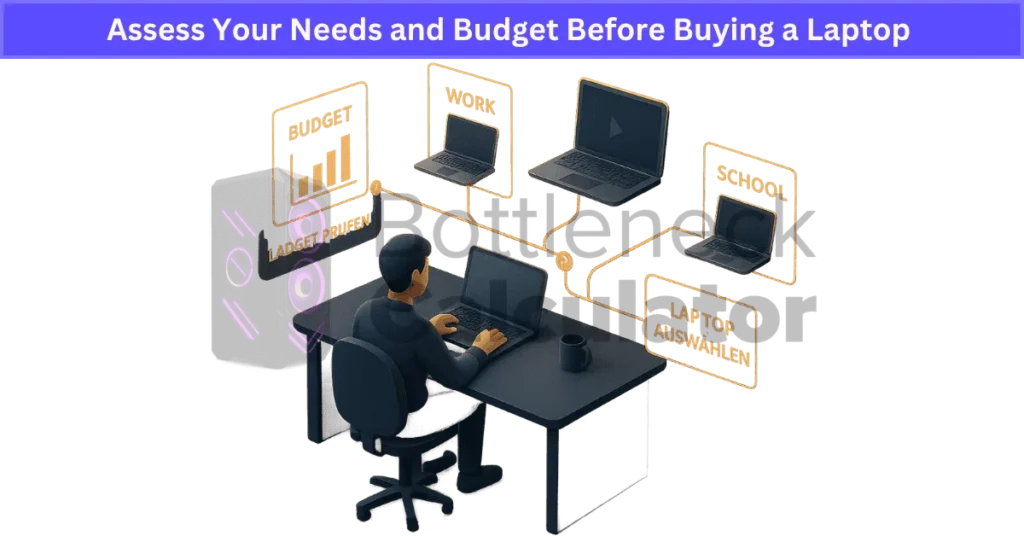
Buying a New Laptop Based on Your Use Case
When buying a new laptop, it really depends on what you want to do. Here’s how I look at different laptop use cases and what laptop specifications make sense for each one.
- Just the Basics: If you only check emails, browse the web, or write in Word, a basic laptop works fine. Something with 2GB to 4GB RAM is okay for these tasks. You won’t need anything fancy.
- For Students: I’d go with a lightweight laptop. These are easy to carry around school or college. Look for good battery life so you don’t always have to search for a charger. I think an SSD makes a huge difference, too, it boots up fast and feels way smoother.
- Business Laptops: Here, I look for features like extra security, strong build, and things like fingerprint readers and webcams. You want something that’s tough and keeps your info safe. These laptops usually come with extra ports, too. If you care about how the keyboard feels for long typing hours, our guide on mechanical key switches explains the difference between tactile, linear, and clicky switch types in detail.
- Creative Professional Laptops: If you edit photos or videos, you’ll want at least 12GB RAM and a dedicated GPU. Creative professional laptops also need a sharp screen and big, fast storage, an SSD is a must for this work. Battery life matters if you’re editing on the go.
- Gaming Laptops Specs: Gamers need real power, a dedicated GPU, 16GB or more RAM, and better cooling. I always check for high refresh rate screens because it makes games look way smoother. If you want to understand how gaming setups compare across platforms, our guide on Console vs PC gaming explains performance, cost, and upgrade flexibility in detail.
- 2-in-1 Laptops: If you like using a laptop as a tablet sometimes, try a 2-in-1 laptop with a touchscreen. These are flexible for watching videos or drawing, but check if you like the feel of the keyboard and screen.
No matter what, think about battery life. Students need all-day power. Gamers care less since they play plugged in. And don’t forget, storage type matters, SSDs are way faster than old hard drives. That’s something I’d never skip.
Laptop Price Ranges Explained: What You Get for Your Budget
When you start buying a new laptop, the different price categories can get confusing fast. Here’s what I’ve learned about what you really get for your money.
- Budget Laptops ($300–$600):
These are for basic things, like checking email, watching YouTube, or typing up schoolwork. Most budget laptops cut corners with weaker CPUs, lower screen quality, and plastic builds. They work for light jobs, but don’t expect super speed. If you just want something simple, this price range makes sense. - Mid-Range Laptops ($600–$900):
Now you get better performance. Mid-range laptops usually have more RAM, faster processors, and nicer screens. These are perfect for students and most people who work online or do a bit of everything. I feel like these give the best value, you don’t pay too much, but you don’t miss out on key features, either. - Premium Laptops ($900–$1,500):
Here’s where things get fancy. Premium laptops come with top displays, longer battery life, stronger CPUs, and way better build quality. If you’re doing creative work, editing videos, or just want something that lasts for years, this is a good spot. You often get extra stuff, like good customer support and a better warranty. - High-End Laptops ($1,500+):
These are for folks who want it all, like gamers, video editors, or people working with 3D designs. High-end laptops have the fastest CPUs, best screens, and strong graphics cards. I’d only pick these if I truly needed that much power.
One thing people forget? Laptop portability cost. If you want a super light laptop, you’ll probably pay more for the same specs compared to a heavier one. And honestly, sometimes it’s smart to look for seasonal deals or even a refurbished model, you might grab a premium laptop for less. Warranties and support can change a lot between these price tiers, so I’d always check before buying.
Key Laptop Specifications to Consider
Choosing the Right Processor and Graphics for Your Laptop
When buying a new laptop, choosing the right processor feels like a big deal because it kind of is. The processor (or CPU) is like the brain of your laptop, controlling how fast your computer thinks and how smoothly things run. The two big names here are Intel and AMD. I’ve tried both, and honestly, each brand has some pretty solid options these days.
If you only need your laptop for basic stuff, like browsing the web, typing in Word, or watching movies, entry-level CPUs are fine. Think Intel i3 or Ryzen 3. They’re made for light use. These won’t win any speed races, but for homework, shopping, or emails, they get the job done without costing a ton.
Now, if you want something that can handle a bit more, like having lots of browser tabs open, editing photos, or running simple games, you’ll want a mid-range chip. Intel i5 and Ryzen 5 are great here. I find these CPUs perfect for students and people who do a mix of things. CPU performance gets a decent boost, and you won’t feel held back as quickly.

For heavy users, maybe you’re into video editing, programming, or just want your laptop to last for years, look at high-end CPUs. That means Intel i7 or i9, or AMD Ryzen 7 or 9. These processors are built for power. They handle demanding tasks and big files without getting slow. I’d say these are what you see in most high-end or gaming laptops.
Now, let’s talk graphics. Your laptop has either integrated graphics (built into the CPU) or a dedicated graphics card (separate chip, usually from Nvidia or AMD). Integrated graphics are okay for web browsing, streaming, or schoolwork. But if you play games, do 3D modeling, or edit videos, you’ll want a dedicated graphics card. Before you buy, it helps to check out the best graphics settings to make sure your laptop GPU delivers smooth and consistent performance.
That’s what makes a gaming laptop GPU different from a regular one. Dedicated GPUs, like Nvidia’s RTX series, bring cool features like ray tracing and even some AI tricks for better graphics and editing.
Also, don’t forget, newer CPU generations usually run faster and use less battery. It’s not just about picking Intel vs AMD CPU, but also looking for the latest models. If you care about gaming or creative work, a strong CPU and dedicated GPU together really make the difference. A small mismatch between them can cause performance loss, often known as a PC bottleneck, so balance both to keep your laptop running smoothly for years.
Understanding RAM and Storage Options for Your Laptop
When buying a new laptop, RAM is what lets your system handle many things at once. The more RAM you have, the easier it is to jump between apps and browser tabs without your computer freezing up. If your laptop feels sluggish even with enough memory, it might be due to a RAM bottleneck, which limits how efficiently your processor can perform under load. Here’s how I break down multitasking RAM needs for most people:
- 4GB RAM: Bare minimum for simple stuff, like email, writing, or light browsing. Honestly, I only use this if I’m really on a tight budget.
- 8GB RAM: The sweet spot for most users. Works well for school, work, Netflix, and even some light editing.
- 16GB+ RAM: If you game, edit videos, or use heavy apps, you’ll want 16GB or more. Power users and pros should always go bigger.
Now, let’s talk storage options. SSD vs HDD is a big deal, SSDs (solid state drives) are way faster, more reliable, and your laptop boots up in seconds. I wouldn’t pick a laptop without one now. For laptop storage capacity, I think 256GB SSD is a safe starting point. If you download lots of games, videos, or photos, go higher, 512GB or even 1TB.
Some laptops come with dual storage setups, so you get a quick SSD for running the system and an old-school HDD for extra files. It’s handy if you need lots of space but don’t want to spend big on a huge SSD. And if you want even more speed, NVMe SSDs are the fastest choice right now.
Choosing the right RAM and storage means your laptop will actually keep up with you, and you won’t get stuck waiting on a slow machine.
Understanding Storage Options: SSD, HDD, and Hybrid Drives
When I look at laptop storage options, the first thing that comes to mind is speed. SSD vs HDD is the classic debate.
SSD (Solid State Drive):
SSDs are super fast. Your laptop boots up in seconds and apps open almost right away. They don’t have moving parts, so they’re less likely to break if you drop your bag. Still, even fast drives can heat up and slow down under heavy use because of thermal throttling, so look for laptops with good cooling design. But you do pay more for this storage speed and durability, especially if you want a lot of space. NVMe SSDs are even faster than regular SSDs, great if you want top performance.
HDD (Hard Disk Drive):
Hard drives have been around forever. You get a lot of storage capacity for less money, which is nice if you save tons of photos, videos, or games. But they’re way slower. You’ll notice longer startup times, slower file transfers, and even some lag when opening big files. Plus, they have spinning parts inside, so they can break easier if you move your laptop a lot.
Hybrid Drives (SSHD):
Hybrid drives try to mix the best of both worlds. They have a small SSD section for speed and a big HDD for storage. This gives you faster load times for your main apps while keeping lots of space for files. It sounds perfect, but honestly, as SSD prices drop, hybrid drives are becoming less common. Most people now just go straight for a bigger SSD if they can.
So, which should you pick?
If you want speed and don’t need to save a mountain of files, go with an SSD or, even better, an NVMe SSD. If you need to save a ton and don’t mind waiting a bit, an HDD is cheaper. Hybrid drives work if you’re on a tight budget but want a taste of both, though I hardly see them in new laptops anymore. Always match your storage capacity and speed to what you actually need (and what your budget allows).
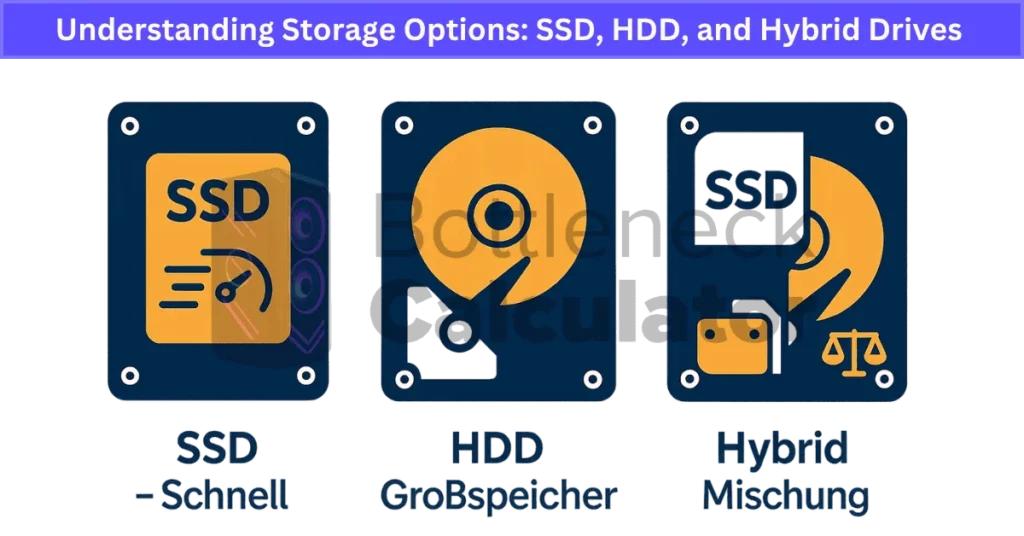
Operating Systems: Pros, Cons, and Ideal Use Cases
Windows Pros and Cons
I’d say Windows is the most common operating system out there. The biggest win? Almost every program and game works on it. You get tons of choices with hardware, and you can customize just about everything. That’s why Windows is the best OS for gaming and great for school or business, too.
But there’s a catch, Windows can be a magnet for malware, so you have to be careful with what you download. Sometimes those constant updates can get annoying, too. Windows 11 has made things smoother and more modern, with better security and cool features like Snap Layouts.
macOS Advantages
If you want something that “just works,” I’d look at macOS. Apple’s system is known for being stable and super secure. Everything syncs up smoothly if you have an iPhone or iPad, which I think is a big plus.
The new macOS Ventura brought better multitasking and privacy, too. The downside? Macs usually cost more, and some apps, especially games or certain business software, just don’t run on them. You get fewer choices for laptops, and upgrading isn’t really possible.
Chrome OS Limitations
Chrome OS is Google’s take on the laptop world. It’s light, secure, and fast because it runs almost everything in the cloud. That’s why you see Chromebooks everywhere in schools. They start up in seconds and rarely get viruses. But if you try to run heavy games or pro-level creative apps, you’ll get stuck. Chrome OS limitations really show when you want to do more than just browse the web, watch videos, or type homework.
Laptop Ports and Connectivity: What You Need to Know
Laptop ports might not sound exciting, but I always check them before buying. The right ports can make your life so much easier. Here’s what I look for:
- USB-A: The classic rectangle port most of us know. Good for plugging in old flash drives, a mouse, or a keyboard.
- USB-C: The newer, smaller plug. Many laptops use this now for charging, fast file transfers, and even hooking up to monitors. Watch for USB-C Thunderbolt, it’s way faster and can handle even more, like charging, data, and video all at once. Not every USB-C port is Thunderbolt, so double-check if you care about speed.
- HDMI laptop port: Needed for connecting to TVs or bigger monitors. Perfect if you plan to give presentations or want a second screen at home. Sometimes you’ll see DisplayPort too, which works a lot like HDMI.
- Ethernet: Not all laptops have it, but if you want a solid, wired internet connection, it’s handy.
- Audio jack: For plugging in wired headphones or speakers. Still useful, especially for music or video calls.
- SD card reader: Super helpful if you use cameras or just want to transfer photos fast.
On the wireless side, I always look for Wi-Fi 6 laptops, they get faster speeds and handle lots of devices better. If you want even more future-proofing, Wi-Fi 6E is starting to pop up. For Bluetooth connectivity, anything 5.0 or newer is good for connecting wireless mice, headphones, and more.
Practical tip? Match your laptop ports to the stuff you use most. If you need more connections, docking stations or hubs let you add extras, but I’d rather not carry a bag full of dongles everywhere. And since some laptops now combine different functions into one port (like charging and video through USB-C), it’s smart to check what each plug actually does.
So, when picking a laptop, think about all the gadgets you own. That way, you won’t end up hunting for the right adapter every time you need to connect something.
Laptop Security Features: Protecting Your Data and Privacy
When it comes to laptop security features, I like to think about what keeps my stuff safe if my laptop ever gets lost or stolen. Here’s what I look for and why it matters:
- Fingerprint reader: This is one of my favorites. You just tap your finger to unlock your laptop, so only you can get in. It’s fast and feels pretty cool to use.
- Facial recognition: With tools like Windows Hello or Apple’s Touch ID, your laptop can scan your face to unlock. It’s handy, especially when you’re in a hurry.
- Encryption software: This sounds technical, but it’s really about scrambling your files so no one else can read them. Windows uses BitLocker, and Mac has FileVault. If someone steals your laptop, they can’t just open your files without your password.
- Built-in antivirus: Windows Defender comes pre-installed and gives decent protection from viruses and malware. Always keep this turned on.
- BIOS/UEFI and secure boot: These features kick in before your laptop even loads Windows or macOS. Secure boot stops harmful software from sneaking in early. Setting a BIOS password means nobody can change deep settings or boot your laptop from a USB stick without your okay.
- TPM chip: Many new laptops have a Trusted Platform Module (TPM). It’s a tiny chip that adds another layer of security, especially for things like Windows Hello and BitLocker.
- VPN and two-factor authentication: I use a VPN on public Wi-Fi for privacy, and two-factor authentication for my accounts, just one more step to keep hackers out.
To stay safe, I always turn on regular updates. These patches fix new threats fast. And I recommend setting up secure boot and a BIOS password to keep sneaky folks out. In the end, the best laptop security is a mix of strong hardware, smart software, and a few good habits.
Choosing the Right Laptop Display: Size and Quality
Laptop display size is a big deal when buying a new laptop. The screen size you pick changes everything about how you use your computer. Smaller screens, like 11-inch or 13-inch, make for a really portable laptop screen. These are awesome if you’re always on the move, like students or people who travel a lot. Easy to slip into any backpack.
If you want something that works for just about everything, I always recommend a 15-inch laptop. It’s the sweet spot, not too heavy, but with enough screen space for work, movies, and even some light gaming. For people who keep their laptop mostly on a desk, or want it to act more like a desktop, the 17-inch display gives tons of room for multitasking. But it’s not very portable!
Screen resolution matters a lot, too. I wouldn’t go lower than a Full HD laptop screen (1080p) these days. It just looks sharper and is easier on the eyes, especially if you read or work a lot. Still, it’s worth understanding can screen resolution cause a PC bottleneck to choose the right balance between visual quality and smooth performance.

Higher resolutions, like a 4K laptop display, make everything look super crisp, great for watching movies or editing photos. But 4K can drain battery faster, so I usually only suggest it for people who really need top visuals.
Other things I keep an eye on? Panel type. IPS screens have better color and wider viewing angles than TN screens, while OLED is even richer for colors and contrast. Gamers might also want a higher refresh rate, like 120Hz or more, for smoother action. In the end, the best display is the one that fits how you use your laptop every day.
Performance Benchmarks and Real-World Impact
I like checking performance benchmarks before picking a laptop, but I don’t rely on numbers alone. Benchmarks give you an idea of how fast a laptop processor or graphics card really is. For deeper insights, you can refer to our Bottleneck Calculator accuracy guide to understand how reliable these results are in real-world usage.
They test things like how quickly a laptop starts up, opens apps, or handles games. But sometimes, a laptop that scores high on tests doesn’t always feel smooth in daily use.
In the real world, what matters most is how your laptop handles what you do every day. For example, if you use a lot of tabs or big programs, you’ll notice a difference if your laptop has more RAM or a better CPU. A laptop that flies through benchmarks might still get hot or noisy after a while, which can be annoying.
I’ve learned that SSDs make a huge difference for regular stuff, everything loads faster, and you wait less. If you play games, real-world impact shows up in how steady your frames are, not just in the highest score. Battery life can drop fast if the laptop isn’t well made, even if it looks great on paper.
So, I always look at both benchmark results and how the laptop feels day to day. If you can, try reading real user reviews or watch someone use it. That’s when you see if the laptop is actually good for your work, gaming, or school, because numbers only tell part of the story.
Comparing Operating Systems
Windows Laptops: Versatility, Compatibility, and Performance
Windows laptops are everywhere. I think that’s because Windows is the most popular operating system, with the biggest library of software and games. If you want a laptop that just works with almost everything, like school apps, office work, or random old programs, Windows 11 compatibility makes it simple. You’re not likely to run into trouble finding what you need.
One thing I like about Windows laptops is you can find them at any price. There are budget models for basic stuff, mid-range laptops that do a little of everything, and high-end versions that cost a lot but run super fast. There’s also a ton of choice, big brands, small brands, every shape and size.
For professionals, business laptops Windows are great for running work software and connecting to printers, monitors, and other gadgets. If you’re into gaming on Windows, you’ll get the best graphics and the widest range of games. Windows really is the main home for gamers and people who want power for video editing or design.
But it’s not all perfect. Windows laptops can be more open to malware vulnerability. Sometimes, updates pop up and slow you down or force you to restart right in the middle of something. In my experience, Windows maintenance takes a little more work, regular updates, virus checks, and sometimes fixing random glitches.
To stay safe, I always use Windows Security and a good antivirus. Even though updates can be annoying, they bring better security and performance in the long run. So, if you want maximum flexibility and the widest choice of programs, a Windows laptop is hard to beat.
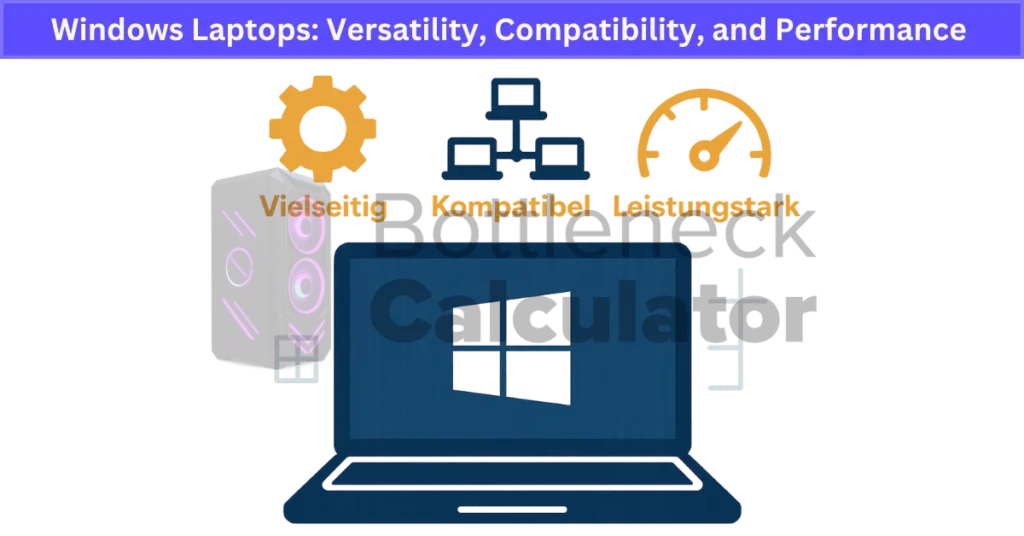
Apple MacBooks: Design, Performance, and Ecosystem Benefits
One thing I notice right away with any Apple MacBook is how smooth everything feels. macOS features a sleek interface, easy-to-use settings, and top-notch security. If you already own an iPhone or iPad, a MacBook just fits right in, your messages, photos, and even your clipboard all sync up automatically. That tight Apple ecosystem makes life a lot simpler if you’re all-in on Apple devices.
The hardware on a MacBook stands out, too. You get a premium build with a solid aluminum unibody that feels sturdy and looks sharp. The MacBook Retina display is crisp, colorful, and easy on the eyes, great for watching movies or working on photos.
Apple’s new M-series chips bring fast performance and super long battery life, even when you’re doing heavy tasks. These laptops stay cool and quiet, which is something I really appreciate.
When it comes to MacBook price and resale value, they do cost more. You’ll usually pay at least $999, and some models are much higher. But I think it’s fair to say they hold their value well, people are willing to pay more for a used MacBook than most Windows laptops.
Plus, Apple gives you more years of software updates, so your MacBook keeps getting new features and better security longer than most other brands.
For creative professionals, MacBook models shine. Built-in apps like iMovie, GarageBand, and Photos are strong, and popular tools for photo, video, and music editing just run smoothly on macOS. Security threats are pretty rare, and I find MacBooks need less maintenance than Windows laptops.
That said, some specialized software only runs on Windows, so it’s worth double-checking if you rely on a certain app. But for most people, especially those already using Apple devices, a MacBook is easy to recommend for its design, power, and the way everything just works together.
Chromebooks: Affordable, Lightweight, and Cloud-Centric Laptops
Chromebooks run on Chrome OS, which is built around the Chrome browser. These laptops focus on web apps and cloud storage, making them some of the simplest computers out there. With prices starting at about $200, Chromebooks are easy on your wallet, perfect for anyone who just needs something for email, web browsing, or homework.
One thing I love about Chromebooks is their battery life. Most models last all day without a charge. They boot up super fast and get automatic security updates, so you don’t have to worry about viruses or staying protected. Google’s productivity tools, like Docs and Sheets, work even if you’re offline, and everything syncs when you get back online. It’s all very user-friendly.
There are some Chromebook limitations, though. If you want to do heavy video editing, 3D modeling, or serious gaming, Chromebooks just aren’t built for that. They come with minimal local storage, so you’ll need to keep most files in the cloud.
But Chromebooks do support Android apps, which really adds to what you can do, games, drawing tools, and even some basic editing apps are now possible. Plus, lots of newer Chromebooks support Linux apps for more advanced users.
I’d recommend Chromebooks for students, casual users, or anyone who spends most of their time online. Chromebook battery life and simple design make them perfect for school, travel, or light work. Regular updates straight from Google keep things fresh and secure, and the price makes them a really practical pick for web-focused tasks.
Additional Considerations
Portability and Build Quality: What to Consider in a Laptop
Laptop portability is one of the first things I check if I know I’ll be carrying my computer around a lot. The lighter the laptop, the easier it is on your back or shoulder, this really matters for students and frequent travelers. Ultrabooks weight as little as two or three pounds, making them easy to slip in a bag, while gaming laptops often weigh much more because of their big batteries and stronger parts.
The materials used for the case can make a big difference in laptop build quality and how tough your laptop feels. Aluminum and magnesium alloys are strong and help your laptop survive a few bumps, while plastic cases are usually lighter but can feel a bit cheap and might crack if you drop them. Some premium laptops even use carbon fiber, which is really strong but still lightweight.
Touchscreen laptops give you extra ways to use your device, but they do make laptops a little heavier and can drain the battery quicker. If you love drawing, taking notes, or flipping your screen around, a touchscreen might be worth it. Just keep in mind, it can add to the weight you carry.
I always test the hinges and see if the keyboard flexes when I press down. A sturdy hinge and a firm keyboard mean better long-term durability. I also look at battery size, bigger batteries last longer but add a few extra ounces, which you’ll notice if you carry your laptop all day.
For anyone who moves around a lot, I’d say go for a lightweight, sturdy laptop with durable laptop materials. It’s worth spending a little more to get something you can trust to last, but still feels easy to take anywhere. If you ever want to understand how all these parts work together, explore our Build a Custom PC guide, which explains how CPU, GPU, and RAM balance applies to laptops too.
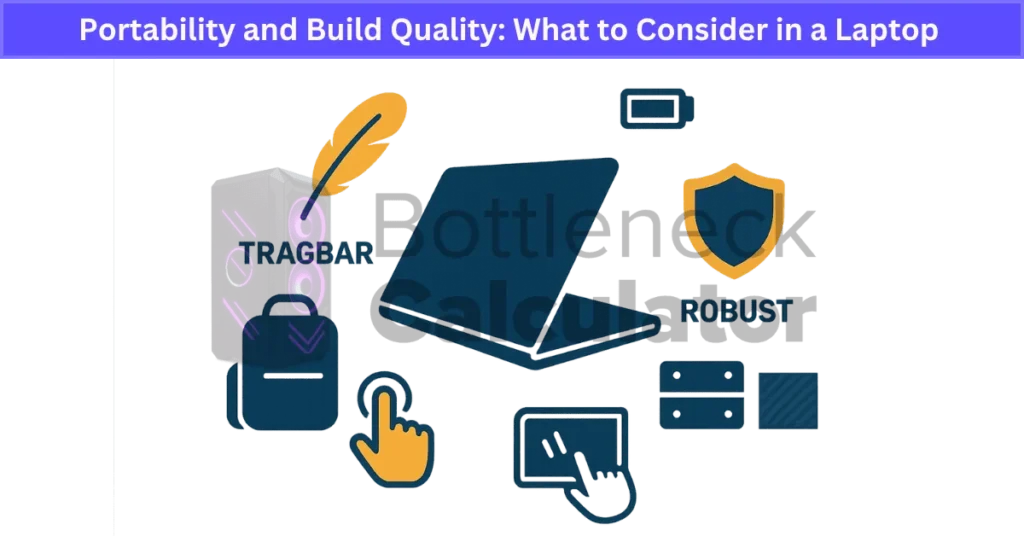
Laptop Battery Life and Connectivity Features to Consider
- Laptop Battery Life
- Business laptops: Usually last 8–12 hours on a single charge, good for a full workday.
- Gaming laptops: Often only last 3–5 hours if you’re playing games or doing heavy work.
- Manufacturer battery claims are almost always too high. In real life, I expect a little less than the number on the box.
- Newer laptops come with power management features to help stretch battery life, but how you use your laptop still matters most.
- Laptop Ports
- USB-C ports are now the standard for charging and moving files. They’re faster and work for lots of things, like displays and docking stations.
- HDMI port: Handy if you do presentations or want to hook up to an external monitor or TV.
- Make sure your laptop has the right ports for your devices, check the specs so you don’t get stuck buying extra adapters.
- Professionals might want a docking station for more connections or easy multi-monitor setups.
- Wireless Connectivity
- Wi-Fi 6 laptops give you faster, more reliable internet, even in busy places like schools or offices.
- Bluetooth 5.0 (or newer) makes connecting to wireless headphones, speakers, or a mouse super easy and stable.
- Multi-Monitor Support
- Some laptops let you plug in two or even three extra screens. USB-C and docking stations make this easy.
- Great for multitasking, working on big projects, or anyone who likes a bigger digital workspace.
- Quick Tips
- Always double-check port types and number before buying.
- Think about what you plug in most, mice, chargers, monitors, so you don’t miss anything important.
Getting the right balance of battery life, laptop ports, and wireless connectivity means you’ll be ready for just about anything your day throws at you.
Real User Fixes & Community-Backed Solutions
We found a highly detailed Reddit post where an IIT student shared a thorough laptop buying guide tailored for college needs, debunking common myths and breaking down essential specs like CPU, GPU, display, and battery life. The guide also included real Amazon links and personal recommendations for every budget, sparking a lively discussion on brands and features. Users jumped in to debate Lenovo’s build quality, MacBook suitability for college, and heating issues with thin-and-light models, making it a one-stop thread for practical, experience-backed laptop advice.
Quora
We found a Quora thread where users shared tips on choosing the right laptop. Most agreed you should start by listing your budget, must-have features, and “nice-to-have” extras, then compare models for pros and cons. Experts also advised matching specs, like RAM, storage, and CPU, to your main tasks, whether it’s office work, gaming, or creative projects. In short, know your needs, check real reviews, and pick the laptop that best fits both your usage and wallet.
Conclusion: Your Smart Guide to Buying a New Laptop
When it comes to buying a new laptop, the best decision always starts with knowing what you really need. Think about how you will use it every day, whether that is studying, gaming, designing, or just browsing. Match those needs with the right processor, enough RAM, and reliable storage.
Do not get carried away by big brand names or unnecessary specs. Focus on what truly adds value to your experience, such as a clear display, long battery life, and a comfortable keyboard. Always check reviews, compare prices, and look for seasonal discounts or student offers.
In the end, buying a new laptop should feel like an investment in your comfort and productivity, not a rushed decision. Take your time, research carefully, and choose the one that fits your lifestyle. The right laptop will serve you well today and continue to perform for years to come.
FAQ’s
What are the best specifications for a good laptop?
Processor: I’d go for at least an Intel Core i5 or an AMD equivalent for fast, smooth performance.
RAM: 8GB works for most stuff, but 16GB is better if you want to keep lots of apps open at once.
Storage: SSD with 256GB or more, this means faster start-ups and loading times.
Display: A 13 to 15-inch Full HD (1080p) screen. It’s sharp and comfortable for daily use.
How do I know which laptop is good?
If you’re a student, I’d look for a laptop with a mid-level processor. Intel Core i5 or i7, Core Ultra 5 or 7, AMD Ryzen 5 or 7, or even a Qualcomm Snapdragon X series. These chips give you enough speed, good graphics, and can handle schoolwork, some creative tasks, and even light gaming.
How do I choose the right laptop?
Look at screen features, touchscreens can be really handy.
Pick a processor that fits your needs.
Make sure you have enough RAM for multitasking.
Check internal storage size.
Think about battery life for your day.
Look for extra features you want.
If you game, check gaming laptop specs.
Don’t forget accessories you might need.
How to check if a laptop is good before buying?
Boot speed: Turn it on and see how fast it starts.
Performance: Open a few apps to check if it feels quick or laggy.
Cooling system: Listen for loud fans and feel if it gets hot fast.
Warranty: Ask about warranty and return policy, just in case something goes wrong.
How do I check if my laptop is good?
Just click on the Taskbar, type “Windows Security,” and pick Device Performance and Health. This gives you a quick health check, showing if there are any problems with storage capacity, battery life, apps, or software. It’s a simple way to see how your laptop is doing.
How much RAM is good for a laptop?
It really depends on what you want to do. If you’re just browsing the web or typing up homework, 4GB or 8GB of RAM is usually enough. But if you play games, edit videos, or keep a lot of apps open at once, I’d go for 16GB or even 32GB to keep things running smooth.
Which processor is best for a laptop?
Honestly, it comes down to what you need and how much you want to spend. For big jobs, like heavy editing or gaming, I’d look at Intel Core i9 or AMD Ryzen 9. For most people, an Intel Core i5 or AMD Ryzen 5 is more than enough. And if you’re into MacBooks, Apple’s M-series chips (like M1 or M2) are super fast and really efficient.
How much SSD is good for a laptop?
If you just do normal stuff like school, work, or a bit of gaming, I’d say a 500GB or 1TB SSD is perfect. But if you get into heavy things like AI, machine learning, big video files, or high-end gaming, a 2TB SSD or more makes sure you don’t run out of space.
What’s better, more RAM or faster processor?
More RAM helps you run lots of programs at once without slowing down. You’ll notice apps open quicker and switching between them feels smoother. A faster processor means your laptop handles big jobs, like editing or gaming, with less waiting. If you multitask a lot, go for more RAM. If you need speed for heavy tasks, pick a better processor.