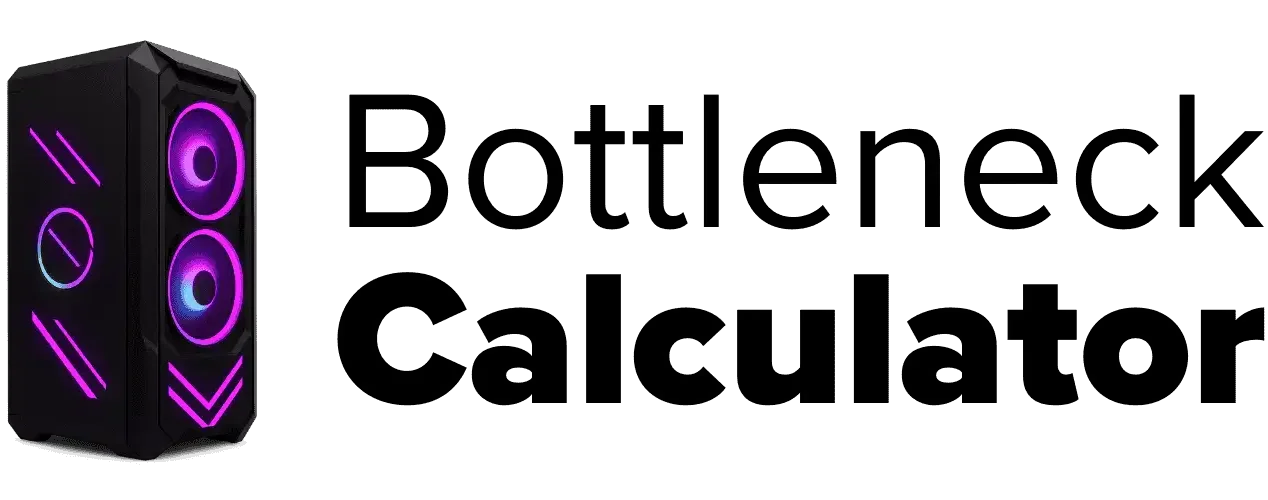Can Screen Resolution Cause a PC Bottleneck? What Gamers Should Know
Last updated:
I’ve seen this question come up a lot Can Screen Resolution Cause a PC Bottleneck?—does your screen resolution really mess with your gaming performance? Well, yeah, it can. The resolution you pick doesn’t just make games look better or worse. It actually changes how much work your CPU and GPU have to do. That’s why picking the right one matters if you want smooth gameplay and no nasty PC bottleneck.
So, here’s how it works. In gaming, a “bottleneck” is when one part of your PC—either the CPU or the GPU—can’t keep up with the other. That’s when things start to stutter or slow down. The screen resolution is a big deal here because it decides which part of your system gets hit the hardest.
At 1080p, games look good but aren’t super hard for your graphics card. But many people wonder, does screen resolution affect CPU performance? The answer is yes—at lower resolutions, your CPU has to carry more of the load. What I notice is, at lower resolutions like 1080p, your CPU ends up doing most of the heavy lifting.
That’s what people mean when they talk about a “resolution bottleneck.” So if your processor isn’t strong, you’ll see lower FPS, even if you’ve got a powerful graphics card just chilling.
Jump up to 1440p or 4K resolution, and the story flips. Now, your GPU load gets a lot bigger. Your graphics card works overtime, while your CPU gets a bit of a break. If your GPU isn’t up for it, you get slow frames, screen tearing, all that annoying stuff.
What is a Bottleneck? Can Screen Resolution Cause a PC Bottleneck
I get asked all the time, “What is a bottleneck in gaming?” It’s simple. A bottleneck is when one part of your PC—either the CPU or the GPU—can’t keep up, so your whole system slows down. That means you don’t get the gaming performance you want, even if some parts are really good.
Here’s what each part does. The CPU is the brain. It handles things like the game’s logic, enemy AI, and physics—basically, all the behind-the-scenes stuff. The GPU, on the other hand, is the artist. It’s in charge of all the graphics, special effects, and making your game look sharp. When everything works together, you get smooth gameplay.
But when things get out of balance, you hit a bottleneck. If you’ve got a super strong GPU but a weak CPU, your graphics card ends up waiting around because the processor can’t send it data fast enough. That’s what people call a “CPU bottleneck.” You’ll notice this most at lower resolutions or in games that need a lot of processing, like strategy games.
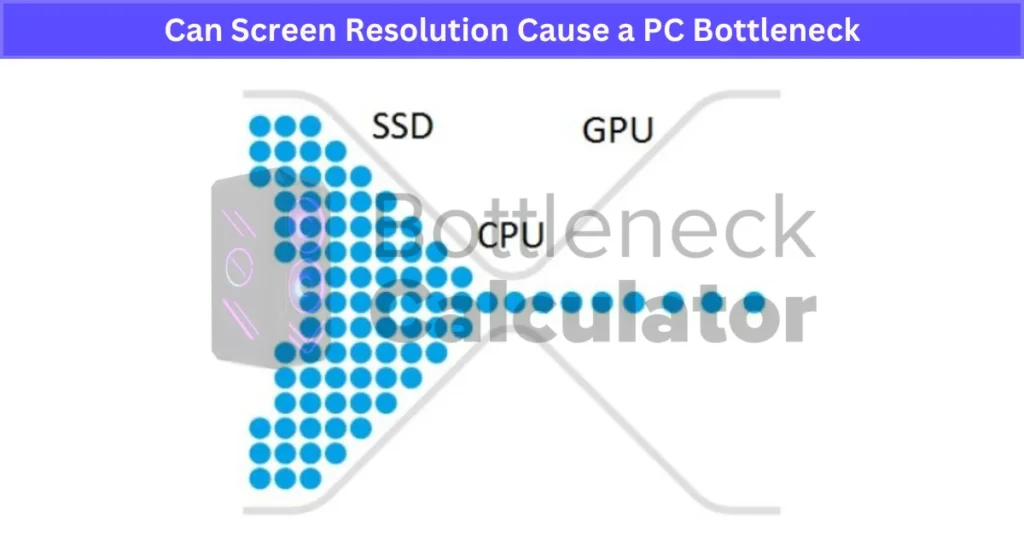
Now, flip it around. If your CPU is fast but your GPU isn’t, the graphics card can’t keep up with the action. This is a “GPU bottleneck,” and you’ll see it more at higher resolutions, like 1440p or 4K. Suddenly, your FPS tanks even though your processor isn’t breaking a sweat.
If you want a deeper look at how bottlenecks impact gaming performance, check out our detailed guide here: How Bottlenecks Can Affect FPS. And if you’re looking for smoother performance on laptops or planning to buy a new one for gaming or productivity, our Laptop Buying Guide explains how to pick models with the right CPU, GPU, and screen resolution balance so you don’t face bottlenecks after upgrading.
Here’s a real example: Pairing an RTX 4080 with an old i5 CPU. You’ll hit a CPU bottleneck in 1080p gaming, because the CPU can’t keep up. But if you had a weak GPU and a strong CPU, your FPS would drop at higher resolutions.
One thing I always tell people—bottlenecks won’t damage your hardware. They just make your games run worse. So, whenever I upgrade or pick parts, I try to balance my CPU vs GPU roles to avoid this.
Mini Graphic Idea (for visual):
Tip: If you want the best gaming performance, make sure your CPU and GPU match each other’s power. That’s how you avoid bottleneck causes and get the most out of your PC.
What Resolution Is Best for Gaming?
I get this question from friends a lot—what’s the best gaming resolution? It really does matter, because the resolution decides how sharp your game looks and how hard your PC has to work.
So, what is resolution? It’s just the number of tiny dots (pixels) on your screen. More pixels means more detail. In gaming, higher resolution = better image sharpness, but you need a strong graphics card to keep things smooth.
Here are the main gaming resolutions I see most people use:
- 1080p (Full HD): 1920 x 1080 pixels. This is the standard for most gamers. It looks clear and doesn’t need a super expensive graphics card. I’ve used 1080p for years, and it’s honestly a sweet spot for smooth gameplay.
- 1440p (Quad HD): 2560 x 1440 pixels. If you want something sharper than 1080p, but not as crazy as 4K, 1440p is great. It makes games look a lot cleaner, but you’ll need a better GPU. I’d say 1440p is where you start noticing that wow factor in image sharpness.
- 4K (Ultra HD): 3840 x 2160 pixels. Super sharp. You’ll see every tiny detail, but wow, 4K gaming is tough on most graphics cards. Only go for this if you have a powerful setup and want the best gaming quality.
Here’s a quick comparison, almost like a CPU GPU bottleneck chart that shows how each resolution shifts the workload between components:
| Resolution | Pixel Count | Hardware Requirement |
|---|---|---|
| 1080p | ~2 million | Low/Medium GPU |
| 1440p | ~3.7 million | Medium/High GPU |
| 4K | ~8.3 million | High-end GPU |
Just a heads-up: The best gaming resolution isn’t only about sharpness. Refresh rate matters too. A fast 1080p monitor (like 144Hz) can feel way smoother than a slow 4K screen. So, I always look at both.
How Does Resolution Cause Bottlenecks in Gaming?
I’ve run into this problem more times than I can count—cranking up the resolution and suddenly my smooth game turns into a slideshow. Here’s why that happens. When you bump up the resolution to 1440p or 4K, your GPU has to work way harder. It has to draw a lot more pixels every second. That’s what people mean by a resolution bottleneck—your graphics card is just overwhelmed trying to keep up.
At 1080p, most mid-range GPUs are happy. But as soon as I jump to 1440p or especially 4K, even a strong card like the RTX 4060 or 4070 can start sweating. If your GPU isn’t powerful enough, you’ll see frame rate drops, lag, and sometimes weird stuttering in busy scenes. Classic symptoms of a GPU bottleneck.
But here’s the thing: it’s not just about the graphics card. If your GPU is maxed out, sometimes your CPU also gets stuck waiting. This can turn a GPU bottleneck into a bit of a CPU bottleneck too, especially in complex games where a lot is happening on-screen. The result? More lag, random FPS stutter, and a game that just doesn’t feel right.
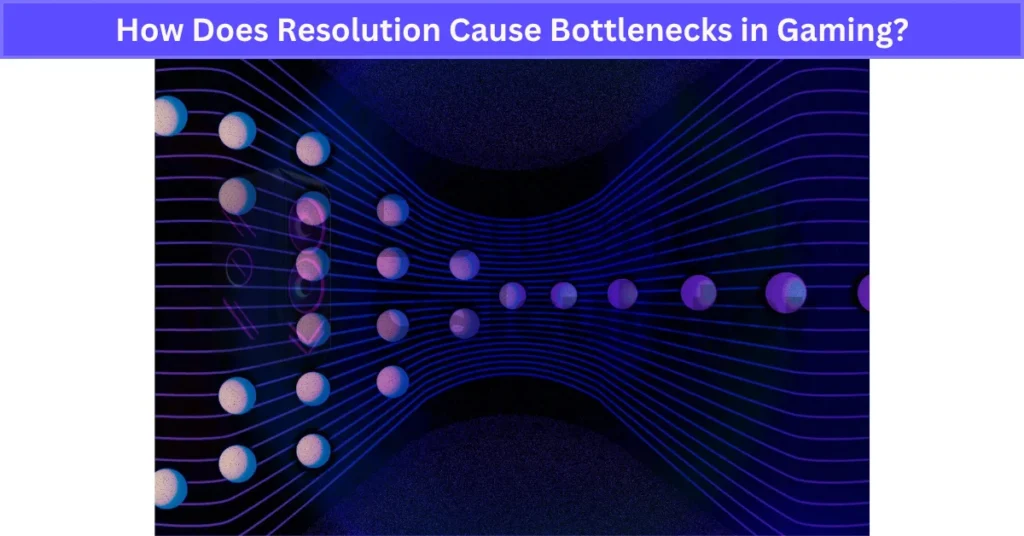
I remember playing Cyberpunk 2077 at 4K. Looked amazing… for about five minutes. Then the FPS dropped, the game started to hitch, and everything felt sluggish. My GPU’s VRAM was full, and even the CPU wasn’t having a good time. This happens in GTA V, too, if you push all the settings up without the hardware to back it up.
Here’s what I look out for:
- Sudden FPS dips, especially in busy scenes
- Stuttering or “micro” freezes when moving around
- Slower response or “input lag” when trying to control your character
A handy fix? Dynamic resolution scaling. This setting is in a lot of new games now. It basically lowers the resolution on the fly when your GPU is struggling, so your frame rates stay smooth. It’s a lifesaver in tough spots, and you might not even notice the visual drop unless you’re really looking.
Another trick is to watch your VRAM usage at high resolutions. If you’re running out of VRAM (the memory on your GPU), you’ll get even more stutter and lag. And don’t forget system memory—low RAM speed or capacity can lead to a RAM bottleneck that limits how well your CPU and GPU work together.
Honestly, the best move is to play around with your settings. Drop the resolution a little, or use scaling, until you hit that sweet spot where your game looks good and runs smooth. It’s all about finding the right balance for your hardware—and your eyes.
You’ll really notice these resolution bottlenecks when you’re playing fast-paced games like first-person shooters. With FPS games, even a small drop in frame rate or input lag can make the difference between winning and losing. If you want to see how FPS games have evolved—and why they push PC hardware to the limit—check out our deep dive here: FPS games.
Impact on FPS and Smoothness
I’ve seen firsthand how much resolution can mess with your FPS and how smooth a game feels. When you use a lower setting like 1080p, your GPU doesn’t have to work as hard, so you usually get higher FPS. That means your game looks and feels way smoother, with less stutter or lag. But if your CPU isn’t strong enough, you might still see frame drops—classic CPU bottleneck.
Now, crank it up to 1440p or 4K, and things change. The GPU has to process way more pixels, which puts a heavy load on your graphics card. If the GPU can’t keep up, your FPS drops, and gameplay feels choppy. You’ll notice input lag or screen tearing if your frame rate gets too low. This is called a GPU bottleneck.

From my own experience, the sweet spot is finding a resolution where your FPS stays steady and the game feels smooth, even in action-heavy scenes. Sometimes, lowering your resolution or tweaking a few settings is all it takes to boost smoothness and avoid a PC bottleneck.
Want to explore more about how gaming performance is measured beyond FPS? Check out our complete guide on Gaming Performance Metrics.
How Screen Resolution Changes CPU vs GPU Balance
I’ve learned that getting good gaming performance isn’t just about buying the best parts—it’s about the CPU vs GPU balance. If one part works way harder than the other, you hit a bottleneck, and your game doesn’t run as smooth as it could. The resolution effect is a big deal here. Depending on what resolution you play at, you can shift the workload between your CPU and GPU.
Here’s how it usually plays out for me:
How 1080p Gaming Affects CPU and GPU Load
I’ve noticed that 1080p performance feels different from higher gaming resolutions. When you play at 1080p, your GPU has less work to do because it’s only rendering fewer pixels. This means even a mid-range or older graphics card can handle most games at high settings, and your frame rate can really jump up.
But here’s the catch: when the GPU load drops at 1080p, your CPU can end up being the bottleneck, especially if it’s not that strong. That’s because the CPU has to keep up with all the game logic, physics, and background tasks. In a lot of CPU-heavy games, like strategy titles or complex simulators, you’ll notice this even more. I’ve seen games like Civilization or big real-time battles in Total War hit the CPU way harder than the GPU at this resolution.
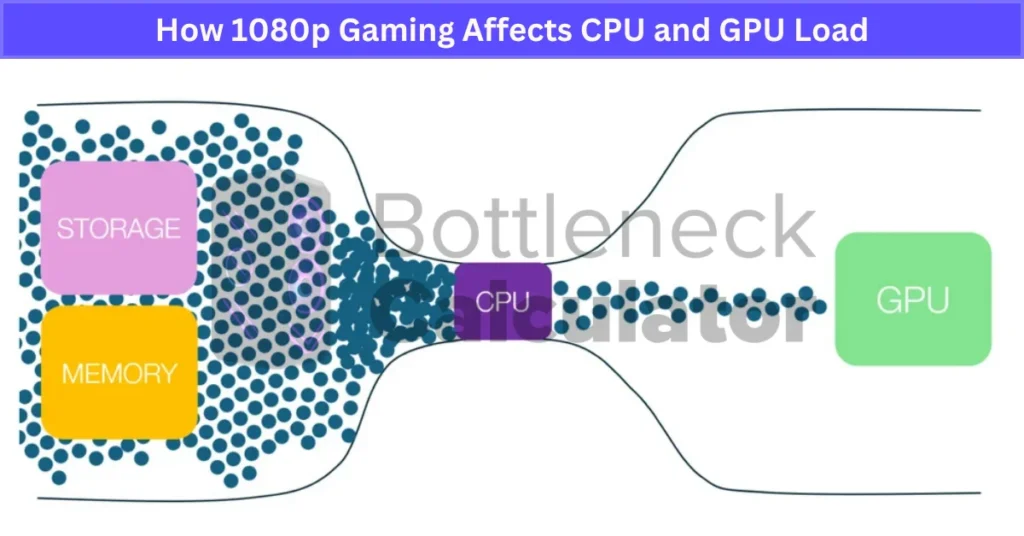
If your processor can’t keep up, your FPS might get stuck—even if your graphics card has plenty of power left. That’s a sign of CPU Bottlenecking — where the CPU becomes the limiting factor while the GPU waits idle.
Tip: If you’re gaming at 1080p, I’d say put more of your budget toward a strong CPU than a top-end GPU, especially for fast-paced or CPU-heavy games. I’ve seen benchmarks where a weak processor held back FPS at 1080p, but a better CPU made everything run smoother. Balancing your CPU and GPU gives you the best shot at high FPS without a CPU bottleneck.
How 1440p Gaming Balances CPU and GPU Load
A lot of gamers, including me, think 1440p gaming is the real “sweet spot.” It’s sharper than 1080p, but not as demanding as 4K. At this resolution, the CPU-GPU balance feels just right—both parts share the workload more evenly. That means you get great visuals without making your PC struggle too much.
On a mid-range PC, 1440p can sometimes push both your CPU and GPU, especially in newer games. If you notice FPS drops, it’s a sign one part is hitting its limit. Bottleneck risk shows up if you’re running an older CPU or a weaker graphics card. I’ve seen my own system get stuck at lower FPS when my GPU was a bit behind the times.
Here’s how FPS can look on a mid-range GPU:
| Resolution | FPS (RTX 3060) | FPS (RX 6700 XT) |
|---|---|---|
| 1080p | 100–140 | 120–150 |
| 1440p | 60–100 | 80–110 |
Tip: For a smooth 1440p gaming experience, I’d recommend upgrading to at least a mid-tier GPU like an RTX 3060 or RX 6700 XT. It really helps keep frame rates high and avoids any sudden dips in gaming performance. Balancing your CPU and GPU is key to making 1440p shine.
How 4K Gaming Impacts CPU and GPU Performance
Honestly, 4K gaming is a real beast. It puts massive strain on your PC, mostly because you’re asking your graphics card to handle four times as many pixels as 1080p. Even high-end graphics cards can get pushed to their limit here. I’ve seen cards like the RTX 4080 or RX 7900 XTX work hard just to keep frame rates above 60 FPS on ultra settings.
Here’s the deal: At 4K, the GPU strain is the biggest problem. The graphics card has to render so much more detail that it quickly becomes the main bottleneck. Even with the best GPU, if you turn all the settings to max, your FPS can drop fast. You’ll get stutter, lag, or sudden drops in gaming resolution performance.
But don’t forget about the CPU. Even though the GPU does most of the heavy lifting, the CPU still has to keep feeding data to the graphics card. If your processor is weak or outdated, you can run into a CPU bottleneck—though this is less common at 4K than lower resolutions. When either the GPU or CPU can’t keep up, your game feels choppy.
For example, on the same GPU, I’ve seen FPS nearly cut in half when jumping from 1440p to 4K. So, a game that runs at 80 FPS at 1440p might only hit 40 FPS at 4K.
Here’s a quick benchmark insight:
| Resolution | Average FPS (RTX 4080) |
|---|---|
| 1440p | 100 |
| 4K | 50 |
Warning: Just because 4K looks amazing doesn’t mean it’s always better. If your hardware can’t handle it, you’ll end up with lower FPS and a worse experience.
Practical Tips to Boost PC Performance and Reduce Bottlenecks
I’ve found that getting the most out of my PC isn’t just about having the latest hardware—it’s about knowing how to optimize PC performance and avoid bottlenecks. If you’re starting from scratch or upgrading step by step, here’s how to build a custom PC that avoids common performance traps from the beginning. If you want to understand all the causes of PC bottleneck, start by learning which component is actually holding you back.
Here are my top tips for keeping your system running great:
- Upgrade Smartly. Only replace your CPU or GPU if you really need to—and always make sure the new part works with your current setup. No point in having an overpowered GPU if your old CPU can’t keep up. That’s a bottleneck waiting to happen.
- Monitor CPU and GPU Usage. I always use tools like MSI Afterburner or HWMonitor to check how hard my parts are working. If I see my CPU stuck at 100% but my GPU is relaxed, it’s a CPU bottleneck. If it’s the other way around, time to think about a GPU upgrade.
- Adjust Game Settings. You don’t always need everything maxed out. Lowering shadows, anti-aliasing, or even turning down texture quality can take a lot of stress off your GPU. I’m always surprised how little these changes hurt image quality, but they boost FPS a ton.
- Enable Dynamic Resolution Scaling. A lot of games now offer dynamic resolution options. This setting automatically drops the resolution when your GPU is overloaded, then brings it back up when things calm down. It’s a great way to keep FPS steady during intense moments.
- Build with Balance in Mind. I learned this the hard way—don’t pair a top-end CPU with a budget GPU or vice versa. A balanced build avoids most bottlenecks and gives you better value for your money.
- Keep It Cool. Good cooling solutions and airflow stop your PC from slowing down when things heat up. Tools like a CPU GPU throttle calculator can also help spot when thermal throttling or mismatched parts are holding back performance. If your parts get too hot, they’ll throttle performance to protect themselves, which can feel like a random FPS drop. This is called thermal throttling, and it’s one of the most overlooked causes of stutter and FPS drops during gaming.
- Update Drivers and Games. Don’t skip updates. New GPU drivers and game patches often fix bugs and make things run smoother. I make it a habit to check for updates every couple of weeks.
Bonus Tip: If you’re ever unsure about what’s holding your system back, check your CPU and GPU temps and usage during gameplay. Small changes, like moving your PC to a cooler spot or cleaning out dust, can also make a big difference.
Other Factors That Affect Gaming Bottlenecks
I’ve learned that resolution isn’t the only thing that can cause a PC bottleneck. There are a few other settings and features that really matter if you want the best gaming experience.
Refresh Rate (60Hz vs 144Hz vs 240Hz)
The refresh rate of your monitor decides how many frames you actually see each second, and sometimes a monitor can bottleneck your GPU if it can’t display the frames your graphics card is pushing out.
A 60Hz screen can only show up to 60 FPS, while a 144Hz or 240Hz display lets you see much smoother action—if your GPU can keep up. For example, playing on a 144Hz monitor is awesome, but if your graphics card can’t hit high FPS, you’ll spot lag or choppy visuals. This is a classic case where a weak GPU becomes the bottleneck, especially at high refresh rates.
Graphics Settings & Game Optimization
Cranking every setting to ultra might look cool, but it can really stress your GPU and lead to bottlenecks. I’ve had better luck dropping heavy settings like shadows, post-processing, or anti-aliasing when things feel laggy. If you’re not sure what to change, here’s a full breakdown of the best graphics settings for smooth gaming without frying your hardware.
Most games still look great on medium or high settings, and you get way more stable gameplay. Graphics optimization is a simple way to squeeze more out of your setup without buying new parts.
Dynamic Resolution Scaling (DLSS, FSR)
Features like DLSS (for NVIDIA) and FSR (for AMD) use dynamic resolution scaling to make games run smoother. Basically, the game lowers its rendering resolution during tough scenes, then upscales the image so it still looks sharp. I turn on DLSS or FSR for better FPS at higher resolutions like 1440p or 4K, especially when my GPU is struggling to keep up.
Quick Fix Chart:
| Issue | Quick Fix Tip |
|---|---|
| Low FPS | Lower graphics settings |
| Choppy Gameplay | Enable VRR (Variable Refresh Rate) |
| GPU Overload | Turn on DLSS or FSR |
Just remember, it’s not only about one setting. Tweak your refresh rate, graphics optimization, and use dynamic resolution scaling for smoother performance. Getting the balance right is the real gaming performance tip every PC gamer should know.
Thinking about using more than one monitor? Multi-monitor setups can put even more pressure on your CPU, GPU, and memory, and often make resolution bottlenecks even more obvious. In fact, many gamers ask, can your monitor bottleneck your PC? The truth is yes, if your screen limits refresh rates or resolution support.
If you’re using a bottleneck calculator to predict this, make sure to ask: are bottleneck calculators accurate for real-world gaming setups? For a full breakdown on how running multiple monitors impacts performance (and what to watch out for), check out our Multi-Monitor Setup guide.
Final Verdict
After testing and tweaking all kinds of gaming setups, I can say that screen resolution really does change how your PC performs. Picking the right resolution decides which part—your CPU or GPU—gets pushed hardest. If you want smooth, lag-free gaming, it’s all about finding a good balance between your hardware and your settings.
In the end, there’s no one-size-fits-all answer. I always match my gaming resolution to the power of my CPU and GPU, then adjust game settings for the best experience. Keep an eye on your frame rates, tweak your graphics, and don’t forget about good cooling. That’s how you avoid bottlenecks and enjoy gaming at its best.
FAQ’s
Does resolution affect CPU bottleneck?
Yes, resolution affects CPU bottlenecks. At 1080p, the GPU finishes frames fast, so the CPU works harder and can bottleneck. At higher resolutions, the GPU becomes the main limiter, which lowers CPU load and reduces CPU bottlenecks.
Is 1080p more CPU-intensive than 1440?
Between 1080p and 1440p, 1440p can be more CPU-intensive because it pushes your system for higher image quality and performance. For the smoothest gameplay and top frame rates, you’ll want a more powerful CPU. Gamers focused on both graphics and speed should consider 1440p, but expect increased CPU usage.
Does display resolution affect CPU?
Display resolution does affect CPU performance, mostly at lower settings. At 1080p, the GPU finishes frames quickly, so the CPU ends up doing more work, which can cause a bottleneck. At higher resolutions like 1440p or 4K, the GPU takes over, easing CPU workload and reducing bottlenecks.
Do resolutions affect FPS?
Does changing your monitor’s resolution change your FPS? Absolutely. Higher resolutions like 1440p and 4K make your graphics card work harder by pushing more pixels every frame. This means your GPU has to use more processing power, which usually lowers the overall FPS compared to playing at 1080p, even with good hardware.
Does high resolution use more RAM?
Running resource-heavy tasks like AAA games at high refresh rates, 3D modeling, or working with 4K and 8K videos does increase RAM usage, especially at higher resolutions. If you want to future-proof your setup and keep things running smoothly, I’d suggest installing at least 64GB of RAM for these scenarios.
Does screen size affect GPU performance?
No, screen size by itself doesn’t affect GPU performance. What matters is the resolution. A 27-inch 1080p monitor and a 24-inch 1080p monitor put the same load on your GPU. However, a larger screen usually means gamers prefer higher resolutions (like 1440p or 4K), and that’s where GPU demand goes up.
Does higher resolution use more CPU?
Yes, higher resolutions can increase CPU usage, especially in CPU-heavy games. At 1080p, the CPU does more of the heavy lifting, while at 1440p and 4K, the GPU usually takes on the bigger load. But in complex games with lots of background processes, higher resolution can still put pressure on your CPU.
Can a monitor bottleneck your GPU?
Yes, in some cases your monitor can bottleneck your GPU. For example, if you have a high-end graphics card but only a 60Hz monitor, the GPU may render more frames than the screen can show. This limits what you actually see, even if your GPU is capable of higher performance.