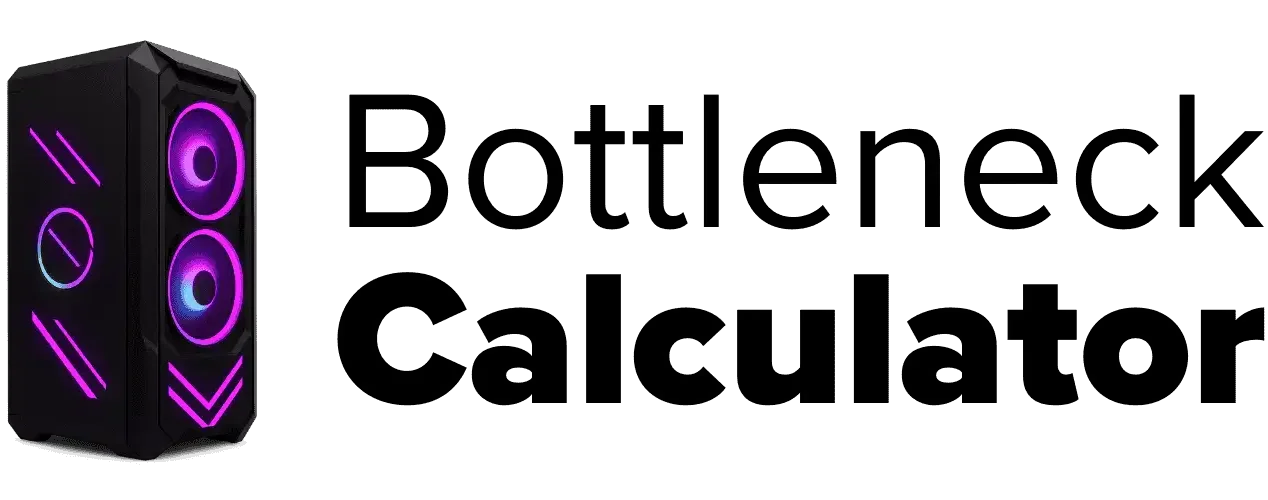Multi-Monitor Setup: A Practical Guide for Gamers and Professionals
Last updated:
I get why people love a multi-monitor setup. Honestly, once I tried using two screens for work and gaming, I never wanted to go back. You get more space to do stuff, and it just feels cool. Gamers like it because you can see more of the game, almost like you’re in the action. For me, it makes getting things done a lot faster. I keep my main work on one screen and my music or chat on the other.
Why Use Multi-Monitor Setups?
A lot of folks use multi-monitor setups for gaming productivity or just to make work easier. If you’re a gamer, having that extended view can turn regular gameplay into something wild. Think racing games—feels almost real! For professionals, it’s way easier to switch between apps or handle two projects at once. I can write, check my emails, and maybe watch a video, all without losing focus.
What Are the Benefits?
- You get better workflow efficiency.
- It’s super easy to multitask.
- Games feel way more immersive with a bigger view.
But There Are Some Challenges.
- More screens mean more GPU load.
- Sometimes cable management gets messy.
- Not every GPU has enough ports, or can handle all monitors at the right refresh rate sync.
Why Multi-Monitor Setups Can Lead to Bottlenecks
I’ll be real—multi-monitor setups feel awesome for gaming and work, but they also put way more pressure on your computer. If you don’t plan things out, you might run into what people call “multi-monitor bottlenecks.” That’s when your PC just can’t keep up, and you get lag, slowdowns, or choppy gameplay. It looks fun, but if your hardware isn’t ready, things can get rough.
Increased Workload on GPU and CPU
Every time I add another monitor, I notice my GPU has to work harder. Why? More screens mean more pixels to push. It’s like asking your graphics card to paint two (or three!) pictures at once. The more frames it has to make, the higher the GPU CPU workload gets. Play a game on one screen, then open YouTube or a browser on the other, and the stress goes way up.
I tried gaming and streaming at the same time—a single monitor was easy, but when I added a second one, my CPU got a serious workout. Multitasking, video calls, editing, or just keeping lots of apps open? The CPU has to handle all that traffic. If it’s not a multi-core processor, you’ll feel things slow down.
Tip: I always recommend at least a mid-range GPU with plenty of VRAM usage and a solid multi-core CPU for any dual or triple monitor setup.

Memory & Bandwidth Strain Explained
Now, let’s talk about memory. Multi-monitor setups eat up system memory. Every window, every browser tab, every frame from your game takes up space. If you’re running a high-resolution setup, VRAM usage jumps fast because your graphics card has to remember more textures and more frame data.
Here’s what happens: you add more screens → your system memory strain gets worse → bandwidth limitations pop up. I’ve seen this when switching from one monitor to three—my 6GB GPU just couldn’t handle it anymore, and games dropped 10–20 FPS. That’s a big deal!
Tip: I’d say 16GB+ of RAM and at least 8GB of VRAM makes a huge difference. Anything less, and you’ll probably run into high-resolution setup issues.
Understanding Multi-Monitor Configurations
Dual Monitors
Dual monitor setup is what most people start with. You just connect two screens to your computer. I did this first when I wanted to code and keep my notes open at the same time. It’s super popular because it’s not too expensive and works with most mid-range GPUs. For a lot of folks, this setup is just right for work and play. I’ve seen teachers use one screen for slides and the other for video calls. It’s easy, but you still need to make sure your graphics card has two outputs, like HDMI or DisplayPort.
Tip: Dual monitor setups don’t need fancy hardware, but make sure your GPU can handle both screens without slowing down. Most modern cards do just fine.
Triple Monitors
Triple monitor gaming? Now that’s something else. You get three screens, so games and apps wrap around you. I’ve tried it for racing games, and honestly, it feels like you’re right in the driver’s seat. It’s also great if you work with videos, photos, or have to watch a bunch of things at once—like editing on the middle screen and having tools on the other two.
But, a triple monitor setup does need more power. Your GPU has to push way more pixels, and your desk has to fit three screens. You’ll want a card with at least three ports (DisplayPort is best for high refresh rates), and maybe even a special stand.
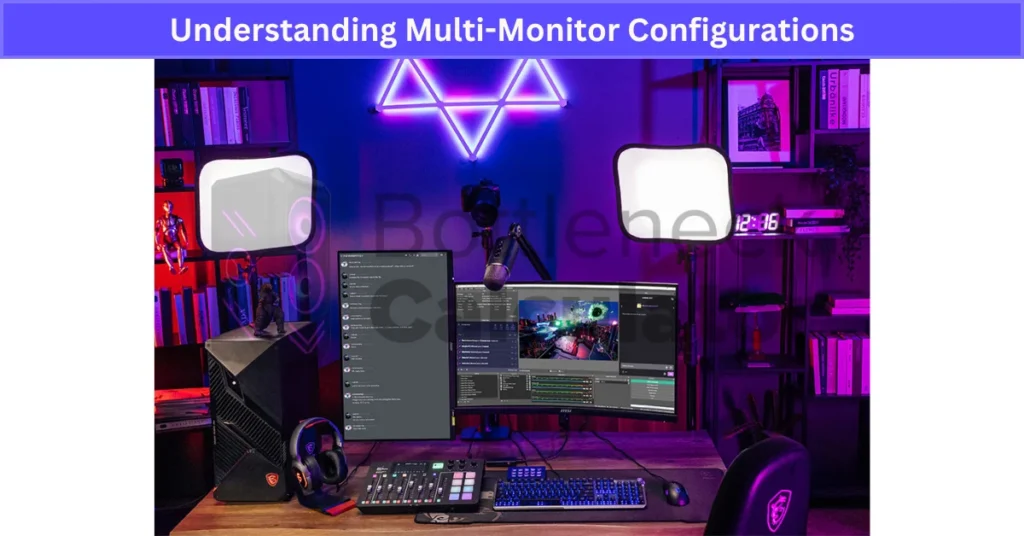
Quad Monitors
Quad monitor productivity setups are for folks who need the biggest workspace possible—think stock traders, engineers, or scientists. With four monitors, you can have data, emails, charts, and tools all up at once. I haven’t tried four myself (yet), but I’ve seen pros use them to keep everything in sight without clicking around all day.
Here’s the catch: you’ll need a high-end GPU with four outputs, and you have to check if your power supply and cables are up to the task. Setup gets a lot trickier, too. Sometimes, you even need two graphics cards.
Tip: Always figure out what you really need before adding more screens. Not everyone needs four! More monitors = more planning for ports, power, and avoiding PC bottlenecks.
How Multi-Monitor Setups Impact Your System
FPS Drops and Input Lag
When I tried running games across two or three screens, I noticed my FPS drops right away. What’s happening? The GPU is getting slammed, trying to push out way more frames for each display. Sometimes, my character would lag behind my mouse clicks—that’s input lag gaming, and it’s super annoying when you want fast reactions.
Why does this happen? Too much going on for the graphics card.
Tip: Here’s what works for me—lower the graphics settings, turn on dynamic resolution scaling if the game supports it, or (if the stutter won’t stop) upgrade to a better GPU. Sometimes just dropping the game from “Ultra” to “High” makes things feel smooth again.
VRAM Limitations on High-Resolution Displays
High-resolution display issues get wild fast, especially if you love 4K or lots of monitors. Every extra pixel eats more VRAM—those are little memory chips on your graphics card. Run out of VRAM, and you’ll see stutters, long load times, or even game crashes.
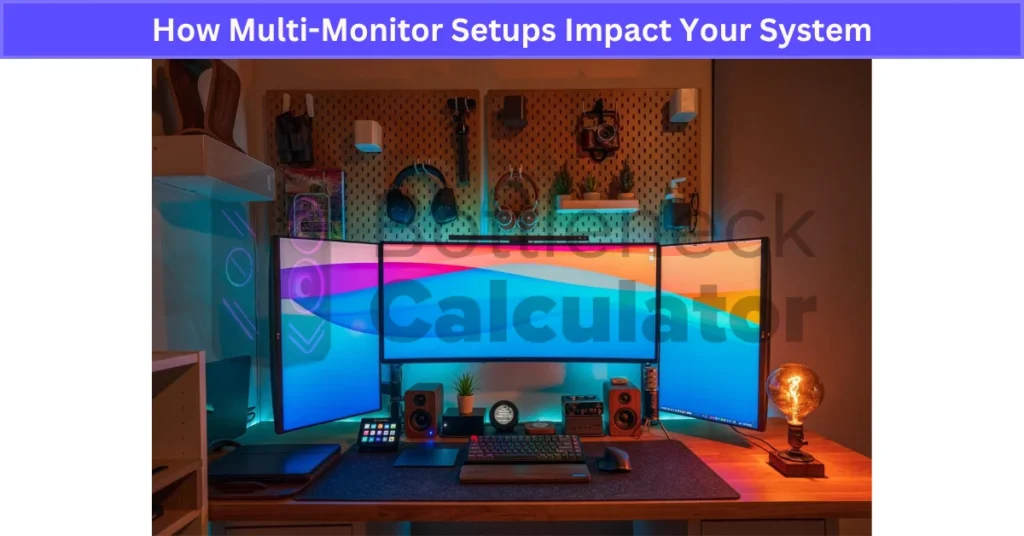
Want to know how running higher resolutions can directly affect system performance? Check out our guide on Resolution cause bottlenecks for a full explanation.
I’ve had this happen with a 6GB card at 1440p triple monitors—wasn’t pretty. The system just couldn’t hold all the game textures and frame buffers in memory.
Tip: If you want smooth gaming, go for a card with higher VRAM usage. I’d say 6GB is okay for 1080p, 8GB+ for 1440p or two monitors, and at least 10–12GB for 4K or three screens. Also, tweak the texture settings in your games—lower textures = less VRAM stress.
Refresh Rate Mismatch and Screen Tearing
Now here’s one that drove me nuts. If your monitors don’t have the same refresh rate—like one at 60Hz and another at 144Hz—you’ll get a refresh rate mismatch. The GPU tries to keep both in sync but can’t, so you see screen tearing or random stutters.
It looks like a rip across your screen, or parts of the game not lining up.
Fix: Easy way? Use monitors with the same refresh rate. If that’s not possible, turn on adaptive sync—G-Sync or FreeSync can fix screen tearing and help with smoother gameplay.
Quick Troubleshooting Chart:
| Issue | Why It Happens | Quick Fix |
|---|---|---|
| FPS drops, input lag gaming | GPU overloaded | Lower settings, dynamic scaling, upgrade |
| High-resolution display issues | Not enough VRAM usage | Use more VRAM, lower texture settings |
| Refresh rate mismatch, tearing | Monitors at different refresh rates | Match refresh rates, enable G-Sync/FreeSync |
Advice? Before you add more monitors or crank up resolution, double-check your hardware. A little planning with VRAM and refresh rate sync can save you a lot of headaches later!
Effects of Multi-monitor Setup on GPU Performance
When I hooked up a second screen for the first time, my GPU workload shot up. That’s just how it goes—your graphics card has to draw way more pixels every second. If you use monitors with different resolutions or refresh rates, you might notice weird stutters or screen tearing. I’ve seen it a lot, especially with mid-range cards.
Another thing: more screens mean higher VRAM usage. If you play games or use fancy software, your GPU’s memory can run out fast, making your system slow or even crash.
Quick tip: I always try to use the same monitors for gaming setups. Matching screens means easier refresh rate sync and fewer problems.
Effects of Multi-monitor Setups on System Performance and Memory Usage
Every new monitor you add makes your computer juggle more stuff in the background. Your system RAM has to remember where all those windows are, what’s on each desktop, and keep apps running smoothly.
When I ran video editing software across three screens, memory usage multi-monitor got out of control. My PC had to track all those extra processes, and things slowed down when I opened too many tabs or big files. If you multitask a lot, memory usage climbs higher.
Quick tip: Before you buy another screen, double-check your system memory. I’d say go for at least 16GB RAM for dual monitors, and 32GB if you’re working with big projects or lots of apps at once.
Effects of Multi-monitor Setups On CPU Performance
A lot of folks don’t realize the CPU does some heavy lifting in multi-monitor setups. It handles all the background OS tasks, keeps your apps in check, and manages notifications, videos, and data streams. The more you ask it to do—like running chat apps, streaming, or calculations—the more it has to keep up.
It’s not usually as stressed as the GPU, but if you pile on the tasks, especially on a weak CPU or with low RAM, you’ll feel those PC bottleneck problems.
Quick tip: Keep background apps to a minimum, or if you’re serious about multitasking, upgrade to a modern, multi-core CPU.
Performance Table Idea:
| Number of Monitors | Expected GPU VRAM Needed | RAM Needed | Performance Impact |
|---|---|---|---|
| Dual | 4GB+ | 16GB | Medium (most mid-range GPUs handle) |
| Triple | 6–8GB+ | 16–32GB | High (needs strong GPU/CPU) |
| Quad | 8–12GB+ | 32GB+ | Very High (pro/workstation builds) |
If you want smooth multi-monitor performance, balance your GPU, CPU, and RAM before adding more screens. It’s the best way to avoid nasty slowdowns or system crashes—trust me, I’ve learned that one the hard way!
Bottleneck Impact on Key System Components
I’ve seen a lot of people set up extra monitors or go for high-res gaming and then wonder why their system slows down. Bottlenecks show up in different parts of your PC depending on what you’re doing. Some days, it’s the graphics card struggling. Other times, the CPU or RAM gets pushed too hard. If you want everything to feel smooth, you’ve got to match your hardware to your setup.
GPU Overload with Multiple Displays
Ever tried gaming on two or three monitors and noticed everything just gets laggy? That’s GPU overload. Your graphics card has to draw way more pixels, especially at 1440p or 4K. I once ran three screens on an older card and my FPS dropped fast. On top of that, VRAM usage goes up a lot with more displays and demanding games.
Tip: I wouldn’t use less than 8GB VRAM for multi-monitor gaming now. If you game at 4K with multiple monitors, you might need even more.
CPU Bottleneck in High-Frame Gaming
If you’re chasing high FPS—like 144Hz or 240Hz in shooters or esports games—the CPU has to work extra hard. It’s not just about the GPU. The CPU handles game logic, AI, and sending out frames fast enough. If your CPU is weak, even the best graphics card can end up waiting around, which means your high-frame gaming performance takes a hit.
I’ve tried pairing a budget CPU with a strong GPU, and the frames just weren’t steady. Fast games, like shooters, really show this CPU bottleneck.
RAM and VRAM Usage Spike
Adding more screens and boosting resolution means your system needs more memory to keep up. RAM usage multi-monitor setups can eat up resources fast if you’re multitasking—like editing video on one screen, streaming on another, and chatting on the third.
VRAM for gaming matters too. New games at high-res use a ton of VRAM for all the textures and frame buffers. I noticed major stutters when my 6GB card ran out at 4K.
Tip: Go for 16GB+ RAM if you multitask or work with lots of windows. For AAA games with multiple monitors, 8GB+ VRAM is a safe bet.
Mini Comparison Chart:
| Component | Cause of Bottleneck | Quick Fix |
|---|---|---|
| GPU | Too many displays/high resolution | 8GB+ VRAM, upgrade GPU |
| CPU | High FPS targets, weak CPU | Use faster/multi-core CPU |
| RAM | Heavy multitasking/many windows | Upgrade to 16GB+ RAM |
| VRAM | 4K/high-res, many displays | 8GB+ VRAM, lower texture settings |
Benchmark Insight:
I’ve seen FPS drop by 30–40% if VRAM runs out at 4K compared to 1080p. At 1080p, most cards keep up fine, but at 4K with multi-monitor setups, only high-end GPUs handle it smoothly. If you want to dig deeper into what affects these drops, check out our guide on gaming performance metrics for more insights.
So, if you want the best performance, always balance your hardware. Don’t let one weak part slow down your whole setup!
Multi-Monitor Gaming and Bottleneck Problems
I get why so many gamers want a multi-monitor setup—it just looks epic and you see way more of the game. But honestly, running games this way can make your PC work way harder. That’s when bottleneck problems start to show up, especially if your hardware isn’t ready for the extra stress.
Frame Rate Drops
When you play on more than one screen, your GPU has to render extra frames for each display. This is why frame rate drops happen—lower FPS and more lag, especially in fast-paced games.
Tip: I usually drop the resolution or graphics settings across all monitors to help my system keep up. Sometimes even small changes make a big difference.
Screen Tearing and Stuttering
If your monitors don’t have the same refresh rate, you can get screen tearing and stuttering in gaming. You’ll see choppy visuals, and motion won’t look smooth at all.
Fix: My best advice is to use monitors with the same refresh rate. If you can’t, turn on adaptive sync like G-Sync or FreeSync for an easy screen tearing fix.
Higher Delays with Streaming or Multitasking
Ever tried streaming, gaming, and having Discord open all at once? I have, and my input lag got worse fast. Heavy multitasking makes your CPU and GPU work overtime, causing delays and slower response times,especially noticeable in fast-paced first-person shooter games where every millisecond counts.
Fix: I close all apps I don’t need, or use a second PC just for streaming if I want zero lag.
Solutions to Fix Multi-Monitor Bottlenecks
Dealing with multi-monitor issues can get frustrating, but you can fix most bottlenecks if you know what to look for and make a few smart changes. Here’s what’s worked for me and a lot of other gamers:
- Upgrade Your GPU
Multi-monitor gaming needs a strong graphics card. If your GPU isn’t up to it, you’ll see frame drops, lag, and all kinds of problems.
Tip: Go for at least 8GB VRAM for dual or triple monitors. The more powerful your card, the smoother your games will run. Check out the official NVIDIA and AMD recommendation pages for the best GPU upgrade tips. - Use Similar Monitors
If you mix different resolutions or refresh rates, you’ll likely run into screen tearing and stuttering.
Tip: Try to use the best monitors for multi-monitor setup—ones that match in resolution and refresh rate. G-Sync or FreeSync can also help smooth out visuals and prevent annoying display issues. - Optimize Your Settings
Lower your in-game graphics—turn down shadows, textures, and effects. This makes a big difference for GPU load, especially across several screens.
And don’t forget to close any background apps you don’t need—like browsers, Discord, or streaming tools. That way, your system can focus just on your game.
Advanced Tips for Multi-Monitor Users
I’ll be honest—multi-monitor setups can totally boost productivity and make games or work feel way more fun. But they can also bring a few headaches if you don’t stay organized. Here are some advanced tips I use to keep everything running smooth and get the most out of every screen.
Keep Your System Running Smoothly
- I always close apps I’m not using to free up system resources. Too many open programs can slow down even the best setup.
- I make it a habit to check my CPU, GPU, and RAM usage during long gaming or work sessions. Tools like MSI Afterburner or just plain old Task Manager help me catch problems before they cause lag.
- Restarting your PC once in a while is underrated. Clears out junk and fixes weird glitches fast.
- Pro tip: Make sure your drivers and OS are updated. It’s a small step but makes a big difference for performance.
Set Up Your Monitors Smartly
- Place your monitors at eye level to avoid neck pain. Trust me, your back will thank you.
- I always center my main monitor for my primary tasks and use side monitors for extra stuff like chat, references, or music.
- Ergonomic monitor setup matters a lot, especially if you spend hours at your desk. Use a good chair, adjust your desk height, and don’t forget about wrist support.
- Blue-light filters or taking regular breaks help keep my eyes from getting tired. There are built-in settings in Windows or third-party apps for this.

Use Helpful Software Tools
- I rely on Windows Virtual Desktops to organize my work. It’s like having multiple computers on one setup—super handy for multitasking.
- Window management tools like DisplayFusion or Ultramon make it easy to snap windows exactly where I want. They also let me set up hotkeys for quick switching. If you want a visual, check out a screenshot of DisplayFusion’s interface—it’s really user-friendly.
- Don’t forget simple tricks—pinning windows, resizing, or using shortcut keys to move things between screens. These make a huge difference for multi-monitor productivity tips and workflow.
Identifying and Fixing System Bottlenecks
Whenever my PC starts to slow down or games get choppy, I know there’s probably a bottleneck somewhere. These slowdowns can really ruin your experience, but the good news is you can find and fix most problems with the right steps.
Find the Problem
- The first step is always to identify PC bottlenecks. You have to know what’s slowing you down before you can fix it.
- I like to use a bottleneck calculator for a deeper look. Just plug in your hardware details, and it’ll show which part is holding you back. You can check out the official bottleneck calculator tool here.
- If you don’t want to use a calculator, Task Manager in Windows gives you a basic idea. Open it while gaming or working and watch CPU, GPU, RAM, and disk usage.
- Example: If you see the GPU maxed out while the CPU sits low, that’s a classic sign you need to fix GPU bottleneck—probably time for a graphics card upgrade.
Upgrade Your Hardware
- If the bottleneck calculator points to the GPU, upgrading to a stronger graphics card usually solves lag and frame drops in games.
- For heavy multitasking or lots of open apps, I recommend a RAM upgrade—16GB is a good minimum for most multi-monitor setups, but 32GB is even better if you do creative work.
- Slow boot times or apps taking forever? Upgrading from HDD to SSD made a huge difference for me—my load times improved by about 40%.
- Sometimes you need more than one upgrade, so always base your decision on what the bottleneck calculator or your own usage shows.
Adjust Your Software Settings
- Not everyone wants (or can afford) to upgrade hardware right away. So I always try to optimize system settings first.
- Lowering the resolution or graphic settings on secondary screens helps take stress off both the GPU and CPU.
- I make sure to close extra apps, turn off unnecessary visual effects, and update my graphics drivers and OS often. These little steps go a long way for multi-monitor performance fixes.
- If I spot anything using a lot of resources in Task Manager, I shut it down to free up space for what I actually care about.
Bottlenecks aren’t fun, but with a little troubleshooting—and using a good bottleneck calculator—you can get clear answers and apply these tips for smoother gaming or work every time. To fully understand what causes FPS drops in the first place, don’t miss our detailed article on how bottlenecks can affect FPS.
Latest Trends in Multi-Monitor Setups
I’ve been keeping an eye on how multi-monitor setups are changing, and honestly, the new tech is making things smoother, better looking, and way easier to set up. These trends are all about boosting performance and making work—or gaming—more fun and less messy.
Ultrawide Monitors
Ultrawide monitors are popping up everywhere. Instead of two separate screens, you get one extra-wide monitor that gives you a seamless view with no bezels in the middle. It’s awesome for immersive gaming and productivity setups because you only need one cable and your desk stays cleaner. I checked out the LG 49-inch Ultrawide and it’s like having two monitors in one, with none of the hassle.
Smart Displays
Smart display technology is really picking up. These monitors use built-in AI to auto-adjust brightness, color, and even turn off when you walk away. I tried the Samsung Smart Monitor and loved how it changed settings based on what I was doing—work, gaming, or watching videos. This saves energy and keeps my eyes comfy, no matter how long I’m at my desk.
Wireless Multi-Monitor Setups
Here’s the big one for the future of multi-monitor: wireless setups. No more running cables all over the place! Some new monitors can connect wirelessly, giving you a super clean workspace and making installation a breeze. Just imagine setting up a gaming room or an office without worrying about where all the wires will go.
I’m guessing these upgrades—like cloud gaming built into monitors, wireless tech, and even 8K screens—will soon be the new normal for gaming trends and professional productivity setups. Multi-monitor tech is moving fast, and these features will totally change how our desks look and work in the next few years.
Real User Fixes & Community-Backed Solutions
On r/PcBuildHelp, a user asked if a monitor can bottleneck a PC build, such as using a low-res monitor with a high-end GPU or vice versa. Responses clarified that a monitor doesn’t limit PC performance but can limit how many frames per second you actually see, especially if the refresh rate is lower than what the GPU can output.
Users explained that higher resolution demands more from the GPU, lowering FPS, while a low refresh rate monitor (like 60Hz) can “bottleneck” the visible FPS. Overall, the consensus is that bottlenecks depend more on GPU and CPU balance, not the monitor itself.
Quora
On Quora, users asked if using two monitors reduces computer performance. Experts explained that dual monitors do increase the GPU’s workload since each display requires rendering, which can slightly lower performance depending on the GPU’s power and the monitors’ resolutions. For modern, high-end GPUs, the impact is minimal, but lower-end cards might see a noticeable drop, especially with high-resolution or high-refresh-rate displays. Overall, the productivity benefits of dual monitors often outweigh the small performance cost for most users.
Final Verdict
Here’s what I’ve learned after messing with all kinds of multi-monitor setups: having more screens can make work and gaming way better, but it definitely puts extra stress on your computer. You might see lower FPS, a bit of lag, or the GPU and CPU working harder—especially if you push high resolutions or try to game and stream at the same time. Still, with the right hardware and a few smart tweaks, most people barely notice these slowdowns in normal use.
Bottom line? For everyday work or casual gaming, a modern mid-range PC handles two or three monitors just fine. If you want super-smooth gameplay across all screens or plan on heavy multitasking, just make sure your GPU, CPU, and RAM are up to the task. Balance matters way more than just counting how many monitors you use.
FAQ’s
Can having multiple monitors cause lag?
Yes, having more than one monitor can slow things down a bit since your graphics card has to do more work. Still, if you’ve got a recent GPU with the right drivers, it usually handles multiple screens just fine. How much lag you’ll notice really depends on your system specs, so it’s hard to say for sure without knowing your setup.
Do multiple monitors affect the CPU?
Running several monitors makes both your CPU and GPU work harder, since they’re managing more stuff at once. You might notice things slow down, especially when gaming, streaming, or downloading big files. These types of activities can make any slowdowns more obvious when you’ve got multiple displays running.
Can monitors cause bottlenecks?
Yes, a monitor can cause a bottleneck. Using powerful gaming hardware with only a 1080p display and 60Hz refresh rate means you’re not seeing everything your system can do. That old screen holds back the true performance your PC can deliver.
Does using multiple monitors slow down a computer?
Yes, having two monitors means your CPU and graphics card are juggling more tasks, even with simple use. When you start gaming or streaming on both screens, your computer can slow down a lot more, since handling demanding activities on multiple displays puts extra pressure on your hardware.
Is 3 monitors bad for GPU?
Not unless you’re gaming across all three monitors at once. If you do, your GPU will have to push out a lot more frames, and you’ll probably see performance take a hit. But if you’re only playing on one screen and the others are just for browsing or chat, you likely won’t notice much difference.
How much do 3 monitors affect performance?
Running three monitors does make your GPU work a bit harder, particularly when things are moving or changing a lot on screen. Even so, this usually doesn’t have a big impact on how fast your PC feels. Unless you’re doing super heavy tasks on all screens at once, most users won’t notice much slowdown.