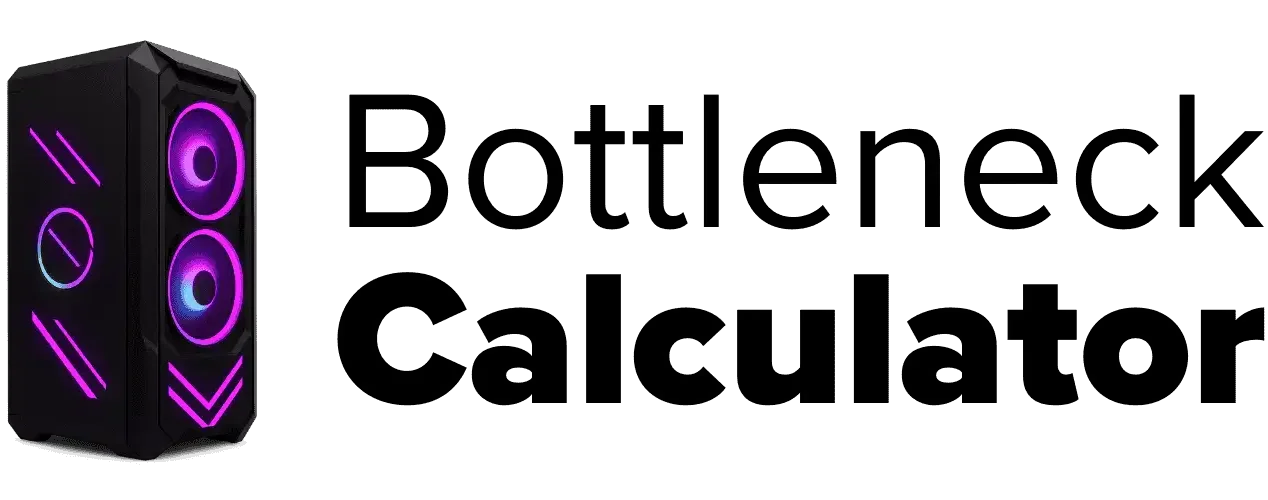What a RAM Bottleneck Is and How a Calculator Can Help
Last updated:
A bottleneck in a PC happens when one part slows down the whole system. RAM bottlenecks happen when the memory can’t keep up with the CPU or GPU. This can make your games or apps run slower than they should.
I’ve seen many people miss that RAM can limit CPU performance, especially if the RAM speed, capacity, or latency doesn’t match well. That’s where a RAM bottleneck calculator comes in handy. This tool checks your RAM frequency, capacity, latency, and how well your CPU and GPU work together.
Using a RAM bottleneck calculator helps you see if your system parts are balanced. It can show if your RAM is holding back your CPU or GPU, especially in gaming. Sometimes, bottlenecks change depending on the resolution, like 1080p or 4K. So, this tool helps you find real PC bottlenecks and fix them before they slow you down.
What Causes a RAM Bottleneck in Your PC?
A RAM bottleneck happens when the speed or size of your RAM limits how well your CPU or GPU can work. Think of RAM as a bridge that moves data between your CPU and GPU. If this bridge is slow or too small, data gets stuck.
This slows down your computer, causing lag or delays, especially during heavy tasks like gaming or video editing. Older computers or cheaper builds often have this problem. You might not notice a RAM bottleneck until you run something demanding, where the memory can’t keep up with the rest of your system.
How Can RAM Cause Bottlenecks?
1. Not Enough RAM Capacity
When you don’t have enough RAM, your computer uses your SSD or HDD as extra memory, called virtual memory or a swap file. This makes your system slower because reading from a hard drive is much slower than real RAM. You’ll notice lag and delays, especially in gaming, video editing, or when you run many programs at once.
For example, games and editing software need enough RAM to work smoothly. According to experts, 16GB RAM is now the baseline for most modern games and editing tasks. If you want to see if you have a RAM capacity bottleneck, check your Task Manager (Windows) or Activity Monitor (Mac) during heavy use to see how much memory you’re using.
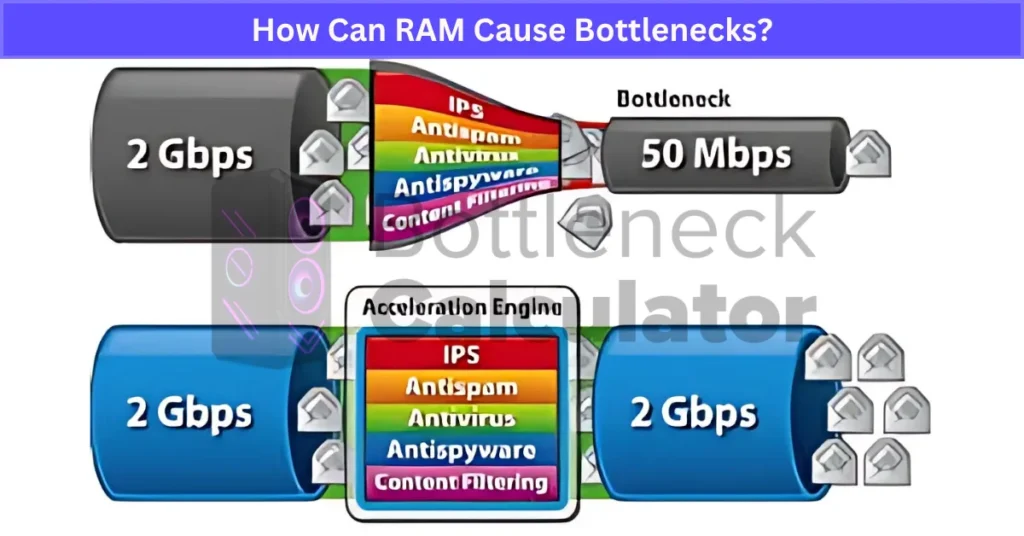
2. Slow RAM Speed or Bandwidth Problems
RAM speed is how fast data moves between your RAM and CPU. When RAM runs slow, it can’t send data fast enough. This slows down your CPU and GPU, especially in games or heavy software.
For example, RAM running below 2666 MHz can cause a RAM speed bottleneck in many modern PCs. This means you might see lower FPS or lag during CPU-heavy parts of games. Using dual-channel RAM can help by doubling the memory transfer rate, making your system feel smoother.
So, low bandwidth RAM often leads to RAM performance issues that hurt how your PC runs. Want to understand this more deeply? Check out our guide on RAM Speed vs Latency to see how both affect gaming and performance.
3. Running Out of Physical Memory
Running out of physical memory happens when your RAM is completely full. When this occurs, the system tries to move some data from RAM to the hard drive or SSD using something called RAM swap to disk or virtual memory. This process is called memory paging. But if the swap space is also full or if apps need too much memory, the system can’t keep up.
This causes processes to be terminated due to RAM shortage, leading to app crashes or system freezes. Windows often shows “out of memory” warnings when this happens, and you can check this in Task Manager. If your system uses disk paging a lot, especially with less than 8GB of RAM, upgrading memory is a good idea.
4. Memory Access Timeouts and System Lag
Memory timeout in RAM means the system has to wait longer than usual for data to be ready after asking for it. This happens when your RAM gets fragmented, has too little space, or takes too long to respond. Sometimes, heavy disk I/O or many background apps can make this worse. When memory timeouts happen, your computer might lag, programs open slowly, or even freeze for a bit.
If you notice this, try closing extra apps and running disk cleanup or defragmentation. Modern SSDs help lower disk I/O bottlenecks, but older systems still suffer from slow memory access because of RAM fragmentation. So, memory timeouts can really slow down how your PC feels and works.
5. Background Processes Using Too Much RAM
I’ve seen this happen when lots of apps run in the background without you knowing. Some programs like browsers with many open tabs, Photoshop, or video editors use a lot of memory even when you’re not actively using them. This background RAM usage can quietly fill up your system memory and cause a RAM bottleneck. When that happens, your PC feels slow or freezes, especially if you try multitasking.
Checking Task Manager or Activity Monitor helps find which apps use the most RAM. Browsers like Chrome also have auto-suspend features that pause idle tabs to save memory. Managing these background processes can stop your system memory overload and keep your PC running smoother.
6. RAM Misconfiguration and Incompatible Modules
RAM misconfiguration can happen in two ways. First, some software or applications may use more RAM than they need, causing memory stability problems and slowing down your system. Second, mismatched RAM modules—like different speeds, sizes, or timings—can cause your RAM to run at slower or unstable settings. This RAM timing mismatch often lowers performance or even causes boot errors.
When you build or upgrade a PC, it’s important to set up RAM manually in the BIOS and enable the XMP or EXPO profile to make sure the RAM runs at its rated speed and timings. I always recommend buying identical RAM kits instead of mixing brands or models. Mixing can create issues that lead to a RAM bottleneck and make your system less stable.
7. Memory Leaks: Hidden RAM Drainers
A memory leak happens when a program keeps using RAM it doesn’t need anymore. This can be caused by bad memory management, faulty RAM, or software bugs where the app doesn’t release memory properly. Over time, this makes your RAM fill up little by little. At first, you might not notice, but eventually, it causes your system to lag, freeze, or even crash.
This kind of leak creates a memory leak bottleneck that slows down everything without an obvious reason. You can use tools like Windows Resource Monitor or Process Explorer to find which apps cause memory leaks. Restarting the app or your PC might help for a while, but it won’t fix the problem completely. Memory leaks quietly eat up RAM and can cause real trouble if left unchecked.
How to Detect RAM Bottlenecks in Your System
I’ve seen many systems slow down because of RAM issues. Detecting these bottlenecks early helps keep your PC or server running smooth. A RAM bottleneck happens when memory use gets too high, slowing down performance.
Monitor System Metrics
One way to find RAM bottlenecks is by watching system-level numbers like page faults per second (page faults/sec). Page faults happen when your computer has to fetch data from slower storage because it’s not in RAM. A high number means your RAM might be full or slow. Other key numbers are pages per second (pages/sec) and the size of paged and nonpaged memory pools. These show how much memory your system uses and manages.
Use APM Tools and Task Managers
Another way is to monitor memory usage with Application Performance Management (APM) tools or built-in task managers. These tools show which processes use the most RAM and can alert you if usage is too high. You can also analyze memory dumps for advanced troubleshooting.
Some common tools are:
- Windows: Task Manager, Process Explorer
- Mac: Activity Monitor
- Linux: top command
For more advanced monitoring, cross-platform APM tools like Nagios, JProfiler, and Sematext Cloud offer real-time memory monitoring and alerts. Setting alerts for high RAM usage helps catch problems early, before they slow down your system badly.
Track Usage Trends
Tracking CPU, memory, and disk usage trends over time helps with planning upgrades and avoiding bottlenecks. Look for memory spikes linked to specific apps or scheduled tasks, which often cause sudden slowdowns. Regular monitoring and quick action can keep your system balanced and running fast.

Effective Ways to Fix RAM Bottlenecks
I’ve learned that the first step to fix a RAM bottleneck is to find what’s causing it. Without knowing the real problem, it’s hard to pick the right fix.
Identify the Memory-Hungry Process
Use tools like Task Manager or Activity Monitor to see which apps or processes use the most RAM. Fixing the bottleneck starts here.
Upgrade Your RAM
Adding more RAM or faster RAM helps when your system runs out of memory or the speed is too low. But keep in mind, your motherboard has a maximum RAM capacity you can’t go beyond.
Optimize Cache Usage
Sometimes adjusting cache settings helps. However, hardware and OS limits can restrict how much you can improve cache use.
Fix Software Problems
Memory leaks in apps can cause RAM bottlenecks. Updating or patching software often solves these leaks, freeing up memory.
Increase Virtual Memory (Paging File)
Increasing the paging file size lets your system use more disk space as “extra RAM.” This can reduce pressure on physical memory but is slower than real RAM.
Remove Unused Drivers and Settings
Old or unused drivers, protocols, and display settings can use system memory. Removing them can free up RAM and help performance.
Check Your RAM Health
Before buying new RAM, run tests like Windows Memory Diagnostic or MemTest86 to make sure your RAM isn’t faulty.
Remember, these fixes depend on what’s causing the bottleneck. There’s no one-size-fits-all solution. Also, hardware upgrades only go so far—sometimes balancing software and hardware is the best way to keep your PC running smoothly.
Tips to Prevent RAM Bottlenecks Before They Happen
I always say it’s better to stop RAM bottlenecks before they start. Fixing problems later wastes time and can slow down your whole system. Here are some ways to keep your RAM running smooth from the start.
Use Proper Memory Management in Code
If you’re a developer, make sure you free up memory when you’re done using it. Functions like malloc and free in C help with this. In C++, RAII (Resource Acquisition Is Initialization) makes managing memory safer. Also, using pool allocators helps keep memory organized and reduces leaks.
Optimize Cache Usage
Cache misses slow things down a lot. Try using cache-friendly data structures and keep data close together in memory. This helps your CPU get what it needs faster and cuts down wait times.
Avoid Unnecessary Background Processes
Many times, RAM gets tied up by apps running in the background that you don’t even use. Close these or schedule heavy tasks when you’re not working to free up memory.

Rethink Memory-Hungry Apps
If some apps use too much memory, think about process prioritization. Run big tasks at times when they won’t slow down your main work or gaming.
Prevent Memory Fragmentation
Memory gets broken into small pieces after long use. Restart apps regularly to clear this. Also, preallocating memory or using better allocators in your code can keep fragmentation low.
Monitor Apps with APM Tools
Use Application Performance Monitoring tools to watch your memory use in real time. Setting alerts for high usage helps catch problems before they grow.
Overclock With Caution
Overclocking RAM or CPU can boost speed but risks damage or instability. I’d say only do it if you know what you’re doing and keep an eye on system health.
At the end of the day, mixing good coding habits with smart system management works best. Prevention is all about planning and watching your RAM so it never becomes a bottleneck.
5 signs RAM could be slowing down your PC for gaming
Why Games Stutter Even at High Frame Rates (RAM Bottleneck Insight)
I’ve noticed many gamers complain about stuttering even when their FPS is high and their GPU is strong. This usually happens because the RAM isn’t keeping up. RAM acts like a buffer that helps the CPU load game data—things like textures and environments—quickly.
If your RAM is slow or not running at its rated speed, the CPU has to wait longer for data. That causes hitching or micro-freezes, even though your frame rate looks fine on paper, especially when using high or ultra best graphics settings that push memory limits. A common fix is to check your BIOS and make sure the XMP or EXPO profile is enabled. These profiles let your RAM run at the speed it’s supposed to.
This is especially true for DDR5 vs DDR4 RAM, which depends heavily on these BIOS settings to perform well. You can use tools like CPU-Z to see your current RAM speed. If it’s running slower than rated, enabling XMP or EXPO can smooth out those annoying stutters and make your gaming experience much better.
High RAM Usage Without Gaming? Here’s Why It Matters
I’ve seen people worry when their RAM is already high before they even start a game. If your RAM usage is around 60–70% while just sitting idle or doing light tasks, that’s not normal.
You can open Task Manager and check the Performance tab to see how much RAM is in use. If you only have 8GB RAM, background apps like browsers, chat programs, or other tools might be using 4GB or more. That leaves less memory for your game to run smoothly.
When your system doesn’t have enough free RAM, games may stutter, load assets slowly, or even crash. If you notice this, either add more RAM or try disabling some unnecessary background apps using your Startup Manager. These days, 12 to 16GB RAM is a better target since games, system, and apps all use memory together, —especially if you build a custom PC for gaming and multitasking. If you’re unsure how much memory is right for your build, check our full breakdown on how much RAM gamers need.
And if you’re planning to upgrade or buy a new system instead of building one, our Laptop Buying Guide explains how RAM, CPU, and GPU balance affects real-world laptop performance. It helps you choose the right laptop specs to avoid memory-related slowdowns and future bottlenecks.
When Your PC Uses Disk as RAM: Virtual Memory Explained
When your RAM gets full, Windows starts using a page file on your SSD or HDD called virtual memory. This helps the system keep running but slows everything down because reading from a disk is much slower than real RAM.
This slowdown causes freezing, stuttering, and longer load times when gaming. You might see high disk usage in Task Manager’s Performance tab, which can mean your PC is paging memory to disk.
Using an SSD as virtual memory helps a bit but still can’t match RAM speed, and if heat builds up too much, you may even run into thermal throttling that slows your system down further. If you notice this happening a lot, the best fix is to add more RAM. That way, your PC won’t have to rely on slow page files, and your games and apps will run smoother.
Also, closing disk-heavy background apps during gaming can reduce paging and help keep your system responsive.
Low 1% & 0.1% FPS: Hidden Bottlenecks You Shouldn’t Ignore
I’ve seen many gamers focus only on average FPS, but that doesn’t tell the full story. The 1% and 0.1% low frame rates show the worst dips in performance—those moments when the game feels choppy or stutters.
These lows often point to RAM bottleneck stuttering or CPU Bottlenecking slowdowns, where the processor becomes the limiting factor when memory can’t feed it quickly enough.
When your RAM is too slow or you don’t have enough memory, the game takes longer to load assets, causing those brief FPS drops. Using virtual memory (page file) instead of real RAM can also cause low 1% and 0.1% FPS values.
To track these stats, I recommend using MSI Afterburner. It shows real-time FPS lows so you can spot bottlenecks better than average FPS numbers allow. Fixing these issues means upgrading to faster DDR4 or DDR5 RAM or adding more capacity, two common solutions to the underlying causes of PC bottleneck. Also, enabling hardware features like AMD’s AFMF or Resizable BAR can improve frame pacing and smooth out those tough moments.
Remember, those low FPS numbers affect how smooth your game feels much more than the average FPS. Paying attention here can make a big difference.
Out of Memory Crashes in Games: RAM Could Be the Culprit
I’ve seen gamers get sudden crashes with an “Out of Memory” error. This usually means your PC doesn’t have enough RAM to handle the game. Many modern games need at least 16GB of RAM to run smoothly.
If you only have 8GB RAM, you might run into crashes unless you close all background apps first. A quick fix is to increase your virtual memory or page file size, which gives your PC extra space on the hard drive to act like RAM—but it’s slower.
The best long-term solution is to upgrade your RAM to meet or beat the game’s recommended memory requirements. I also suggest keeping Task Manager open while gaming to watch RAM usage. Some newer games won’t even launch on 8GB systems, so having enough real RAM is becoming more important than ever.
RAM Bottleneck vs CPU/GPU Bottlenecks: What’s Slowing Your PC?
It’s easy to get confused about what’s really slowing down your PC. Sometimes people blame the CPU or GPU when RAM is actually the problem. Knowing the difference helps you fix the right part and stop wasting time.
RAM Bottleneck Symptoms
RAM bottlenecks cause stuttering, long load times, and crashes. Your system may use virtual memory a lot, showing high disk activity because it’s running out of real RAM. You’ll notice frequent pauses when the game loads new assets. These issues often show up in 1% and 0.1% low FPS drops, making gameplay feel uneven—not just low average FPS.
CPU Bottleneck Symptoms
A CPU bottleneck happens when your processor runs at 100% but your GPU sits mostly idle, maybe at 50% usage. This means the CPU can’t keep up with the GPU, limiting your frame rates. Games that are CPU-heavy, like strategy or simulation titles, often cause this. You might see your CPU temperatures spike while GPU temps stay low.
GPU Bottleneck Symptoms
When the GPU is maxed out—close to 100% usage—but your FPS is low or choppy, it’s a GPU bottleneck. In some cases, higher resolutions also impact performance—yes, screen resolution can cause a PC bottleneck if your GPU can’t handle it. This means your graphics card can’t handle the load, especially at high settings or resolutions. You’ll notice smooth gameplay drops or frame pacing issues here.
How to Check Your Bottleneck
Tools like MSI Afterburner or Task Manager let you watch CPU, GPU, and RAM usage in real time. Recording gameplay with a performance overlay helps see which part maxes out during lag spikes. For example, if you pair a top-tier GPU like an RTX 4080 with only 8GB RAM or an older CPU, you’ll likely hit bottlenecks because of mismatched hardware.
Knowing if it’s a RAM vs CPU bottleneck or a GPU limit means you can upgrade or tweak the right part. But keep in mind, online tools are just estimates—are bottleneck calculators accurate? Not always, and they often miss real-world context.
Real User Fixes & Community-Backed Solutions
I found a thread on r/buildapc where a user wondered if their older, slower 32GB of DDR4-2400 RAM was holding back their gaming and streaming (OBS) performance, especially compared to having a smaller amount (like 16GB) of much faster RAM. They wanted to know if upgrading RAM alone would help, or if a CPU upgrade should come first.
The community shared mixed but insightful feedback. Several users agreed that RAM speed does matter, especially for modern games and CPU-heavy tasks. Using slow RAM like DDR4-2400 can cause lag spikes and bottleneck a powerful CPU, and switching to faster RAM (like DDR4-3200 or 3600) often leads to smoother performance, especially in games like Tarkov. Others pointed out that for most people, upgrading the CPU brings more noticeable gains than just swapping RAM, but combining a modern CPU with fast RAM is the best move for high FPS and stable streaming. Also, don’t forget to enable XMP in your BIOS to make sure your RAM runs at its rated speed!
Quora
I spotted a Quora thread where several users explained how to check if RAM is bottlenecking your PC. The consensus is: start by using basic tools like Task Manager in Windows (press CTRL+SHIFT+ESC). If your RAM usage is near 100% while running games or heavy apps, and your system starts using virtual memory (page file), it’s a sign you might be RAM-limited. You can also use free programs like Speccy or CPU-Z to check RAM frequency and see if it’s running as fast as your motherboard allows.
However, some techs pointed out that high RAM usage doesn’t always mean a bottleneck—sometimes Windows just caches data for speed. A more obvious sign of a RAM bottleneck is slowdowns, stutters, or constant disk activity when opening programs. Ultimately, if you see high memory usage plus performance dips, your RAM could be holding your PC back.
Final Verdict
A RAM bottleneck can quietly slow down your whole PC, especially in gaming or heavy multitasking. If your memory is too slow, too small, or misconfigured, your CPU and GPU can’t perform at their best, leading to stutters, crashes, or frustrating lag—even with strong hardware elsewhere. Using a RAM bottleneck calculator is an easy way to spot these problems before they ruin your experience, helping you balance your system and upgrade what actually matters.
The real fix is knowing where the bottleneck starts. Sometimes it’s low capacity, sometimes slow speed, or just too many background apps. Tools like Task Manager or MSI Afterburner can pinpoint whether RAM is holding you back. Preventing RAM bottlenecks means keeping an eye on usage, upgrading when needed, and making sure your system is tuned for the hardware you have. If you want smooth gaming and responsive apps, don’t ignore your RAM—it’s just as important as your CPU and GPU for a balanced, bottleneck-free PC.
FAQ’s
What is the bottleneck for RAM?
A bottleneck happens when something limits how well your system works. A memory bottleneck occurs when the system slows down because the RAM is too small, too slow, or has problems like memory leaks that keep it from working properly.
Is 16GB RAM a bottleneck?
For most people, 16GB of RAM is enough and doesn’t cause a bottleneck during regular gaming or work. But very demanding apps or heavy multitasking might need more memory to prevent slowdowns.
Is a 6.6% bottleneck bad?
Ideally, a bottleneck is 0%, but anything under about 5% is usually okay. If you see a bottleneck around 6.6%, it means you should check things more closely. It’s a hint to do some extra research to get the best performance from your system.
Can RAM bottleneck your FPS?
Usually, RAM won’t slow down your gaming unless you don’t have enough. Most modern games need at least 8GB, but 16GB is becoming the normal amount to keep things running smooth, especially if you multitask while gaming.
Is 16GB RAM enough for gaming?
For most gamers in 2025, 16GB of RAM works well. Some heavy games or mods might run better with 32GB, but 16GB usually offers a good mix of performance and price for everyday gaming needs.
Can low RAM bottleneck your PC?
Bottlenecks in a PC usually happen because of a weak or old CPU, GPU, or not enough RAM. If your system doesn’t have enough RAM for the apps you use, it can slow down everything and cause performance problems.
What are the symptoms of RAM bottleneck?
Here are 5 signs RAM might be slowing down your gaming PC:
5. Gameplay stutters often.
4. RAM usage stays very high.
3. Your disk works hard for virtual memory.
2. Big drops in 1% and 0.1% FPS lows.
1. Crashes caused by memory problems.