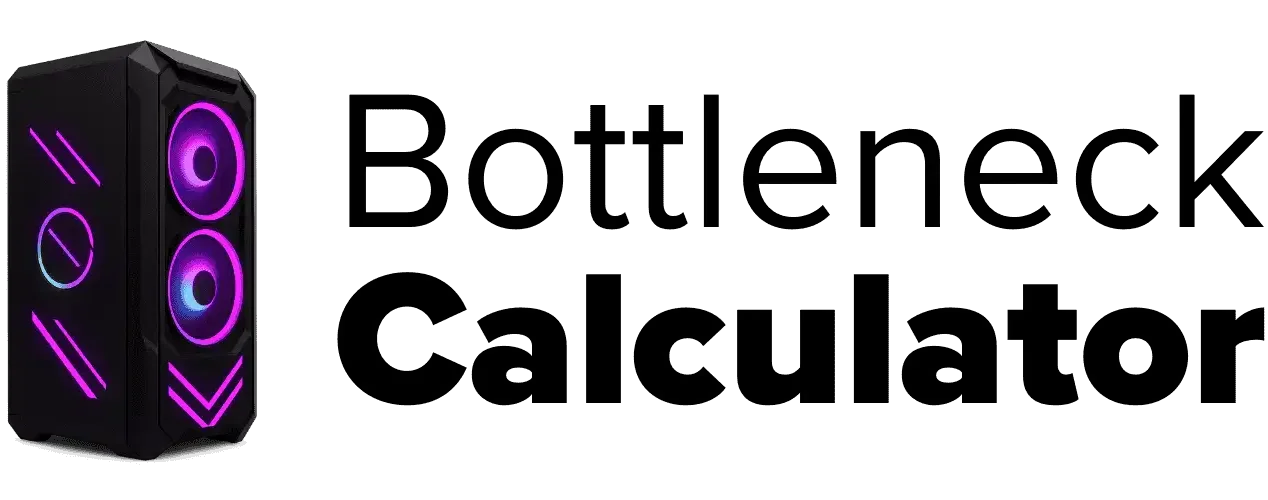Understanding Temperature Effects and Thermal Throttling in CPUs and GPUs
Last updated:
Ever seen your PC slow down for no clear reason? Many times, it’s heat. When the CPU or GPU gets too hot, it starts thermal throttling. That means the chip cuts its speed to stay safe. So instead of running full power, it runs slower. This heat-related slowdown is also a common cause of PC bottleneck.
This happens a lot in gaming, heavy video editing, or multitasking. You’ll feel it as frame drops or lag. For programmers, it can mean long compile times. According to research from Intel’s thermal design team, processors lower clock speed when they pass safe temperature limits to prevent damage.
Most systems give you warnings. Some flash a red light on the case. Others show a pop-up saying the temperature is too high. I’ve even seen laptops that shut down right away when they hit critical heat.
Good airflow matters a lot here. A case with poor ventilation traps heat inside. That heat becomes a temperature performance bottleneck. Adding cooling solutions like better fans or liquid cooling makes a big difference. Even simple things—like cleaning out dust or replacing thermal paste—help keep temps in check.
Another tip: use temperature monitoring software. Tools like HWMonitor or MSI Afterburner show real-time CPU and GPU temps. If numbers keep hitting the 90°C mark, throttling is happening.
Proper thermal management does more than stop lag. It keeps your hardware healthy for years. I’d say investing in cooling now saves you from buying a new CPU or GPU later. So make sure your case airflow is solid, your fans work, and your system stays clean. That’s how you avoid the hidden heat trap that kills performance.
What Is Thermal Throttling and How It Affects Your PC
Thermal throttling happens when your CPU or GPU slows down to avoid damage from heat. It’s a built-in CPU thermal protection feature. Instead of letting the chip overheat, the system lowers its speed so temperatures stay safe.
When the heat climbs, fans spin faster. But if cooling can’t keep up, throttling kicks in. This is why you might notice your PC running slower, games stuttering, or programs loading like they’re stuck. These are clear overheating symptoms that signal something’s wrong.

Think of thermal throttling as a safety net. It keeps parts from burning out. But when it happens a lot, it means your cooling setup isn’t doing enough. Frequent GPU thermal throttling or CPU slowdown? That’s a warning sign to improve airflow or upgrade your cooling system.
I’d say keep an eye on temps with a monitoring tool. If numbers hit 90°C or more, throttling is happening. Fix it early and your PC will last longer.
How to Identify Performance Bottlenecks from Thermal Throttling
When thermal throttling kicks in, your PC slows down to fight heat. These slowdowns show up in ways that are easy to spot if you know what to look for.
Common signs include:
- Sudden lag during heavy tasks like gaming or video editing
- Noticeable frame rate drops in demanding games
- Apps taking much longer to load or respond
These performance bottleneck signs often mean your CPU or GPU is overheating. If you see this happen, check your temperature logs right away.
Sometimes these issues overlap with CPU Bottlenecking, where thermal stress limits how fast the processor can communicate with the GPU. Frequent application slowdown from overheating usually calls for better cooling or updated drivers to keep things stable.
How to Prevent and Manage Thermal Throttling Effectively
The best way to stop thermal throttling is to watch your temps before they get out of hand. Tools like HWMonitor and MSI Afterburner make this simple. They track CPU and GPU temperature and show clock speeds in real time. If you see clocks dropping while temps climb, throttling is happening.

Regular checks matter. It helps you catch heat issues early and avoid a performance bottleneck. If throttling shows up often, try adjusting fan curves or improving case airflow. Learning how to adjust your graphics card fan speed can quickly bring temperatures down and prevent frequent throttling.
For deeper fixes, a bottleneck calculator can guide upgrades. And if nothing works, I’d suggest getting expert help. It’s cheaper than frying your hardware.
How CPUs and GPUs Automatically Throttle to Manage Heat
CPUs and GPUs use built-in thermal management to stay safe when heat builds up. When temperatures climb close to their limits, the system reduces clock speeds automatically. This is called the CPU throttling mechanism or GPU thermal management, and it happens without user input.
Most chips start throttling around 90°C, but the exact limit depends on the model. Temperature sensors inside the CPU and GPU monitor heat in real time. Once the readings cross the threshold, the system lowers speed and sometimes voltage. This keeps the hardware from overheating, even if it means losing performance.
Users can help control this. Proper case airflow and quality cooling solutions make a big difference. Replacing thermal paste or cleaning dust helps airflow too. Advanced users sometimes lower voltage manually, but this can reduce performance, so it’s a trade-off.
I’d say use monitoring tools like HWMonitor or MSI Afterburner to watch temps and sensor data. If throttling happens often, it’s time to improve cooling or upgrade your fans. Thermal throttling temperature limits aren’t there to annoy you—they’re there to keep your PC alive.
How Heat Damage Affects Your PC and Ways to Prevent It
High temperatures are tough on your PC. CPUs and GPUs handle heat for a while, but constant overheating hurts them. Combine that with a RAM bottleneck and you’ve got a recipe for frequent performance drops—even if your CPU and GPU are solid.
Persistent heat also causes thermal throttling impact, which means your system slows down to stay safe. But if the problem keeps coming back, damage builds up. Parts like the motherboard, VRMs, and even storage can fail sooner because of heat stress.

One big reason for overheating? Dust buildup and airflow blockage. Dust clogs vents and fans, trapping heat inside the case. The fix is simple—clean your gaming PC regularly to avoid overheating. Just make sure you use anti-static tools to avoid shocks.
Good PC maintenance and thermal management go a long way. Check fans often. Replace thermal paste every couple of years. Keep airflow strong. Small steps like these protect your PC and save you money later.
Motherboard Cooling and Its Role in Temperature Management
The motherboard plays a big part in system temperature regulation. It connects all major parts, so heat from CPUs, GPUs, and power delivery passes through it. If motherboard cooling is poor, heat builds up around VRMs and the chipset. That extra heat can cause instability and even trigger thermal throttling on the motherboard.
Cooling efficiency matters here. A board with solid heatsinks and good airflow helps with heat dissipation. When airflow is weak, the system runs hotter, and components slow down to stay safe. That’s why case fans, proper placement, and clean vents matter for stability.
I’d say check VRM temps often. If they’re too high, add small heatsinks or a fan near that area. This keeps everything balanced and avoids performance drops caused by heat. Good cooling efficiency isn’t just about the CPU cooler—it’s the whole setup working together.
Common Cooling Solutions for PCs: Air vs Liquid
Air cooling uses fans to pull heat away from the CPU or GPU. It’s simple, affordable, and easy to maintain, but it can get loud under heavy load.
Liquid cooling systems move heat through tubes using coolant. They handle high temps better and look clean, but they cost more and need careful setup.

No matter what you pick, PC cooling maintenance matters. Clean dust, check fans or pumps, and replace thermal paste when needed. These steps keep your cooling system lifespan long and protect your hardware from heat damage.
How Ambient Room Temperature Impacts PC Cooling
Ambient temperature plays a big role in PC cooling. When your room is hot, the system struggles to push out heat. Fans and coolers work harder, but they can’t drop temps below the air around them. This often leads to higher component temps and sometimes throttling, especially if you’re playing games on high or ultra best graphics settings without enough cooling.
Seasonal changes matter too. In summer, you’ll see higher CPU and GPU temps because cooling efficiency drops. Combine that with a higher resolution, and yes—it absolutely can screen resolution cause a PC bottleneck, especially if your GPU can’t keep up. Also, ask yourself: are bottleneck calculators accurate? Many don’t reflect thermal factors well.
To keep things safe, control your room temperature. Use air conditioning if your system runs hot during summer. Avoid placing the PC near windows or heaters. Small changes in temperature regulation can keep your system healthy and avoid overheating issues.
Optimizing Case Airflow for Better Cooling Performance
Good case airflow optimization keeps your PC cool and stable. When air moves freely, heat doesn’t build up inside the case. This means better system cooling efficiency and less chance of thermal throttling.
Here’s how to improve airflow:
- Place intake fans at the front and exhaust fans at the back for smooth air movement
- Use cable management to keep wires from blocking airflow paths
- Add dust filters on intake fans and clean vents often to prevent clogging
- Keep components spaced out when possible for better air circulation
Proper airflow lowers temps, reduces fan noise, and helps parts last longer. A clean, organized case is the easiest way to protect your system from heat problems.
Comparing Thermal Throttling in Laptops and Desktops
Thermal throttling in laptops vs desktops comes down to design. Laptops are compact and have less room for airflow. This makes them more likely to hit thermal limits faster. When heat builds up, a CPU throttling laptop will cut its clock speed sooner to protect the hardware. GPU throttling works the same way, and you’ll often notice it during long gaming sessions or video rendering.
If you’re planning to upgrade or buy a new system instead of tweaking the old one, our Laptop Buying Guide helps you pick a laptop with better cooling design, airflow management, and component balance to reduce the risk of thermal throttling in the future.
Desktops, on the other hand, handle heat better. They have larger cases, more space for airflow, and room for advanced desktop cooling solutions like big air coolers or liquid cooling systems. Because of that, throttling usually happens later or at much higher temperatures compared to laptops.
The main difference? Laptop cooling limitations make throttling harder to avoid without extra help. A cooling pad under the laptop can improve airflow and reduce temps. Desktop users have more options. You can add more fans, upgrade your heatsinks, or even customize fan curves for better desktop thermal management.
Both devices need monitoring. Tools like HWMonitor or MSI Afterburner help you track temps in real time. Laptops will almost always throttle earlier, but with proper cooling habits, you can keep both systems running smooth and safe.
Common Myths and Misunderstandings About Thermal Throttling
One of the biggest thermal throttling myths is that it means your hardware is failing. That’s not true. Throttling is a hardware protection feature, not a warning that your CPU or GPU is about to die. It’s built in to keep parts safe when temps rise too high. In fact, manufacturers like Intel and AMD design throttling as a first line of defense against heat damage.
Another common CPU throttling misconception is that high CPU usage always means throttling. It doesn’t. High usage can come from running heavy apps or games, and that’s normal. Throttling only happens when heat crosses the safe limit, and sensors trigger the system to lower speeds.
Some people also believe any throttling kills performance. That’s not always true either. A small drop in clock speed may not even show in real-world use. You might still game or work without noticing. It becomes a problem only if temps stay high for a long time, which can cause big slowdowns or shutdowns.
Finally, there’s the idea that throttling can be completely avoided. Honestly, that’s unrealistic. Even the best cooling setups can hit limits under heavy loads. The goal isn’t zero throttling—it’s keeping it rare and short. Good cooling, clean airflow, and proper maintenance make that happen.
The bottom line? Don’t panic when throttling happens. It means your system is doing its job to protect itself. Focus on monitoring temps and improving cooling if throttling shows up often. That’s the smart way to keep your PC healthy.
How Thermal Throttling Automatically Reduces CPU/GPU Performance
The thermal throttling process happens in steps, and it’s all about protecting your hardware:
- Temperature sensors inside the CPU and GPU track heat levels in real time.
- When readings hit a critical limit (usually around 90–100°C), the system triggers throttling.
- It lowers clock speeds and sometimes reduces voltage to cut heat output.
- This leads to a GPU performance reduction and slower CPU tasks, often seen as frame drops or lag.
Throttling keeps the system safe. It prevents damage and extends hardware life. But it also creates bottlenecks users notice, especially during gaming or rendering. Monitoring temps during heavy workloads is the best way to spot this early. If throttling happens often, upgrading your cooling system is the real fix.
Thermal Throttling: The Hidden Performance Bottleneck
Most people don’t see thermal throttling coming. It works in the background, so you only notice it when performance suddenly drops. You might think your hardware is failing or your game is just buggy, but often it’s a hidden bottleneck caused by heat.
Common signs include:
- Sudden CPU or GPU performance drops during gaming or heavy workloads
- Gaming lag or stuttering when temps rise
- Slower video rendering and longer compile times
- General system slowdown from overheating
Here’s the irony: this feature exists to protect your PC, but it feels like a punishment. You can have top-tier hardware, and yet it slows down just to stay alive. For gamers, that means frame drops mid-match. For creators, it means projects taking way longer.
If this happens often, don’t ignore it. Check temps, improve cooling, and use monitoring tools that warn you when throttling starts. That way, your hardware stays safe without killing performance.
Common Causes That Trigger Thermal Throttling in PCs
Thermal throttling doesn’t happen for no reason. It’s usually linked to a few common issues that push your system past safe temperature limits.
1. Inadequate Cooling Solutions
Basic coolers can’t handle high-performance CPUs or GPUs, causing inadequate PC cooling and heat buildup.
2. Dust Buildup and Airflow Blockage
Dust clogs vents and fans, reducing airflow and trapping heat inside. This is one of the biggest thermal throttling triggers.
3. High Ambient Temperature
A hot room makes cooling less effective. The system can’t push temps below the surrounding air.
4. Overclocking and Extra Heat Generation
Pushing CPUs and GPUs beyond stock speeds increases heat generation, making throttling more likely.
5. Poor Case Airflow
Bad fan placement or tangled cables block airflow, letting heat accumulate around components.
Routine cleaning, better airflow, and managing room temperature help avoid these causes of thermal throttling and also reduce the bigger causes of PC bottleneck that drag down performance.
How to Identify Thermal Throttling Symptoms
You can spot thermal throttling symptoms if you know what to look for. Here are the main signs:
- Sudden Performance Drops
Games or apps slow down for no reason. This often happens when the CPU or GPU overheats and lowers speed. - Constant High Fan Noise
If fans sound like they’re on max all the time, it means the system is fighting heat. This is a classic sign of CPU fan noise during throttling. - Check with Temperature Monitoring Software
Tools like HWMonitor, Core Temp, or MSI Afterburner show real-time temps. If you see the CPU or GPU hitting 90°C and clock speeds dropping, you’ve got GPU or CPU thermal throttling.
Set alerts in these tools so you know when temps get too high. Matching performance drops with temperature spikes gives the clearest answer.
Advanced Cooling Solutions for Enhanced Performance and Overclocking
If you want better temps or plan to push your CPU and GPU harder, advanced cooling upgrades make a big difference. Stock coolers usually can’t keep up when you start overclocking, so an upgrade is worth it, especially if you build a custom PC where performance and thermals need to be balanced from the start.
Top cooling options include:
- High-performance air coolers – Bigger heatsinks and stronger fans move heat faster and keep CPUs stable under heavy load.
- AIO liquid cooling systems – Great for tight spaces, these provide strong cooling without the complexity of custom water loops.
- Premium thermal paste – A small detail that improves heat transfer between your processor and cooler.
Better cooling means higher, more stable clock speeds and smoother frame rates, even during demanding tasks. Just check compatibility before you buy, and monitor temps after installing your overclocking cooling solutions to get the best results.
Effective Techniques to Optimize Performance and Prevent Thermal Throttling
Keeping your system fast and stable isn’t just about good hardware—it’s about smart tweaks and regular care. These techniques help boost performance while reducing the risk of thermal throttling.
1. Overclocking and Voltage Control
Overclocking pushes your CPU or GPU beyond stock speeds for extra power. But more speed means more heat. If you try this, increase clocks slowly and monitor temps closely. Pair overclocking with a strong cooler and proper heat management to avoid damage. Adjusting voltage can help stabilize performance, but never overdo it—too much can shorten hardware life.
2. Real-Time Monitoring Tools
You can’t fix what you can’t see. Use tools like HWMonitor or MSI Afterburner to track temperature and clock speeds in real time. Set alerts for safe limits—like 85°C for CPUs—so you know when to step in. Monitoring keeps performance optimization simple and prevents silent bottlenecks caused by overheating.
3. Thermal Paste Application
Thermal paste matters more than most think. A pea-sized dot applied evenly between the CPU and cooler improves heat transfer. Old or dry paste hurts cooling efficiency, so replace it every 2–3 years. While you’re at it, clean dust from fans and vents. These small steps in PC cooling maintenance can make a big difference in keeping temps low.
Done right, these steps stop throttling before it starts. They help your system stay fast, even under heavy loads, without risking hardware health.
Real User Fixes & Community-Backed Solutions
I found an interesting discussion on r/LenovoLegion where a user shared a common frustration: their Legion 5 Pro (Ryzen 7 5800H with RTX 3060) was overheating and thermal throttling after about a year of use. They had tried everything—contacting support, repasting the CPU twice, cleaning the fans, and even keeping the laptop in a dust-free environment. Despite all this, their GPU still hit 87°C on the loading screen and idled at 60°C, causing performance drops and noisy fans.
The surprising fix? The issue wasn’t visible dust—it was hidden inside the heatsink. The user suggested shining a flashlight through the vents; if you can’t see through, dust is blocking airflow. Their solution was simple: use a compressed air can with a thin nozzle and blow air through the vents and fans. After doing this, idle temps dropped from 60°C to 30°C, and in-game performance jumped from barely 60 FPS on low settings to over 100 FPS on high. Sometimes, a blast of air beats hours of troubleshooting!
Quora
I came across a Quora discussion where users debated whether all processors experience thermal throttling. The short answer? Yes, most modern processors do throttle when temperatures get too high. One user explained that thermal throttling is a built-in safety feature designed to prevent permanent damage. It happens when the CPU or GPU reduces its clock speed to lower heat output, usually when cooling can’t keep up or the device is in a hot environment.
Another expert added that while throttling is common in laptops and mobile devices under heavy load, it’s less frequent in desktops with proper cooling. In fact, if you wrap your phone in insulation and run a game in direct sunlight, it will definitely throttle. Overall, thermal throttling isn’t a flaw—it’s a safeguard that keeps your hardware alive, though it does reduce performance when triggered.
Final Verdict
Thermal throttling is a built-in safety feature in CPUs and GPUs that slows down performance when temperatures get too high. It’s not a flaw—it’s a smart response to heat that protects your hardware from permanent damage. You’ll notice it as lag, frame drops, or longer load times, especially during gaming or heavy workloads. Most throttling kicks in around 90°C and is triggered by poor airflow, dust buildup, or weak cooling systems.
To prevent it, keep your system clean, monitor temperatures using tools like HWMonitor or MSI Afterburner, and improve airflow with better fans or liquid cooling. Even simple steps like repasting or adjusting fan curves can stop overheating before it starts. In short: thermal throttling is your PC’s way of saying, “Help me cool down.” Listen to it, and your system will last longer and perform better.
FAQ’s
What temperature causes thermal throttling?
Thermal throttling usually starts when the CPU or GPU reaches around 90º Celsius, though some systems trigger it earlier or later. Devices with poor temperature management experience throttling more often, even under moderate workloads.
Should I turn off CPU thermal throttling?
Disabling CPU thermal throttling raises the risk of severe overheating. Every processor has a maximum safe temperature, and crossing that limit can cause damage. To prevent this, systems often trigger thermal shutdowns, forcing the computer to power off for protection.
Does thermal throttling damage a CPU?
Thermal throttling does not damage the CPU. Its main purpose, through the TJ Max temperature limit, is to protect the chip from overheating. While reaching this thermal maximum reduces performance, it ensures hardware safety.
Does thermal throttling affect FPS?
Thermal throttling hurts gaming performance because the CPU and GPU slow down to cut heat. This drop in speed leads to lower frame rates and stuttering during intense gameplay.
Does high temperature cause FPS drop?
Overheating hardware often causes game crashes, lockups, and severe performance drops, including low FPS and frequent stuttering.
What is the throttling effect on temperature?
Throttling temperature drop changes based on depressurization amplitude and the system’s initial temperature. The effect becomes stronger with gas generation but weaker when more heat is absorbed. Increased bubble content reduces both the temperature drop and the amount of icing formed.
How to solve thermal throttling?
Lower the room temperature to help your system cool faster.
Keep your laptop well-ventilated with enough space around it.
Remove dust by cleaning fans and vents as the manufacturer suggests.
Use a laptop cooling pad for extra airflow during heavy workloads.
What are the disadvantages of throttling?
Disadvantages of Thermal Throttling
Adds latency, delaying system response or user feedback.
Can skip tasks or events, causing loss of intermediate actions.
Needs careful tuning to maintain correct timing for different workloads.
What is the throttling range of temperature control?
The throttling range is the temperature span where heating or cooling controls adjust performance. It’s usually about 2–4°F or 1–2°K when using metric units, depending on the system’s thermal design.