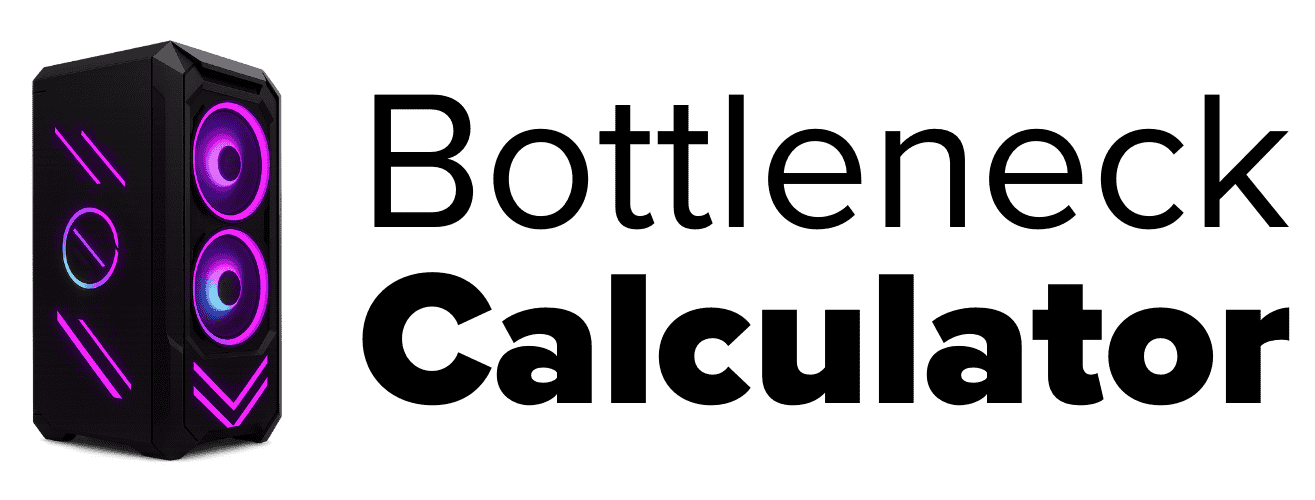Can a Motherboard Bottleneck Your PC? (Signs & Fixes)
I get this question a lot. Can a motherboard really slow down your PC? The answer: It’s not super common, but yes, a motherboard bottleneck is possible in some cases. Usually, a motherboard isn’t the first thing I’d blame for a PC performance bottleneck. But sometimes, it does happen—so it’s good to know what to watch for.
A motherboard bottleneck means your main board is holding something else back. Not always, but sometimes the motherboard can limit how well your CPU, RAM, or GPU work together. Most of the time, if your board is way too old or just super basic, it may not be able to keep up with the rest of your parts.
Like, if you try to use a high-end PCIe 5.0 graphics card on an older PCIe 3.0 motherboard, you’re not getting the speed that card can really do. That’s a classic example of motherboard compatibility causing a real PC performance bottleneck.
Another thing? Overclocking issues. I’ve seen cheap boards with weak VRMs that just can’t give enough power for a strong CPU. You try to overclock, but the CPU can’t boost because the board can’t handle the load. It’s like trying to put race fuel in a car that has a tiny, old gas tank—just doesn’t work well.
I’ve run into problems where the motherboard was too old to use new CPUs or faster RAM. If your board is super outdated, you might not even be able to plug in new parts, and that’s a problem. By the way, if you’re ever wondering what counts as an accurate bottleneck?, it’s a good idea to look deeper into how these bottlenecks are measured.
But honestly, for most people, motherboards are pretty reliable. They’re not the part that usually causes trouble. Signs of a dying motherboard are actually different than a motherboard bottleneck. I’ll share more about those signs and the best ways to fix these issues up ahead.
When Does a Motherboard Bottleneck Actually Limit Performance?
Most of the time, I don’t have to worry about my motherboard slowing things down. That’s because the motherboard’s main job is to connect all the parts together—not really run the show. It’s kind of like a team coach who helps the players talk but doesn’t score any goals. So, a motherboard performance bottleneck is pretty rare.
But there are a couple of times when a motherboard bottleneck can show up. First, overclocking limits. If I use a cheap motherboard with weak VRMs and bad power delivery, my CPU just can’t boost much. Even if the processor wants to go faster, the board can’t give it the power it needs. That means overclocking doesn’t work well, and sometimes, I just get stuck at lower speeds.
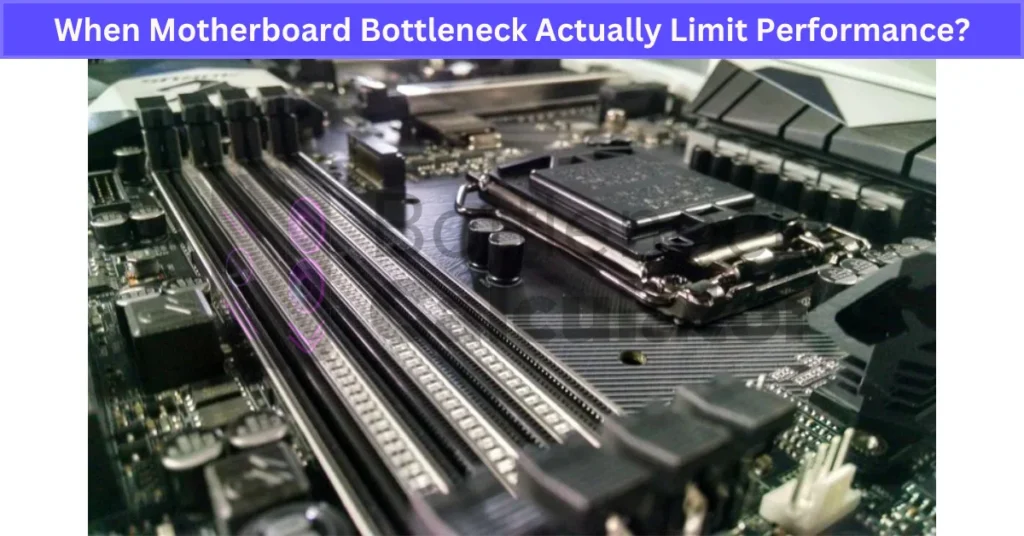
Second, upgrading motherboard troubles. When I try to use a new CPU, or plug in DDR5 RAM, or even a PCIe 5.0 graphics card on an older board, I hit a wall. The motherboard just can’t handle the newer stuff. Like if my board only has PCIe 3.0, a PCIe 5.0 GPU gets limited by the older slot. And sometimes, the chipset won’t work with the latest processors at all.
So, I’d say motherboards usually help your parts work together, not slow them down. If my PC feels slow, I’d check the CPU or GPU for a bottleneck first, unless I know my board is way outdated.
What Is Overclocking and Why Does It Matter?
I remember the first time I heard about overclocking a CPU. It sounded like a secret cheat code. Overclocking just means changing your computer’s settings to make the CPU run faster than what it says on the box.
Most CPUs have a speed limit set by the factory, but you can go into the BIOS settings and raise the CPU multiplier to get more speed out of your chip. It’s like making your bike go faster by pedaling harder, even if the sticker says “don’t go over this speed.”
Why do they set limits on CPUs in the first place? Well, not all chips are exactly the same, even if they look the same on the outside. Some CPUs come out better from the factory—kind of like picking apples from a tree. Manufacturers set a safe speed for all chips, just in case someone gets a weaker one. That way, every CPU works for everyone, and nobody’s PC melts down the first day.
But here’s the fun part: if you’re lucky and your chip is a good one, you might get a solid CPU performance boost, sometimes 10–20% more speed, just by overclocking. It feels like getting free power. But I’d be careful—overclocking depends on your motherboard overclocking support, too.
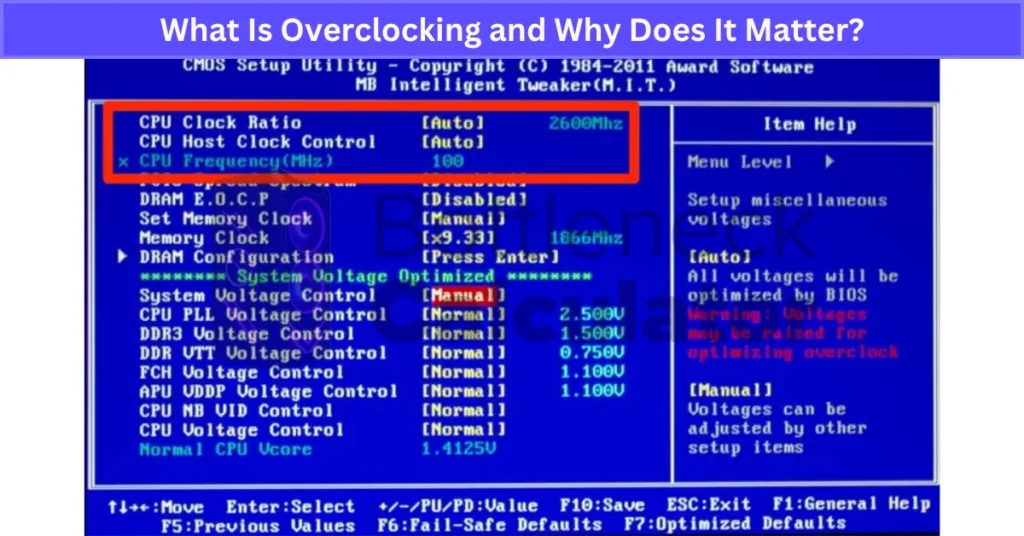
Not every board has good VRMs or the right chipset for safe overclocking. Some motherboards just can’t handle the extra power, and some CPUs don’t support it at all. If you push too far, you risk making your computer unstable or even breaking parts. So, I always check if my board and CPU are built for it before I try to go faster.
Motherboard Features That Impact Overclocking
Not all motherboards make overclocking easy. Some are loaded with helpful features, while cheaper ones miss out. Here’s what really matters:
- BIOS overclocking options: Good motherboards give you controls for CPU multiplier, voltage, RAM XMP support, and even GPU OC right in the BIOS or UEFI. On entry-level H-series boards, you might not see these settings. But on a Z-series board, you get full access to push your chip harder.
- VRM power phases: Cheaper boards usually have weaker VRMs and fewer power phases. That means your CPU might not get enough steady power for high overclocks. It can crash or throttle. High-end boards come with stronger VRMs and more phases, making things more stable.
- Heatsinks for VRMs: Some boards add chunky heatsinks on the VRMs. This helps keep everything cool when you’re overclocking hard. Without good cooling, the board might overheat.
Quick tip: I always check if my BIOS is updated. Sometimes a new BIOS unlocks extra overclocking features that weren’t there before.
How Does Your Motherboard Influence Overclocking?
Overclocking sounds pretty simple—just make your CPU go faster, right? But once I started messing around with it, I found out there’s a lot more to it, and honestly, the motherboard matters way more than I first thought. A good motherboard gives you real overclocking support, but a weak one can make the whole thing go sideways.
When I overclock a CPU, it wants more power. To get that extra speed, I have to raise the voltage, and that makes the chip run hotter. Now, if my motherboard isn’t built for this, things get messy fast. Overclocking pushes more electricity through the system, so the motherboard’s voltage regulation has to keep up. That’s where VRM quality comes in. VRMs—those little squares near the CPU socket—are like tiny power managers. They take power from the wall and make sure the CPU gets just the right amount.
Cheap motherboards don’t have many power phases. I learned that power phases are basically like splitting the heavy lifting between more workers. If there’s only a few phases, each one has to work a lot harder, which means they get hotter and less stable.
So, if you’re running a high-end chip, or pushing a big overclock, the VRM quality can make or break your setup. I’ve seen entry-level boards throttle the CPU hard, just because the VRMs started to overheat or couldn’t give steady power. It’s wild how much it affects overclocking stability.

Some motherboards have heatsinks built over the VRMs. I noticed that when I used a board with chunky heatsinks, my CPU could hold its boost speed longer. That’s because the heat management motherboard designers put in really works. But even the best cooling can’t take away all the heat. If I keep raising voltage, I still hit a limit where things get too hot or unstable.
I also tried some tweaks like undervolting, which means lowering the voltage a bit to cut down on heat, but you need a board that can handle those fine adjustments. Not all motherboards let you do it.
The thing is, a high-end board gives you a lot more safety and wiggle room, but it can’t make heat just disappear. If I push too far, even with a great motherboard, I can crash my system or, in rare cases, even damage something.
But with good motherboard overclocking support, strong VRM quality, and smart voltage regulation, I get way more out of my CPU without worrying as much about sudden crashes. Still, I always keep an eye on temps and stability—just because the board can handle it doesn’t mean I should push it to the moon every time.
How to Tell If Your Motherboard Is Bottlenecking Your System
Spotting motherboard bottleneck signs early can save you a lot of headache. Here’s what I look for when I think my board might be holding things back:
- GPU underperformance: If I see my graphics card barely working, even with a good CPU and GPU combo, it’s a red flag. Something’s limiting the GPU—maybe PCIe bandwidth limitation from the board.
- RAM XMP profile issue: My RAM isn’t running at the speed it should? Sometimes it’s the board not supporting the rated speeds, or XMP just isn’t working right.
- VRM throttling: I notice my CPU clock speeds dropping, even at full load. Usually, that’s weak VRMs getting too hot or not able to keep up with power demands. This kind of throttling can hurt your performance in esports titles like Valorant, where smooth CPU performance is crucial for consistent FPS.
- PCIe bandwidth limitation: If I run fast SSDs or a new GPU and don’t get full speed, the board might not have enough PCIe lanes, which really slows things down.
To check, I use tools like HWInfo, CPU-Z, and GPU-Z. These show real numbers for RAM speed, PCIe lanes, and VRM temps. I also run a few benchmarks—like 3DMark or Cinebench—and compare my scores online. Quick tip: Sometimes, just enabling XMP in the BIOS or updating your BIOS can fix RAM or GPU bottlenecks fast.
Which Motherboard Specs Can Limit Your PC’s Performance?
Some specs on your motherboard can really hold your PC back, even if you’ve got awesome parts everywhere else. Here’s what I watch out for:
- PCIe 3.0 vs 4.0 vs 5.0: This is about bandwidth. PCIe 3.0 is way slower than PCIe 4.0 or 5.0. If I put a new graphics card or NVMe SSD into a PCIe 3.0 slot, it can’t go as fast as it should. For example, a PCIe 3.0 GPU in a PCIe 4.0 slot only runs at 3.0 speed, and I’ve seen this cause around 10% less performance in some games. It’s the same story for fast SSDs, especially fast-paced titles like Fortnite, where every frame matters.
- VRM quality and motherboard power delivery: High-end CPUs need steady, strong power, especially if I want to overclock. Cheap boards with weak VRMs often throttle the CPU when things get hot, and I lose performance. A good board with strong VRM quality means my CPU stays stable even when I push it.
- DDR4 vs DDR5 RAM, and RAM speed compatibility: The motherboard decides what kind of RAM you can use and how fast it can go. Some only take DDR4, others support DDR5, which is way faster. And even then, not every board lets me run RAM at its top speed. For gaming or heavy builds, RAM speed and type really matter.
Future-proofing tip: If I’m building a new PC, I’d go for PCIe 5.0 and DDR5 support if I can afford it. That way, my system won’t feel old next year.
Key Motherboard Features for Overclocking
If you really care about overclocking, these are the motherboard features I always look for:
- BIOS OC settings: Good boards let me tweak CPU multipliers, tune voltages, set XMP profiles for faster RAM, and even mess with GPU overclocking right from the BIOS or UEFI. Without these, I can’t really push my system.
- VRM power delivery: Strong VRMs mean stable power, which keeps my CPU running smooth, even during heavy overclocks. Budget boards with weak VRMs often end up throttling, or just crash if I go too far.
- Cooling for VRMs: High-end boards add big heatsinks or even active cooling on VRMs, so things don’t overheat during long gaming or stress tests.
A real example: Entry-level boards like the B-series often lock CPU ratios, but Z-series boards give me full overclocking control. Quick tip—always check if your board has recent BIOS updates, because that can unlock better OC stability and more features.
How Motherboards Affect Upgrades & Future-Proofing
I’ve found out the hard way—your motherboard can make or break your upgrade plans. If it’s too old, even the best new GPU, RAM, or SSD won’t run at full speed.
Old boards only support DDR3 or slow DDR4 RAM, so I miss out on DDR5 speed. The PCIe slots matter too—PCIe 3.0 or lower means modern GPUs and NVMe SSDs just can’t hit top performance. Sometimes, that’s a 10% or bigger drop.
The chipset decides what CPUs and RAM my board can use. Most new processors need a new chipset, and a BIOS update doesn’t always help if the board’s really old. Storage is another issue—newer SSDs need fast M.2 slots, and old boards slow them way down.

Before any upgrade, I always check my motherboard specs: chipset, PCIe version, and RAM support. If my board can’t handle PCIe 4.0 or DDR5, I skip big upgrades and just get a new board. It saves money and hassle later.
What Role Does a Chipset Play in Motherboard Performance?
A motherboard chipset is like a traffic manager. It controls how the CPU talks to your RAM, storage, graphics card, and other parts. The chipset decides what CPUs you can use, what kind of RAM fits (DDR4 or DDR5), and how many fast storage drives or USB devices you can plug in. It also adds extra PCIe lanes for things like NVMe SSDs or extra GPUs.
Older boards used to have more chips, but now most things are built into one main chipset, with some features moved onto the CPU itself. Still, the chipset is what makes the difference between a simple, basic board and a feature-packed one.
For example, a cheap Intel H610 board only gives you a few PCIe lanes and no overclocking. But a Z690 chipset supports more PCIe bandwidth, extra USB, and lets you overclock your CPU.
To find your motherboard chipset, I just look for the letters and numbers printed on the board, or check the box or manufacturer’s website. Always check your chipset before upgrading—it sets the limits for what your motherboard can do.
Real User Fixes & Community-Backed Solutions
On r/buildapc, a user asked if their Gigabyte B450 DS3H V2 motherboard could bottleneck a Ryzen 5800X and RTX 3080 build. Most replies said it shouldn’t cause significant bottlenecks unless the VRMs (power delivery) are poor or if heavy multitasking with multiple GPUs or high-bandwidth cards is involved. Some noted motherboards can bottleneck performance through limited RAM speed support or slower storage interfaces, but for gaming, this board is generally fine. You can also check out what Reddit users say about bottleneck calculators for more examples, tips, and real-world PC build feedback.
Quora
On Quora, experts explain a bottleneck occurs when one computer component is slower than others, limiting overall performance—like a slow CPU holding back a fast GPU. Bottlenecks are unavoidable but can be minimized by balancing CPU, GPU, and RAM speeds. A motherboard itself doesn’t usually cause bottlenecks unless it has poor thermal management or weak power delivery causing components to throttle. Importantly, bottlenecks don’t damage hardware; they just cap system performance.
Final Verdict
A motherboard usually isn’t the main cause of PC bottlenecks, but it can hold your system back if it’s old, low-quality, or lacks support for modern features like faster RAM or PCIe slots. Most of the time, slowdowns come from mismatched CPUs, GPUs, or RAM, not the board itself.
But if your motherboard has weak VRMs, limited compatibility, or can’t deliver enough power, it can definitely limit performance—especially if you want to overclock or use the latest parts.
For most builds, a solid, up-to-date motherboard just helps everything run smoothly and lets your CPU, RAM, and GPU reach their full potential. If you’re planning to upgradeto avoid Motherboard Bottleneck, don’t just focus on the newest parts—make sure your motherboard supports them fully. Investing in a good board means fewer headaches, better stability, and room to upgrade in the future.
FAQ’s
Does the motherboard affect bottlenecks?
Your motherboard is the backbone of your system, connecting everything like the CPU, GPU, and RAM. It controls how these parts talk to each other. If your motherboard is poor-quality, it can limit system potential and cause bottlenecks, leading to slower performance and drops during use.
Can a motherboard make your PC slow?
Yes, a bad motherboard can make your PC slow. Here’s why:
Faulty connections: A damaged or failing motherboard causes poor connections between components.
This leads to inefficient data transfer and slower performance overall.
Will my CPU bottleneck my PC?
The most common cause of a PC bottleneck is an outdated or underpowered CPU, graphics card (GPU), or RAM. If your computer needs more resources than your RAM can provide, a shortage can also cause bottlenecks and slow down your system.
Does motherboard matter for PC performance?
Choosing the right motherboard matters for performance because it lets your PC parts run at their best. Motherboards are designed to work with certain processors and usually meet only the minimum requirements to support them. Picking a good motherboard ensures better compatibility and helps your system reach its optimal potential.
Will a new motherboard make my PC faster?
Choosing the right motherboard matters for PC performance because it lets your parts work at their best. A good motherboard ensures compatibility with your processor and other components, so everything runs smoothly. Many motherboards just meet the minimum requirements for CPUs, but picking the right one helps your system reach its full potential.
Which is more important, a motherboard or a CPU?
The motherboard is the main circuit board that connects all the components in your PC. The CPU, which acts as the processing brain, fits into the motherboard and depends on it to work and communicate with other system parts.