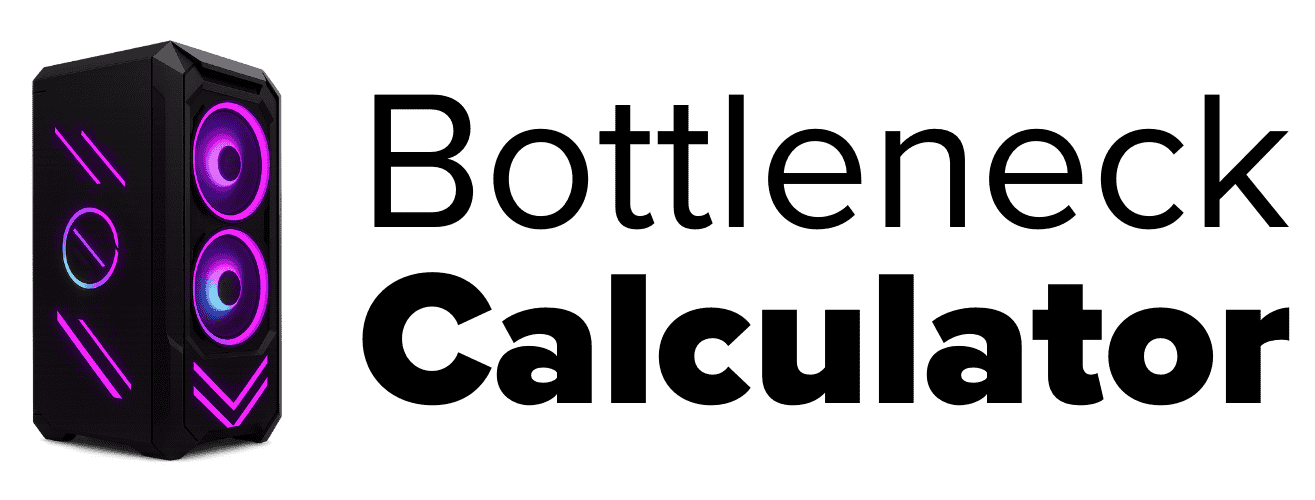What Happens When Your PC Bottleneck
I’ve seen a PC bottleneck make even a fast computer feel slow. It’s when one part of your computer can’t keep up with the rest, so your games or apps start to lag. If you want your PC to run smooth, you gotta know the signs and understand the causes of PC bottlenecking.
Signs of a Bottleneck
- Lag & Stutter: Games feel slow or get stuck—classic signs of bottlenecking.
- Low FPS: Frame rates drop or stay low even with good hardware.
- CPU Maxed Out: CPU hits 100% but GPU isn’t fully used—that’s a red flag.
- Freezes & Load Times: PC freezes or takes forever to load anything.
- Input Lag: You press a key, but the action lags behind.
- Overheating: Fans get loud and the system feels hot to touch.
- Example: I once ran Fortnite on an old CPU and new GPU—CPU hit 100% and stutters wouldn’t stop. Total bottleneck.
Common Causes of Bottleneck
- Weak CPU: An old or slow CPU paired with a strong GPU causes major bottlenecks.
- Low RAM: Not enough memory can make everything lag—especially in modern games.
- Slow Storage: A sluggish HDD or SSD slows load times and system response.
- Outdated GPU: If your graphics card is too old, it can’t keep up with newer games.
- Too Many Apps: Background apps eat up CPU, RAM, and even disk speed.
- Heat & Power: Overheating parts or an underpowered PSU cause instability and performance drops.
How I Usually Fix or Reduce Bottlenecks
- Upgrade the slow part (like adding more RAM or getting a better CPU).
- Close apps running in the background.
- Lower game settings if your PC is struggling.
- Clean out dust so the PC doesn’t overheat.
- Update your drivers (GPU, CPU, motherboard).
- Use Task Manager or MSI Afterburner to check which part is working too hard.
Not every bottleneck means you need to buy new stuff. Sometimes, just closing extra tabs or updating drivers can help. If your PC is slow, these tips can make a big difference.
What Is a PC Bottleneck?
A PC bottleneck happens when one part of your computer is slower than the rest, making your whole system feel slow. It’s like a traffic jam—if one car drives slow, everyone gets stuck behind it. I’ve had a slow CPU bottleneck my GPU before, so even with a strong graphics card, my games ran badly. Bottlenecks can happen with your CPU, GPU, RAM, or even storage.
Why Do Bottlenecks Happen?
A bottleneck in a PC can show up for lots of reasons. Sometimes, it’s because parts don’t match, things are too old, or the computer just gets too hot.
Mismatched Components
- Mixing a new GPU with an old CPU often leads to performance problems.
- Parts that don’t match in speed or power can slow each other down.
- I once put fast RAM in a system with a slow processor—my games didn’t run any better.
- Tip: Always check if your new part fits well with your other hardware before upgrading.
Outdated Hardware or Software
- Old CPUs or GPUs can’t keep up with modern games or apps.
- Outdated software or drivers may cause slowdowns.
- A slow computer often means something inside is past its prime.
Thermal & Power Limitations
- Dusty fans or blocked vents can make parts overheat, causing the system to throttle speed.
- Weak power supply units may not give enough juice for all components.
- I found that cleaning my fans helped my PC run cooler and fixed some random lag.
Tip: Regularly clean your PC and check the power supply to avoid thermal and power bottlenecks.
Why Do Bottlenecks Happen?
Most bottleneck causes come from mismatched components, like using a new graphics card with an old CPU. Outdated hardware or software can also slow things down, making your PC feel sluggish. If your computer overheats or doesn’t get enough power, you’ll see even more slowdowns. I always check part compatibility and do regular cleaning to avoid these problems.
Low or Unstable FPS in Games
When I see low FPS or the frame rate keeps jumping around, that usually means there’s a bottleneck. Most of the time, either the CPU or GPU can’t keep up, so games look laggy and choppy. This happens a lot if I push game settings too high or my hardware is old. I always use in-game FPS counters or tools like MSI Afterburner to check if a bottleneck is hurting my gaming performance.
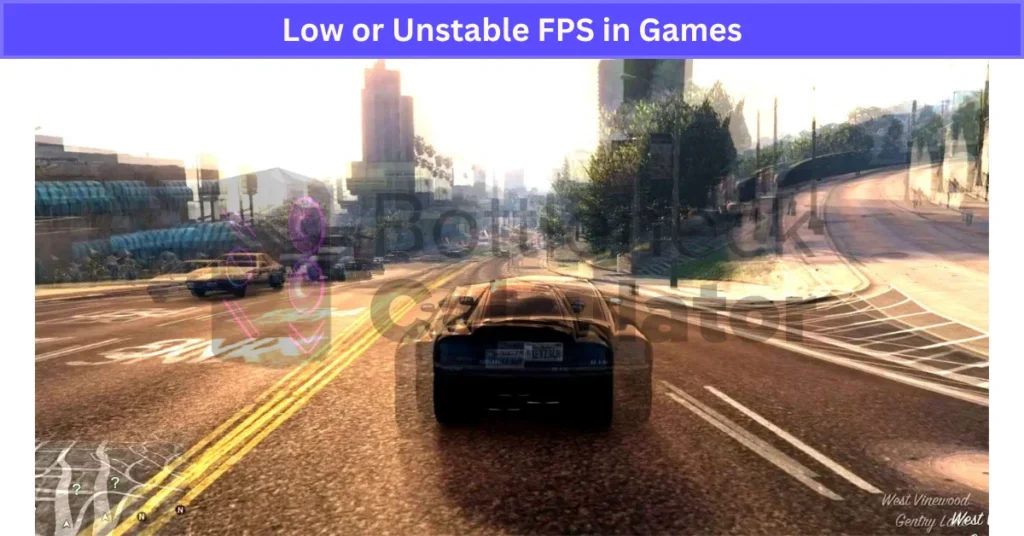
High Usage on One Component (e.g., CPU at 100%, GPU at 50%)
If my CPU sits at 100% usage while my GPU usage is low, that’s a classic sign of a bottleneck. It means the CPU is holding back system performance, and the GPU can’t work as fast as it should. This often happens in games or heavy apps when one part works too hard. I use Task Manager or MSI Afterburner to spot which part is maxed out and find the real bottleneck.
System Freezes or Stutters
If my computer freezes or keeps stuttering, that’s a big sign of a bottleneck. A system freeze means the whole PC stops for a few seconds, while stuttering feels like little hiccups during use. This usually happens when one part, like the CPU or RAM, gets overloaded and can’t keep up with everything else. I’ve had games lock up when my RAM was too low, or seen big slowdowns opening lots of tabs in my browser.
Sometimes, just moving big files makes things freeze if my storage is slow. Overheating and background apps also trigger these issues. If your computer feels slow or freezes often, try watching resource usage in Task Manager or Resource Monitor. And if it keeps happening, I’d also check Windows Reliability Monitor, just in case hardware is starting to fail.
Long Game or App Loading Times
Long loading times are a classic sign of a PC bottleneck. When I wait forever for games to start or apps freeze on their opening screen, it’s often because my hard drive is slow, I don’t have enough RAM, or my CPU is overworked. I’ve seen huge delays trying to open big files on an old hard drive, and sometimes just having too many programs open can slow things down even more.
Modern SSDs make a huge difference—games and apps open much faster compared to old HDDs. If you’re stuck with slow loading times, check if your drive is full or think about upgrading to an SSD. Keeping your storage clean helps, too.
Delayed Input Response (Input Lag)
Input lag means I press a key or move my mouse, but my computer takes a moment to react. This delayed response is a common sign of a bottleneck, usually when the CPU or GPU can’t keep up with what I’m doing. It makes games feel slow, typing feel sluggish, or the mouse act jumpy.
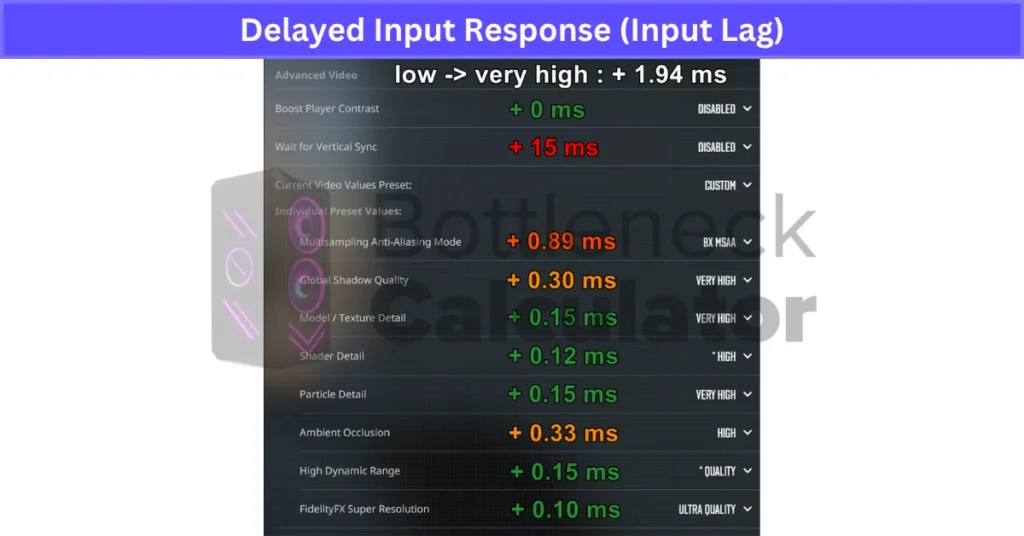
Input lag often shows up if the system is overloaded, drivers are outdated, too many programs run in the background, or the hardware is just slow. I’ve fixed input lag before by updating my drivers or closing extra apps. If you’re still noticing lag, a high refresh rate monitor can help make things feel smoother, and some games have built-in tools to test for input delay.
Sudden Drops in Performance After a Certain Point
When my PC runs great for a while and then suddenly slows down or lags, it’s usually a sign of a bottleneck or some other problem. This can happen if my computer starts to overheat (thermal throttling), runs out of RAM, storage gets full, or there’s a glitchy program.
I’ve seen games go from smooth to super laggy after an hour, or apps freeze up after lots of heavy use. Sometimes file transfers start fast, then slow way down if storage fills up or things get too hot. To avoid sudden performance drops, I always keep an eye on temps with HWMonitor, close extra programs, and dust out my PC every few months.
Background Tasks Causing Slowdowns
Background tasks can easily slow down your PC or even cause a bottleneck. Things like automatic updates, cloud sync apps, or antivirus scans often run without me noticing, and they use up CPU, RAM, and storage. I’ve felt my computer lag during Windows updates or seen everything slow down when antivirus is running a scan. Cloud syncing makes things worse, especially if files are big.
To keep my computer fast, I use Task Manager to spot which background apps use the most resources, then close or pause the ones I don’t need. It also helps to check which apps start automatically with Windows and turn off the extras. Some background jobs, like updates or backups, can be rescheduled for a better time.
High Temperatures & Fan Noise
When my computer gets really hot and the fans sound like a jet engine, it usually means the PC is under stress or facing a bottleneck. Overheating can force the computer to slow down (thermal throttling) just to stay safe, so games might lag or apps run slower. I’ve noticed my fans ramp up during long gaming sessions, or my laptop gets hot to the touch after hours of use.
This can happen because of dust buildup, blocked vents, poor airflow, or even old thermal paste that doesn’t cool as well anymore. To keep things running smoothly, I clean out dust, make sure nothing blocks the vents, and sometimes use HWMonitor or Core Temp to watch my temps. If your PC keeps overheating, try replacing old thermal paste and remember—constant heat can damage parts over time.
How to Identify Which Component Is the Bottleneck
It’s really important to figure out which part of your PC is causing the bottleneck, so you know what to fix or upgrade. I always start with Windows Task Manager or Resource Monitor—these show me which parts (CPU, GPU, RAM, or storage) are working hardest. If I see the CPU at 100% while the GPU is barely busy during a game, that tells me the CPU is the bottleneck.
Free tools like MSI Afterburner and HWMonitor make it easy to track usage and temps, too. I look for patterns, like one part staying at 90–100% for a long time, while the others sit much lower. Sometimes, it’s the RAM maxing out when I open lots of tabs, or storage hitting the limit when I copy big files. It helps to watch performance over time, not just at one moment, since things can change as hardware ages.
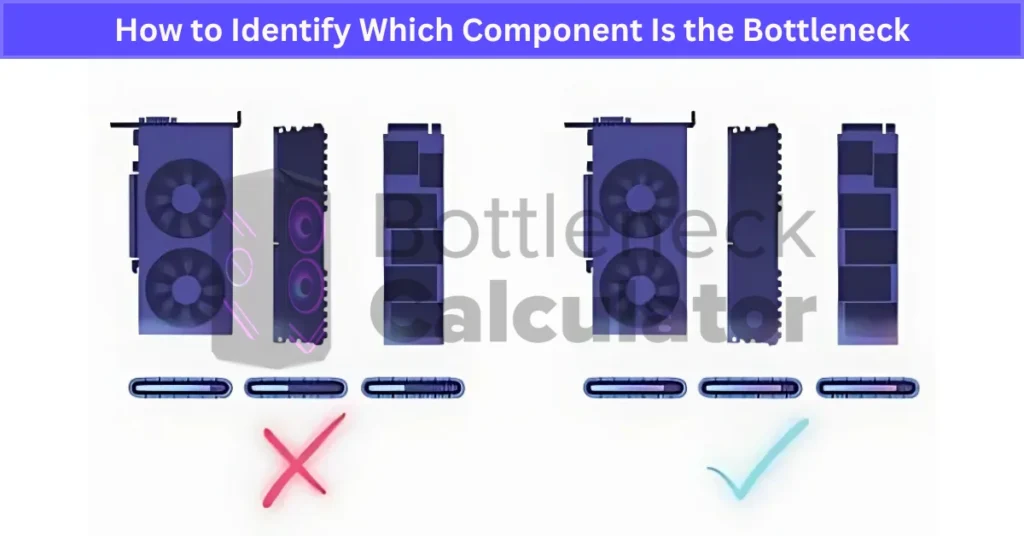
If you’re using a laptop, keep in mind battery saver modes or power limits can also slow things down. My best advice: check temps and usage patterns often, and don’t just blame one part until you’re sure.
Using Task Manager and Resource Monitors
Built-in tools like Task Manager and Resource Monitor make it super easy to check your PC’s performance. I just press Ctrl+Shift+Esc or right-click the taskbar to open Task Manager, then switch to the “Performance” tab. While running a game or a heavy app, I watch the CPU, GPU, RAM, and Disk usage.
If I see one stuck near 100%—like the CPU during gaming, but my GPU is low—that’s a clear PC bottleneck. Resource Monitor, found under the “Performance” tab, gives me an even deeper look, especially for disk and memory usage. I always watch these numbers for a few minutes, not just one second, because slowdowns can come and go.
If something is hogging resources, I right-click in Task Manager to close extra apps and test again. On laptops, I also check the “Power” tab for any battery-related issues.
Benchmarking Tools & In-Game Overlays
Benchmarking tools and in-game overlays give me a deeper look at how my PC works during real tasks. Tools like 3DMark, Cinebench, and UserBenchmark test the CPU, GPU, RAM, or storage and show clear scores. In-game overlays—like MSI Afterburner, NVIDIA GeForce Experience, or the Steam Overlay—let me watch my FPS, CPU usage, GPU usage, and even temps while I’m playing.
If I see one part always maxed out (like the GPU stuck at 100% but the CPU is fine), that’s a sign of a bottleneck. I always match up FPS drops with those high usage spikes to see which part struggles. It helps to run benchmarks before and after hardware changes to compare results, and some overlays even let me save usage data for later. I also always keep an eye on temps along with usage to avoid overheating.
Interpreting Performance Graphs
Performance graphs help me see how each PC part is working while I use my computer. I can find these graphs in Task Manager, Resource Monitor, or with benchmarking tools and in-game overlays like MSI Afterburner. If I notice the CPU usage graph flat at 100% but the GPU usage is low during gaming, that’s a strong bottleneck sign.
Balanced graphs show CPU and GPU at similar, steady levels—not maxed out. Sudden or repeated spikes, instead of steady use, can also point to software bugs, not just hardware limits. I like to screenshot graphs for later or share them if I need help. It’s smart to watch these graphs for a few minutes during different tasks, so I can spot real patterns and know what needs fixing.
Real User Fixes & Community-Backed Solutions
I found a discussion where several experts explained what causes PC components to bottleneck. The core idea is that a computer’s performance is always limited by its “weakest link”—the slowest or least capable part. For example, if your CPU is much slower than your GPU, the graphics card can’t reach its full potential because it’s waiting for the processor to keep up. The same is true if your RAM is too slow, your storage is outdated, or your network connection is lagging.
Bottlenecks can be caused by mismatched hardware (like pairing a top-end GPU with a budget CPU), software limitations, slow storage (especially before SSDs became popular), or even poor system optimization in games and apps. In practice, there’s always some bottleneck in every system—it just shifts depending on what task you’re doing. For gaming, the GPU is often the limiting factor, but for data-heavy tasks, the CPU, RAM, or storage could become the bottleneck.
Final Verdict
When your PC bottlenecks, even top-tier hardware can feel sluggish—games lag, apps freeze, and everything just feels off. The main signs include sudden FPS drops, long load times, input delays, or one component (like your CPU or RAM) maxing out while others barely work. Bottlenecks usually happen when parts are mismatched, old, overheating, or overloaded with background tasks. The good news? Not every fix means buying new gear—sometimes, cleaning your PC, closing apps, or updating drivers makes a big difference.
The smartest way to handle bottlenecks is to watch your system with Task Manager or in-game overlays, spot which part is working too hard, and focus your upgrades or fixes there. Stay on top of maintenance, keep drivers and software current, and make sure your components are well-matched. A little attention here goes a long way—helping you get smoother gameplay, faster apps, and a system that feels brand new without wasting money on the wrong upgrades.
FAQ’s
What causes a PC bottleneck?
A PC bottleneck means your CPU or GPU can’t keep up with what the system needs to do. When one part falls behind, games can get lower frame rates and things start to stutter or feel jerky, especially during heavy gaming or big tasks.
What is the main cause of a bottleneck?
A bottleneck usually happens when there aren’t enough resources to handle what needs to get done—like too few people, slow machines, or not enough computers. For example, if a team doesn’t have enough staff to pack orders, the boxes pile up and everything slows down across the whole process.
How do I stop my PC from bottlenecking?
Clean dust from your PC’s inside parts
Put new thermal paste on the CPU
Tidy up cables to help air move better
Swap in a stronger CPU cooler
Add or move case fans for better airflow
Get a bigger PC case if space is tight
Make your fans run faster
Use a cooling pad for your laptop