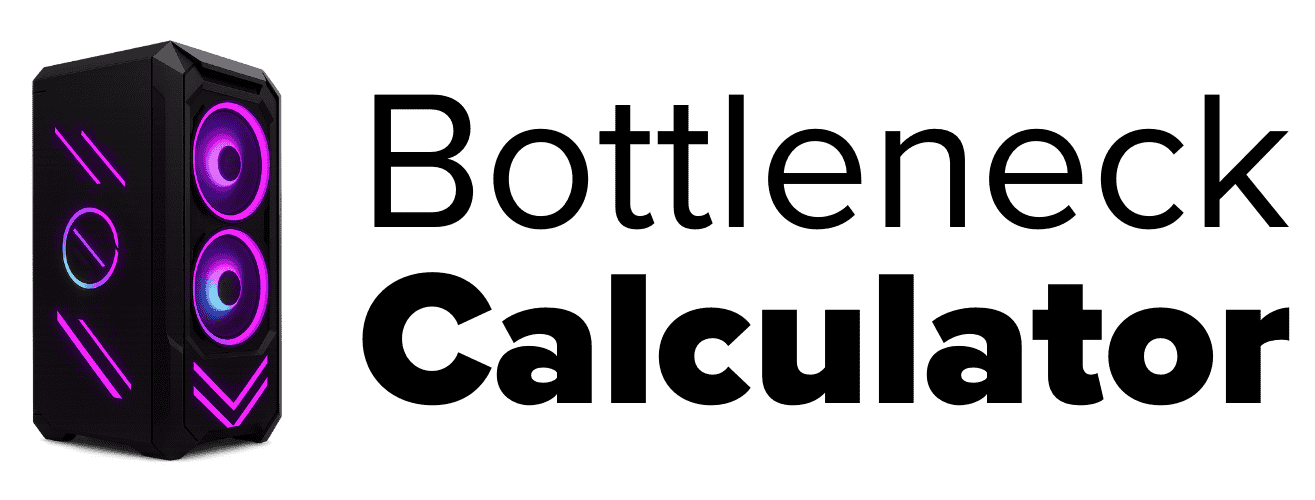When Should You Upgrade Your PC? A Practical Cost-Benefit Guide
I’ve seen it happen way too often. One day, your PC feels fine—next day, it starts slowing down just when you need it most. It’s kind of wild how fast things move with computers. Every year, PC hardware improvements keep coming, and it feels like there’s always something better or faster. I read somewhere that most big parts—like processors or graphics cards—get about 15% to 20% better every year. So yeah, it’s not just in your head.
Most people start thinking about upgrading your PC when simple stuff starts lagging, or a new game or app just won’t run right. Maybe you noticed your favorite game looks choppy, or your computer takes forever to open Chrome. That’s usually a sign. Sometimes, it’s not even about games—could just be your everyday apps running slow, or you want to try out something new that needs more power.
Honestly, I always recommend a cost-benefit analysis PC upgrade before making any big changes. Why? Because sometimes swapping just the RAM or adding an SSD is all you need. You don’t always have to buy a whole new setup. I mean, who wants to waste money when a small fix does the job?
Some people even take the opportunity to build a custom PC instead of buying prebuilt ones, especially if they want better performance and more control over their budget.
So, when to upgrade computer parts? What’s the real trigger? Should you upgrade everything, or just one part? Well, before you start shopping, ask yourself: What’s not working for me right now? What should you check before upgrading?
How to Check If Your PC Is Slowing Down
I’ve run into this a lot—thinking about Upgrade Your PC, but not even sure if my computer’s really slow or I’m just being impatient. So, here’s what I do every time: I start with a simple PC performance check. Because, honestly, there’s no point in talking about upgrades if your PC just needs a quick clean-up or fix.
Most of the time, you can spot slow computer signs just by using your PC like normal. Here’s what usually tells me something’s off:
- Basic stuff gets slow: Opening apps like Chrome, Word, or folders takes longer. Even browsing feels choppy.
- Gaming goes downhill: Games drop frames, stutter, or glitch—stuff that didn’t happen before. CPU or GPU can’t keep up.
- Multitasking feels heavy: Running more than a couple of apps at once slows everything down. Tabs and windows lag hard.
- New software, old problems: After updates, my PC works harder—or won’t run them at all. It’s a sign the hardware is aging out.
Here’s a quick tip I always use: Open up “Task Manager” (just hit Ctrl+Shift+Esc) or “Resource Monitor” if you want to get fancy. Take a look at your CPU and RAM usage when you’re doing your normal stuff. If things are maxed out even when you’re just browsing or watching videos, yeah, your PC might be crying for help.
And honestly? Sometimes all it takes is cleaning up your storage (get rid of files you don’t need) or updating drivers to make things feel a bit smoother. But if none of that helps and you keep running into these slowdowns, it could be time to start thinking about an upgrade.
Decide If Your PC Matches Your Needs
I always think about how I use my PC before jumping into upgrades. Why? Because not everyone needs the same thing. PC upgrade needs really depend on what you do most—some people just browse the web, and some need their computer to handle big games or work projects.
Here’s how I look at it:
- Basic stuff gets slow: Opening apps like Chrome, Word, or folders takes longer. Even browsing feels choppy.
- Gaming goes downhill: Games drop frames, stutter, or glitch—stuff that didn’t happen before. CPU or GPU can’t keep up.
- Multitasking feels heavy: Running more than a couple of apps at once slows everything down. Tabs and windows lag hard.
- New software, old problems: After updates, my PC works harder—or won’t run them at all. It’s a sign the hardware is aging out.
Here’s a quick way to see what fits best:
| User Type | Ideal Specs |
|---|---|
| Casual | 8GB RAM, basic CPU |
| Gamer | 16GB RAM, dedicated GPU |
| Pro/Editor | 32GB RAM, strong CPU + GPU |
One thing I’ve learned: If you want to future-proof PC upgrades, always plan a little ahead. Hardware changes fast, and if you’re planning to keep your PC for 3–5 years, try to pick components just above what you need right now. It can save you from upgrading every year.
So, figure out your own needs before upgrading. It’s the best way to get value—and avoid regrets later.
Is Your PC Upgrade Worth the Cost? A Quick Analysis
I’ve learned the hard way—spending money on a PC upgrade doesn’t always mean you get what you want. That’s why a PC upgrade cost-benefit check is so important. Sometimes, you’ll get way more out of a smart upgrade. Other times, it’s just not worth it, and you’re better off saving for a whole new PC.
What really matters is looking at the value. Ask yourself: Will the boost in performance really match up with the money you spend? Or is it just a small bump that costs too much? That’s the key. For me, the best upgrades are the ones that give a lot more speed or life to my computer without breaking the bank.
Honestly, upgrading isn’t always the answer. Sometimes, if your PC is super old or multiple parts need replacing, buying a new one just makes more sense. But if you can make things run faster with one or two small changes, that’s a big win. For example, if you spend $200 on a RAM upgrade and an SSD, you might add two good years to your old setup.

So, how do you decide what’s worth upgrading? Here’s a quick breakdown of the most common parts—RAM, GPU, Storage, CPU, and Cooling—and how their cost vs performance stacks up.
Is Upgrading RAM Worth It?
I always say RAM is one of the easiest and most affordable PC upgrades you can make. It’s a quick way to see big changes without spending a ton.
Cost:
A typical RAM upgrade cost is between $30 and $150, depending on how much you want to add. Most casual users are fine with 8GB. Gamers will want 16GB, and if you’re into things like video editing or graphic design, 32GB makes a huge difference.
Benefit:
The main RAM benefits for PC performance are pretty clear. More RAM means better multitasking—so you can open more apps and browser tabs without the whole thing slowing down. Programs open faster, big files don’t take forever, and everything just feels smoother. I’ve noticed my computer barely struggles when I upgrade my RAM, especially with heavy stuff like games or editing software.
A quick pro tip: always check your motherboard compatibility before buying new RAM. Not every computer supports every type or size. But if it fits, upgrading your RAM gives a real multitasking improvement and is probably the most affordable PC upgrade for anyone wanting quick results.
Is a Graphics Card Upgrade Worth the Price?
For gamers, nothing matters more than the graphics card. A good GPU is the real hero behind smooth games and awesome visuals.
Cost:
The graphics card upgrade cost can range from $200 for a decent mid-range card up to $1,500 (or even more) for the best GPU for high settings. If you’re on a budget, you’ll find something around $200–$400. If you want top-tier performance, be ready to spend closer to $1,000 or more.
Benefit:
Here’s where the GPU upgrade benefits really show. You get a big gaming performance improvement—higher graphics settings, better visuals, and way smoother frame rates. Playing new AAA titles feels totally different when your card can handle it. Plus, it’s not just for gaming; a strong GPU also helps with video editing, 3D work, and rendering tasks.
A quick pro tip: always check your PSU wattage before you upgrade. Some of these new cards need a lot more power than older ones. So, for anyone who wants high graphics settings and smooth gameplay, a GPU upgrade is often the best choice.
Is Upgrading to an SSD Worth It?
A storage upgrade is one of the best ways to make your computer feel brand new—speed and efficiency jump fast.
Cost:
Here’s the deal with storage upgrade cost: HDDs are the cheapest, but they’re slow. SSDs cost more—around $50 for a smaller one, up to $300 for a fast 1TB model. The price for SSD vs HDD upgrade is higher, but the speed is a whole different level.
Benefit:
SSD benefits for PC speed are honestly huge. You’ll notice way faster boot times with SSD—sometimes your PC loads in seconds, not minutes. Programs open quickly, files transfer faster, and the whole system just feels more responsive. For me, it’s the easiest way to boost productivity if things feel sluggish.
Pro tip: If your motherboard can handle it, get an NVMe SSD for even crazier speeds. And to save cash, try a hybrid setup—run your operating system and main apps on the SSD, then use an old HDD for storing all your big files, movies, or photos. That way, you get the best of both worlds.
Should You Upgrade Your CPU?
Upgrading your CPU can really boost how fast your PC feels, but it’s not always simple—and it can get pricey fast.
Cost:
A solid CPU upgrade cost runs anywhere from $150 for a decent mid-range chip up to $600 for the best CPU for gaming and multitasking. But here’s where things get tricky: sometimes, swapping the CPU means you’ll also need a new motherboard and new RAM. That adds a lot to the total price, so it’s not just about the chip.
Benefit:
If you do upgrade, you’ll notice a huge difference in heavy apps, modern games, or when you’re running lots of things at once. I’ve seen even older PCs feel brand new with the right processor. Fast load times, smooth gameplay, and no stuttering—that’s the dream, right?
But here’s my advice: Always do a CPU compatibility check before buying. If your motherboard is old, it might not work with new chips. And honestly, sometimes the motherboard upgrade with CPU makes the whole thing almost as expensive as a new PC.

Pro tip: If you’re on a really old platform, a CPU upgrade may not be cost-effective. Sometimes, it’s better to just save up for a full system upgrade instead. If you want to future-proof, go for a recent-generation CPU—it keeps your PC running strong for years, with fewer headaches down the line.
Are Better Cooling Solutions Worth It?
Good cooling solutions for PC aren’t just for looks—they keep your system running fast and help your parts last longer.
Cost:
Air cooling is the go-to for most people. You can get a solid air cooler for about $30, and it’s usually pretty quiet and easy to deal with. Liquid cooling is way more expensive—starting at $200 or more. It looks cool, but it’s trickier to install and sometimes a bit noisy. If you’re unsure which one suits your build, check out our full breakdown on Air vs Liquid Cooling for a side-by-side comparison.
Benefit:
Here’s what you get: Good cooling keeps your CPU and GPU from getting too hot during gaming or heavy work. This helps prevent thermal throttling, which is when your PC slows down to avoid overheating. With the right cooler, you also extend CPU lifespan and protect your GPU from heat damage.
Pro tip: Before buying a fancy cooler, check your case airflow. Sometimes, just improving airflow gives you the same benefits for way less money. And honestly, for most folks, air coolers are quieter, cheaper, and need less maintenance than liquid systems. For high-end setups or overclocking, liquid cooling can make sense—but for most, better air cooling does the job just fine.
Why Upgrading Your PC Has Big Advantages
I’ve found that upgrading instead of buying a whole new computer has some real perks you shouldn’t ignore.
- Save money upgrading computer: You can keep hundreds in your pocket. Upgrading can save up to 50–70% compared to buying a brand new PC.
- Time-saving computer upgrade: No need to reinstall Windows or move all your files and apps. You just swap the part, and you’re back to work in minutes—not hours.
- Eco-friendly PC upgrade: Less waste means a happier planet. By reusing parts, you cut down on e-waste and keep old tech out of landfills.
- Maintain resale value: Upgrading keeps your system feeling fresh and actually helps it hold a better price if you ever want to sell.

For most people, these PC upgrade benefits add up fast. That’s why I say upgrading is almost always the smarter move.
When Is Buying a New PC the Smarter Choice?
Honestly, I’ve reached that point myself—a time when upgrading your old setup just doesn’t make sense anymore. Sometimes, the costs pile up or your hardware just can’t keep up with modern demands. That’s when buying a new PC becomes the better choice, even though it can feel like a big step.
Here’s how I decide if it’s time for a fresh start:
- Your PC Needs Too Many Upgrades:
If you’re looking at replacing the RAM, storage, graphics card, and maybe even the CPU, it can add up fast. I’ve been there—fixing one thing, only for something else to break next month. If it feels like you’re upgrading almost every major part, that’s a huge red flag. - Upgrade Costs Get Too High:
Here’s a rule I stick to: if the total for parts hits more than 50% of what a brand-new PC costs, it’s smarter to invest in something new. Let’s say upgrading your old system is $600 and a solid new PC is $1,000. At that point, it’s not worth patching up old gear. - Hardware Compatibility Issues:
I’ve run into this a bunch. New GPUs might not fit in your old case, or your power supply just isn’t strong enough. Sometimes a CPU upgrade means you also need a new motherboard and new RAM. The costs and hassle can spiral, especially if you find out too late that parts won’t work together. - Software Requirements (Like Windows 11):
New operating systems have stricter hardware requirements. Windows 11 hardware requirements rule out a lot of older PCs. If your machine can’t get official updates or isn’t eligible, you’ll be left behind on features and security. - Warranty and Support:
Buying a new PC usually comes with a warranty and better customer support. That peace of mind can be worth a lot, especially if you’re tired of dealing with random crashes or failing hardware on your own. - Physical Limitations:
Old cases might not fit new graphics cards, or the layout doesn’t allow for proper airflow. Power supply units from years ago sometimes can’t handle modern GPUs or CPUs, leading to stability problems. - Energy Efficiency:
New PCs are way more energy-efficient. They use less power, which saves on your electricity bill and is better for the planet. If your current computer feels like a space heater, a modern setup will run cooler and quieter.
Quick Tip:
Always do a PC upgrade vs new PC cost comparison before deciding. If the math doesn’t work out, save yourself the stress. In my experience, a full upgrade might seem cheaper at first, but surprise costs add up—especially with hardware compatibility issues.
Real Example:
If you spend $600 on upgrades but a new system is $1,000, that extra $400 gets you new tech, a fresh warranty, quieter operation, and better energy savings. Over a few years, that pays off.
So, when your old PC keeps holding you back, or upgrading means rebuilding almost everything, buying a new PC is a smart, long-term investment.
Why Buying a New PC Can Be a Smart Move
Buying new isn’t always a bad thing—there are some real benefits of buying new PC that can save you trouble down the road.
- PC warranty advantages: You get a full warranty, so every part is covered if something goes wrong. That peace of mind is hard to beat.
- Energy-efficient processors: New PCs use the latest, most energy-efficient processors, which means lower power bills and less heat in your room.
- Future-proof PC technology: With up-to-date tech, your new system is ready for future updates and tougher software. You also get new security features and TPM support for Windows 11.
Quick tip: Those energy savings can really add up over three to five years. So, for anyone thinking long-term, buying new is a smart move that keeps you safe, up-to-date, and worry-free.
Which PC Components Are Best to Upgrade First?
PCs are kind of like building blocks—most parts can be swapped out, but not every upgrade gives you the same results. Some changes make a way bigger difference than others.
Here’s my checklist of the best PC components to upgrade first:
- Replace HDD with SSD: Swapping your old hard drive for an SSD is usually the fastest upgrade for overall speed.
- Add more RAM: More memory means smoother multitasking and better performance in games and apps.
- Upgrade graphics card: This is the top pick for gaming, video editing, and anything with heavy visuals.
- Upgrade CPU: A new processor can speed up everything, but make sure it fits your motherboard.
- Cooling system upgrade: Better coolers and fans help your PC run cooler and last longer, especially if you’re pushing your system hard.
Quick tip: Start with upgrades that offer the most performance for the lowest price—usually RAM and SSD. Always check that new parts fit your motherboard and case before buying.
PSU and case upgrades are usually optional. Go for them only if you need better power efficiency or want a fresh look for your setup.
Before You Upgrade: Evaluate Your Setup
Checking your current system is the first step before you spend money on any upgrades. A little time now can save you a lot of cash—and headaches—later.
- Performance: Look at your CPU, RAM, GPU, and storage. Is anything maxing out or always slow?
- PC compatibility check: Make sure your PC meets the system requirements check for the latest operating systems and software. Some older PCs can’t run Windows 11 or certain apps.
- Upgrade potential: Check for open RAM slots, extra storage bays, and if your PSU (power supply unit) can handle new parts. Not every PC is easy to upgrade.
- Motherboard limits: Quick tip—check your motherboard manual to see what parts and sizes it supports.
Figuring out these basics makes upgrading way easier. Next, let’s see how to test your current speed with free PC benchmark tools.
How to Benchmark Your PC Performance (Free Tools & Methods)
Benchmarking is the best way to really know how your PC is performing before you upgrade anything. It helps you spot what’s slow and what’s still strong.
- Task Manager: Easiest place to get a quick performance overview. Shows CPU, RAM, disk, and GPU usage in real time.
- UserBenchmark: Free PC benchmark tool that tests your CPU, GPU, and storage. Gives you a simple score to compare with others.
- Cinebench: Great for test CPU and GPU performance. It runs your processor through demanding tasks and shows where you stand.
- CrystalDiskMark: Perfect to check PC speed for your hard drive or SSD—lets you see if your storage is the problem.
Tip: Run multiple tests at different times for a more accurate picture. Then compare your results to modern standards for your type of PC.
Signs Your PC Needs an Upgrade vs. Simple Maintenance Fixes
Not every slow computer needs new parts—sometimes, a simple fix is all it takes.
When to upgrade PC:
- CPU or RAM always at 100% even during simple tasks.
- GPU bottleneck in games (low FPS, stuttering with good graphics card).
- Frequent system crashes, freezes, or blue screens.
- Can’t install the latest OS or key software.
Simple PC fixes:
- Too many startup programs slowing things down.
- Outdated drivers or missing updates.
- Hard drive almost full or badly fragmented.
- Software errors or clutter from unused apps.
Pro tip: Start with these maintenance fixes before you spend money on hardware. Many hardware vs software problems are easy to spot when you pay attention to these details.
When Software Optimization Beats Hardware Upgrades
Sometimes, a little cleanup makes your PC feel brand new—no parts needed.
- Remove bloatware: Uninstall programs you never use. They eat up memory and slow everything down.
- Disable startup programs: Stop unnecessary apps from running when Windows starts. This can improve boot time and general speed.
- Update drivers: Keeping drivers current can fix weird glitches and speed up hardware.
- Defrag HDD or optimize SSD: Use Windows tools to tidy up your drives for better performance.
Try a PC optimization tool like CCleaner or use Windows’ own cleanup utility. Doing these simple steps can improve PC speed without upgrade, sometimes delaying the need for new hardware by months or even years.
Combined Table for All Sections
| Category | Option / Time | Pros | Cons |
|---|---|---|---|
| Upgrade vs New PC | Buy New PC | Latest hardware, warranty, future-proof, ready-to-use | Expensive, data migration needed |
| Upgrade Components | Cheaper, eco-friendly, flexible upgrades | Compatibility issues, partial performance boost | |
| Best Time to Buy Hardware | Black Friday/Cyber Monday | Biggest discounts on PCs and components | Limited-time deals, stock shortages |
| Back-to-School Season | Good deals on laptops and accessories | Desktop deals limited | |
| GPU/CPU Launch Cycles | Older models drop in price after new releases | Waiting period if you need PC immediately | |
| End-of-Year Clearance | Retailers clear stock, great bundle offers | Older inventory, may lack newest tech | |
| Refurbished PCs | Certified Refurbished | Lower cost, warranty often included, eco-friendly option | Shorter lifespan, older hardware, less future-proof |
Real User Fixes & Community-Backed Solutions
Quora
We found a Quora discussion highlighting the benefits of building your own computer, emphasizing better performance and cost savings compared to buying pre-built systems. Experienced builders recommend focusing on current, efficient components—like the i3-12100—which outperform older high-end CPUs while using less power. To save money, users suggest hunting for deals and closeouts and taking the time to learn basic hardware knowledge. Overall, building your own PC offers customization, better value, and easier upgrades.
We found a r/buildmeapc thread where a user asked about tools that rank PC parts by cost-to-performance ratio. Respondents pointed out that the GPU and CPU are the main components worth deep cost-benefit analysis, while other parts should be decent quality but don’t need to break the bank. Some recommended sites like CPUbenchmark and videocardbenchmark for rough price/performance data, but noted prices vary by region and time. Others emphasized that personal needs and experience play a big role, so it’s best to balance budget with desired performance and features.
Server Fault
A Server Fault discussion addressed how to calculate the cost-benefit of hardware expenditures, especially when considering upgrades or virtualization. Experts recommend framing the argument in business terms, quantifying direct costs like power, cooling, and maintenance, alongside indirect costs such as downtime and lost productivity. They emphasize highlighting opportunity costs and risks from outdated hardware, like inefficiency and lack of support. When presenting to management, keeping the message clear and focused on monetary impact helps secure approval for upgrades and virtualization initiatives.
Final Verdict
Upgrading your PC makes sense for most people, especially if you want better speed, more storage, or smoother games without spending big on a brand-new system. Simple changes—like adding more RAM or switching to an SSD—can give you a huge boost for less money, less hassle, and less e-waste.
But sometimes, buying a new PC really is the better call—like when your current setup needs too many upgrades or just can’t keep up with new software and games. The key is to always check your needs, compare costs, and pick what fits your life best. For me, the smartest move is whatever keeps your computer running fast and stress-free, now and down the road.
FAQ’s
What are the benefits of upgrading your CPU?
Upgrading your CPU gives your computer a real speed boost. A newer, more powerful CPU can handle tough tasks, like gaming or video editing, much faster. It also helps with multitasking, so your PC won’t slow down when you run lots of apps at once.
Why is it important to upgrade your computer?
Upgrading your computer is important because it keeps everything running fast, safe, and affordable. Old systems can cause security problems, don’t always work with new software, and often cost more to fix. Keeping your PC updated helps you avoid these risks.
Is upgrading your PC worth it?
Ever ask yourself if upgrading your PC is really worth it? Upgrading can give you more speed and storage without spending nearly as much as a new computer. But if your system is really old, sometimes putting in new parts just doesn’t bring the speed you expect.
What to look for when upgrading a PC?
RAM: Look at how much memory you have and its speed.
GPU: Find out which graphics card is installed.
Storage: See if you’re running on an HDD or SSD.
Motherboard: Double-check its model and what upgrades it supports.
Power Supply: Be sure it can handle any new hardware you add.
What are the factors to consider before upgrading a computer?
Before upgrading, make sure any new part will actually fit and work in your current setup. Double-check your motherboard’s socket type, the RAM it supports, and how many open slots you have. Don’t forget to see if your power supply can handle new upgrades.
How to improve PC performance?
Improve PC performance by keeping your software and drivers up to date, shutting down unused apps, limiting what starts up with your computer, and cleaning out old files. For a real speed boost, try upgrading your RAM or switching to an SSD.
How to upgrade PC for better performance?
Add more RAM for easier multitasking.
Get a bigger or faster storage drive.
Upgrade your graphics card for smoother visuals.
Swap in a new sound card.
Upgrade your power supply if needed.
Improve your CPU for faster processing.
Upgrade your keyboard, mouse, or monitor for a better experience.
What devices increase the capability of a computer?
A peripheral is any device you connect to your computer to boost what it can do or make using it easier. Things like a keyboard, mouse, printer, or scanner are all peripherals. These gadgets help you control your computer and get more done.