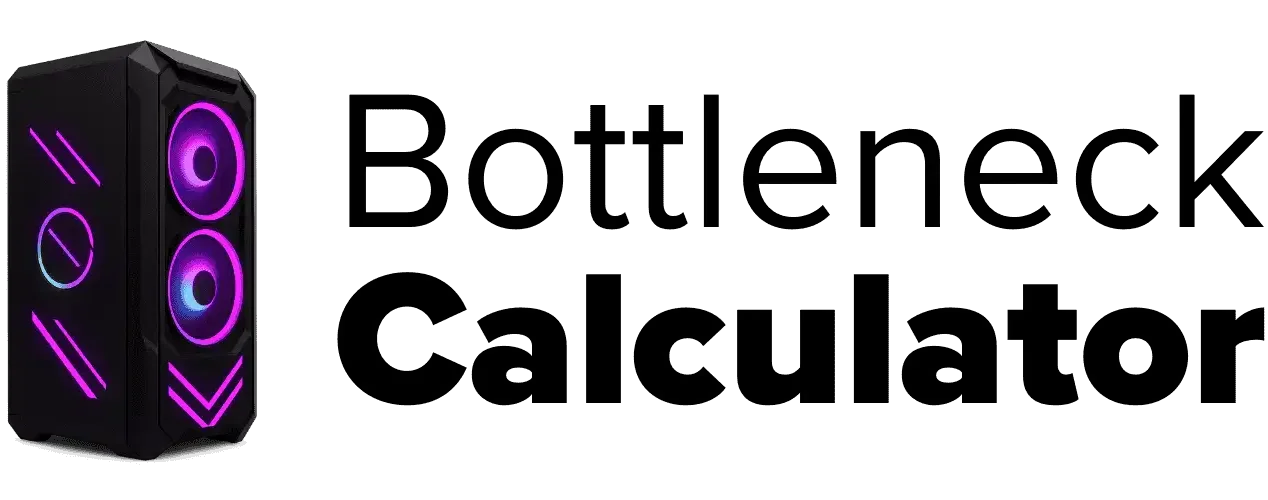Best Graphics Settings That Impact Game Performance the Most
Last updated:
Ever tried to make a game look super cool, only for it to start lagging like crazy? Yeah, I’ve been there. You mess with graphics settings, hoping for smooth gameplay, but sometimes it just gets worse. I always want my games to look great, but I hate when the frame rate drops and things get all choppy. That’s the big problem for most of us—finding the right balance between awesome visuals and actually being able to play without stutter.
Honestly, changing the right graphics settings can really boost your game performance. I’ve seen how even small tweaks can help your GPU run better, so you get more FPS and a much smoother gaming experience. But here’s something a lot of folks don’t talk about: not all games work the same way.
Some games use engines like Unreal or Unity, and those engines can change how much a setting actually matters. Also, just updating your GPU drivers can sometimes give you a quick win—no need to mess with settings at all. If you’re not sure what’s slowing your system down, you can use a bottleneck calculator to figure out if your CPU or GPU is holding things back. Stick around, because I’ll show you which settings really make a difference, and how to optimize your setup for the best mix of visual fidelity and speed.
Which graphics settings impact game performance the most?
How Resolution Impacts Gaming Performance
So, here’s how I look at it: game resolution is just the total number of pixels your GPU has to push out every second. The more pixels, the harder your graphics card has to work. That’s also why many gamers ask, can screen resolution cause a PC bottleneck? In some cases, absolutely, and it’s directly related to how CPU Bottlenecking can limit frame rates even when your GPU is strong.
And yeah, higher resolution means a sharper picture, but it also eats up GPU power fast. If you want a higher frame rate, dropping the resolution is one of the quickest tricks for performance optimization.
Let me break down the common resolutions and what they really mean for your games:
- 720p: Kind of old-school, but it still works. This is 1280×720 pixels. It needs less GPU power, so you’ll usually get the highest frame rate. It’s actually pretty solid for competitive gaming because it can cut down on input lag, too. If your monitor size is 20 inches or less, 720p might be all you need.
- 1080p (Full HD): This is what I use most of the time. At 1920×1080 pixels, it’s the sweet spot for most gamers. 1080p vs 4K? Well, 1080p needs way less GPU power, so your FPS will be higher. Most games look crisp, and it runs great on almost any modern setup.
- 1440p: This one’s for folks who want a bit more sharpness without going full crazy. 2560×1440 pixels means you’ll see more detail, but you’ll need a decent GPU to handle 1440p gaming smoothly. Your frame rate drops compared to 1080p, but the visual upgrade is obvious.
- 4K: Looks amazing, but wow, does it hammer your graphics card. 3840×2160 pixels means your GPU is working overtime. Unless you’ve got a high-end card, you’ll probably see a big drop in frame rate. For most people, 4K is more for showing off than actual performance optimization.
Oh, and one tip I picked up: for small monitors, like anything under 20 inches, 720p still looks good. And if you want more control over your FPS, I’d turn off dynamic resolution scaling. It can sometimes mess with how sharp the game looks, especially when things get busy on screen.
Understanding Upscaling: Boosting Graphics Without Sacrificing Performance
Upscaling in games is like a little cheat code for your GPU. Instead of making your graphics card draw every pixel at a super high resolution, the game starts at a lower resolution and then scales the image up. You get a nice frame rate improvement and the game still looks sharp—almost like you’re running at a higher resolution.If you want to check how upscaling interacts with your hardware and resolution you can compare results using the RTX 4070 Ti Bottleneck Calculator, which helps you see how balanced your system is while using these techniques.
Here are the main upscaling options I see people using:
AMD FSR (FidelityFX Super Resolution): This one works on more GPUs, even some older cards. FSR uses a different method, but the goal’s the same—better performance and cleaner graphics without needing a monster GPU.
Intel XeSS: Just tossing this in for folks with Intel GPUs. XeSS works kind of like DLSS, using AI for upscaling and a nice frame rate bump.
If you really want upscaling to shine, I’d pair it with TAA (Temporal Anti-Aliasing). It helps smooth out jaggy edges. One tip: try playing a game for 15–20 minutes with upscaling on, then switch it off. You’ll notice how much of a difference resolution scaling can make, both for your frame rate and your eyes.
For a deeper look into how GPU efficiency and system balance affect performance, check out our detailed guide on the NVIDIA RTX 6000 Ada 48GB Bottleneck Calculator.
How Shadows and Lighting Settings Affect Game Performance
Shadows in games and dynamic lighting do more than just make things look cool—they actually set the mood and help you feel like you’re inside the game world. Good lighting can show where to go, where enemies are hiding, and even make a rainy night feel real. But here’s the catch: these features can really tank your frame rate if you’re not careful.
If your game feels slow or laggy, I’d start by lowering shadow quality or turning off dynamic shadows. That one change can boost your frame rate right away. I’ve tried it, and sometimes it makes things look a little less fancy, but it’s usually worth it. Ray tracing performance is a whole different story. It looks amazing—almost like real life—but if you don’t have an RTX card, I wouldn’t even bother.
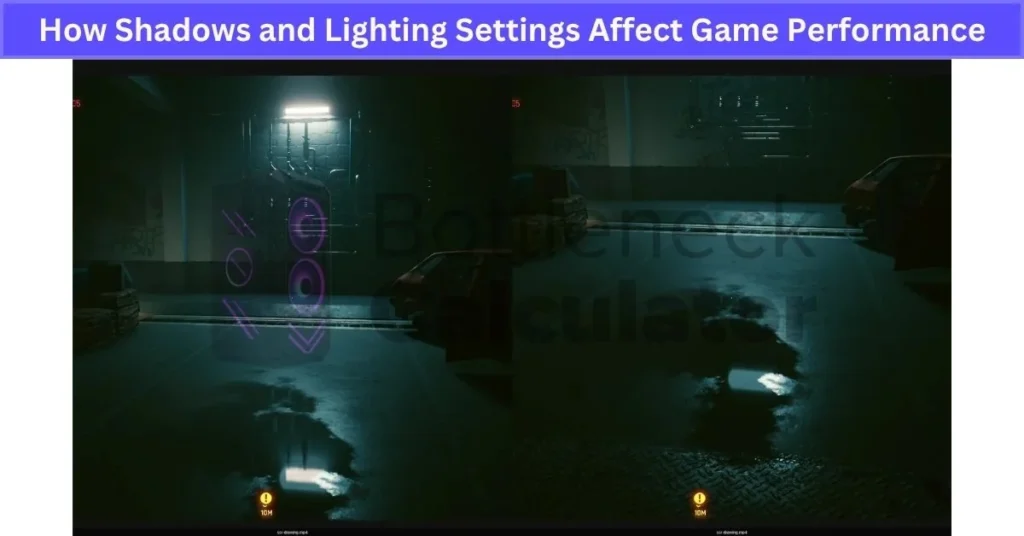
Turning off global illumination or setting it to “medium” can also improve frame rate, especially on older GPUs. And don’t forget about stuff like Screen Space Shadows or Ambient Occlusion. Lowering those helps, too. Sometimes, I just use a “competitive” preset for lighting and shadows to keep the action smooth. Works for me.
Why I Always Turn Off Motion Blur
Motion blur is just one of those post-processing settings that tries to make fast movement look more real by adding streaks to the screen. Honestly, it doesn’t help with gameplay at all. In fact, it can make things look muddy and even strain your eyes, especially in shooters or racing games.
For better clarity in games and a slight frame rate improvement, I always disable motion blur. Most pro gamers do the same since spotting enemies fast matters way more. Unless you want a movie look, just turn it off.
V-Sync, G-Sync, and FreeSync: What They Really Do
Screen tearing is when the picture on your screen looks like it’s split in half during fast movement. V-Sync tries to fix this by matching your game’s FPS to your monitor refresh rate. Sounds good, but sometimes it adds input lag, which can make games feel slow to respond.
Now, G-Sync (for NVIDIA) and FreeSync (for AMD) are way better. These adaptive sync technologies keep your GPU and monitor in sync, so you get smooth frames without screen tearing or that annoying lag. You’ll need a monitor and GPU that support them, though. If your setup is compatible, I’d pick G-Sync or FreeSync every time—especially for competitive gaming.
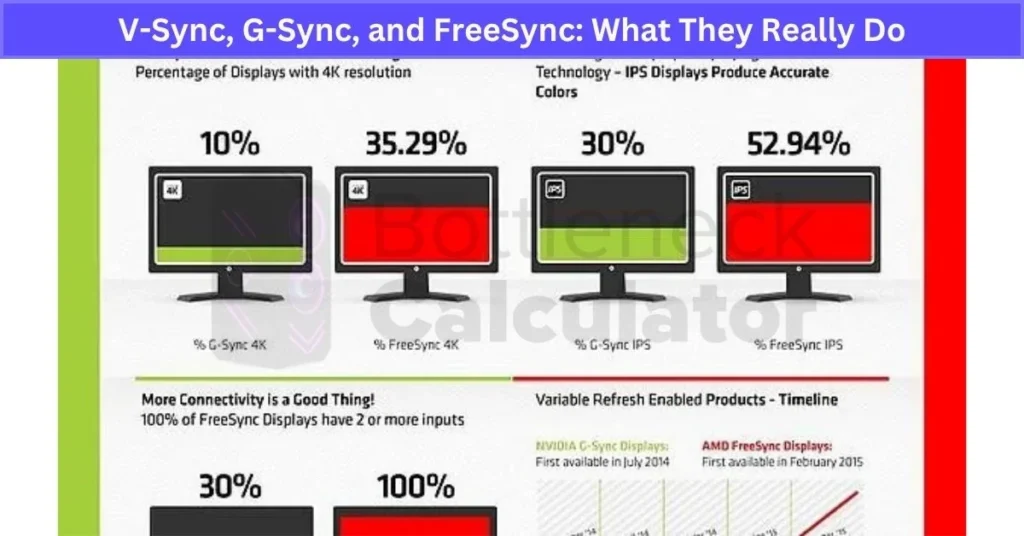
Honestly, I avoid V-Sync for fast games and just use adaptive sync technology for the best experience. Try testing frame rate caps with adaptive sync on—usually gives the smoothest result.
Tessellation in Games: Does More Detail Always Mean Better?
Tessellation in games is a fancy way of making surfaces look way more real. What happens is the game engine adds a bunch of extra shapes—polygons—to 3D stuff like rocks, armor, or even the ground. So instead of looking flat, things get those tiny bumps, cracks, and edges that make everything pop.
That’s visual detail enhancement in action. If you ever stared at bricks or rocky terrain in a game and thought, “Wow, that looks almost real,” tessellation is probably doing its thing.
But here’s the catch: all those extra polygons mean your GPU has to work harder. Real-time rendering gets tougher, and you might notice your frame rate drops, especially if your graphics card isn’t new. I find tessellation most noticeable in slow-paced, open-world games or cutscenes where you have time to look around.
In fast shooters or racing games, you barely notice those tiny details when you’re zipping by. So if you want to boost GPU performance, I’d keep tessellation low or just turn it off in fast-paced games. And if your card is a few years old, that FPS drop may not be worth the slight upgrade in 3D surface detail.
Shader Quality: The Hidden FPS Killer Most Gamers Miss
Shader quality is basically how your game handles cool effects—like sunlight shining through trees, water ripples, shiny glass, and all those tiny details that make things look real. But on a GPU running hot, shader-heavy scenes can trigger thermal throttling, cutting your performance until things cool down.
High shader quality means lighting effects in games look more lifelike, and you get those crisp water reflections. But here’s the tradeoff: these effects make your GPU work extra hard. On older or mid-range cards, cranking up shader quality can drop your frame rate fast.
If your games start to stutter or your GPU load shoots up, I’d try lowering shader quality to medium or even low. Honestly, in fast-paced or competitive games, you’ll barely notice the difference, but you’ll feel that shader performance impact right away—usually with smoother gameplay and better FPS.
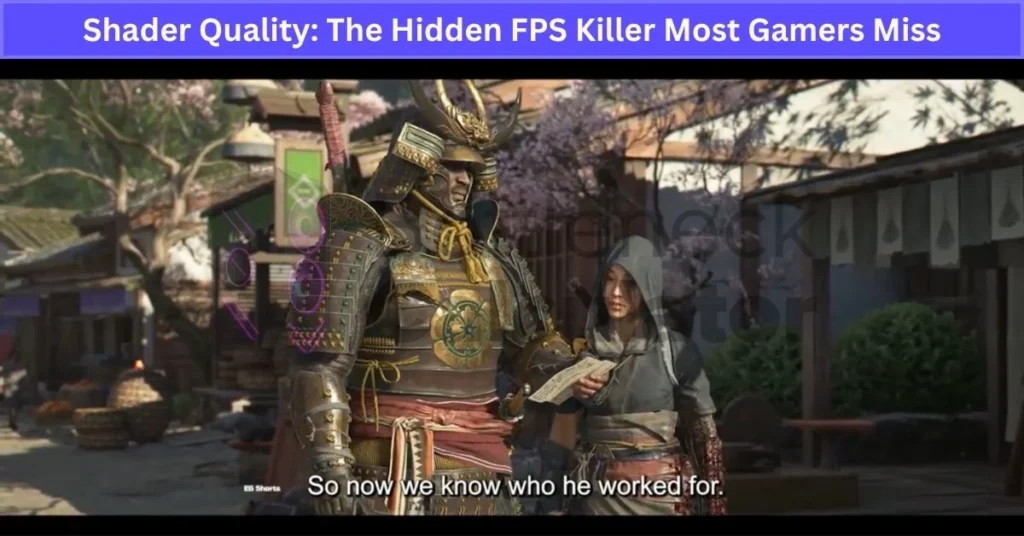
Some games group shader quality with other lighting settings, so lowering both together might give you even more game optimization. Oh, and if you see an option for shader caching, turn it on—it can cut down on loading times and keep things running smooth, even at lower settings.
Screen Space Reflections (SSR): Shiny But Not Always Worth It
Screen space reflections (SSR) are one of those game reflection settings you see in puddles, shiny floors, or even windows. Instead of using heavy ray tracing, SSR just uses what’s already on your screen to fake reflections.
So, if you’re running around in a city after rain, you’ll see those nice puddle reflections—adds a lot of visual realism without totally crushing your GPU performance. That’s what makes SSR a good middle-ground for folks who want some reflections but don’t have a top-tier graphics card.
But SSR has its downsides. Since it only reflects what’s on your screen, stuff can suddenly disappear from the reflection if it moves off camera. Sometimes, with screen-based rendering, things get weird and glitchy—especially if you mix SSR with low-resolution textures. I’ve seen reflections flicker or vanish in fast games.
For shooters or anything super fast-paced, I usually lower SSR quality or just turn it off. You get a nice FPS boost, and honestly, you probably won’t miss those fancy puddles during a firefight. Always test settings—sometimes reflections just aren’t worth the frame drop.
Optimizing Textures and Filtering for Performance and Visual Clarity
Textures are basically the pictures that wrap around stuff in your games—like walls, trees, or your character’s clothes. If you crank up texture quality, everything looks way more real. But there’s a catch: high texture settings need a lot of GPU VRAM. If you’ve got a mid-range or older graphics card, going too high can drop your FPS and even cause stuttering, especially in big open-world games.
That’s where filtering comes in. Anisotropic filtering is a setting that makes those textures look sharp, even when you see them at weird side angles. It’s one of those texture filtering levels that barely affects performance on most modern GPUs, but it helps keep things clear.
Here’s how I set things up for better performance impact:
- Start with texture settings on medium. It’s the safe choice if you’re not sure how much VRAM your GPU has. And don’t forget: if you’ve got low system memory overall, you might run into a RAM bottleneck, especially in open-world games with lots of assets.
- Go up to high textures only if your GPU VRAM allows it. If you see slow load times or stutter, drop back to medium.
- Set anisotropic filtering to max (usually x16). The performance hit is super low, and your games will look sharper, especially on roads, floors, or anything you see at an angle.
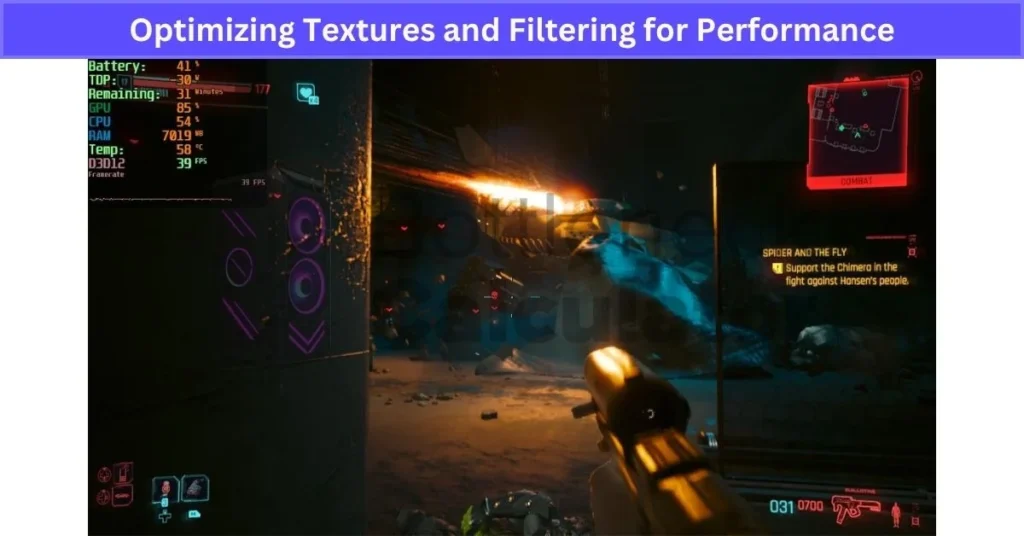
Oh, and a little bonus tip: lowering texture resolution can sometimes cut down loading times, especially in huge games. So, if your game feels slow starting up, try medium textures first. That’s how I get a good mix of clarity and speed without frying my graphics card.
Tuning Anti-Aliasing Settings for Better Game Performance
Anti-aliasing settings are all about fixing those rough, jagged edges (gamers call them “jaggies”) you see on things like fences, wires, or character models. It makes games look smoother and more polished. But here’s the thing: some types of anti-aliasing can really slow down your GPU performance, so you have to pick what works for your setup.
Here’s a quick rundown of the most common AA types:
- MSAA (Multi-Sample Anti-Aliasing): This one’s strong at smoothing jagged edges and gives really clean lines. But it’s also heavy on your graphics card, especially if you crank it up to 8x or higher. I only use 2x or 4x MSAA, and even then, only if my FPS can handle it.
- FXAA (Fast Approximate Anti-Aliasing): This is the “set it and forget it” option. It’s super light on your GPU and helps boost visual clarity fast. The tradeoff? Sometimes things look a bit blurry, especially text or thin objects.
- TAA (Temporal Anti-Aliasing): TAA is like a middle ground. It uses info from older frames to smooth things out, so you get good results with less GPU power. But if you move fast, you might see some ghosting or weird blur now and then.
- DLAA (Deep Learning Anti-Aliasing): Only on some RTX cards, but the quality is amazing. It uses AI to smooth jaggies without killing your frame rate, but not every game supports it.
My setup tips for anti-aliasing:
- Start with FXAA. It’s low impact and good enough for most games.
- If you want even smoother edges, try MSAA at 2x or 4x. Don’t go higher unless you’ve got a powerful GPU.
- Playing in 1440p or higher? Try turning anti-aliasing off. High-resolution gaming often makes jaggies hard to spot anyway.
Some games auto-adjust anti-aliasing based on the preset you pick (like low, medium, or high). If you care about frame rate and visual clarity, always check the anti-aliasing settings yourself—manual tuning can make a big difference.
Adjusting Post-Processing Effects to Maximize Game Performance
Post-processing effects are those extra touches that make games look flashy—like hazy lights, soft backgrounds, and all sorts of shiny stuff. But honestly, while they make everything pop, they can seriously drag down your game graphics performance. I’ve seen my frame rate drop just by leaving some of these on. So, you have to choose between clean visuals and smooth gameplay.
Here are the main post-processing effects you’ll see:
- Motion Blur: Adds streaks when you move fast, but honestly, it just makes things look smeared.
- Depth of Field: Blurs out stuff far away to make the game feel more like a movie.
- Bloom: Makes bright areas glow, which looks cool but can be too much sometimes.
- Chromatic Aberration: Adds a rainbow edge to things for a “camera lens” vibe.
A few tips I stick with:
- Turn off motion blur—makes games way clearer, especially in shooters or racing games.
- Disable depth of field and chromatic aberration for a sharper, distraction-free screen.
- Bloom’s a personal call. I play with it on low, just for a little flair, but I drop it if my FPS tanks.
Most competitive players I know switch off almost all post-processing effects for cleaner visuals and more focus. Your GPU will thank you, trust me.
Optimizing Reflections and Mirror Effects for Smoother Gameplay
Reflections in games are one of those things that make puddles, windows, and shiny floors look super real. But here’s the thing—these effects are tough on your GPU, especially if you want high frame rates. If you’ve ever seen your FPS drop in a game with tons of mirrors or wet streets, reflections are probably the reason.
There are two main types you’ll see:
- Screen Space Reflections (SSR): These show simple reflections on wet or shiny surfaces using what’s already on your screen. They add a little realism but don’t wreck your GPU performance as much.
- Ray-traced Reflections: This is the big one—real-time light simulation for crazy realistic graphics. It looks amazing, but you really need a high-end system for smooth gameplay. Without DLSS or FSR optimization, your FPS will probably tank.
Some tips I use to keep things smooth:
- Turn off reflections in fast-paced games—your frame rate jumps up fast and you won’t miss them in the action.
- For slower games, set reflections to “low” or “medium.” You keep some shine, but your GPU won’t struggle.
- Only use ray-traced reflections if you’ve got DLSS or FSR on and a really powerful graphics card.
If you spot “planar reflections” in settings, try them—they’re way lighter on the system. I always toggle reflection settings in real time with my performance overlay just to see how much FPS I’m losing. Sometimes, less is more when it comes to realistic graphics.
Balancing Draw Distance and Level of Detail for Better Performance
Draw distance is just how far the game shows stuff—like mountains, trees, or buildings way off in the distance. Level of detail (LOD) controls how sharp or blurry those faraway things look. In big open-world games, both of these settings can make or break your FPS. If you max them out, your GPU has to work overtime to keep everything pretty, even stuff you barely see.
A couple of tips I use for game performance optimization:
- Cut back on draw distance. In most open-world game settings, dropping render distance gives you a fast FPS improvement. You’ll still see all the important things close by, but your GPU won’t be wasting energy on far-off backgrounds.
- Lower LOD little by little. Let distant objects stay visible, just not as sharp. This keeps things looking good nearby while still saving frames.
Some games even adjust LOD by themselves if your system slows down—that’s dynamic LOD adjustment. I always check my FPS with the in-game benchmarking tool after every change, just to be sure my tweaks are working.
Should You Use Frame Rate Limiting and V-Sync in Games?
A frame rate limiter is just a tool that caps your FPS so it matches your monitor refresh rate. V-Sync does something similar—it tries to fix screen tearing by syncing the game’s frames with your monitor. Sounds simple, but sometimes these settings can make input lag worse or even cause stutters, especially in fast games.
My advice? Test both on and off. If you see screen tearing, turn on V-Sync or the frame rate limiter. If you feel lag, try disabling them. There’s no one-size-fits-all—smooth gameplay really depends on your system and the game. I’d go for G-Sync (NVIDIA) or FreeSync (AMD) if you can—they fix tearing without the lag. And watch out: uncapped frame rates might sound cool, but they can overheat your system or make it buzz (coil whine).
Tweaking Render Distance to Boost Game Frame Rates
Render distance is just how far your game loads and shows things like trees, buildings, or mobs before you actually walk up close. In Minecraft settings, you can set render distance to see more of the world, but that means your computer is loading way more blocks—even the ones you’re not near. Honestly, for most games, the far-off stuff doesn’t need to be sharp or even loaded until you’re close.
If you drop your render distance, you get a quick frame rate boost. All the nearby objects and details still look good, but your game isn’t wasting energy on stuff at the edge of your map. I like to pair lower render distance with some light fog settings to hide those faraway “pop-in” moments.
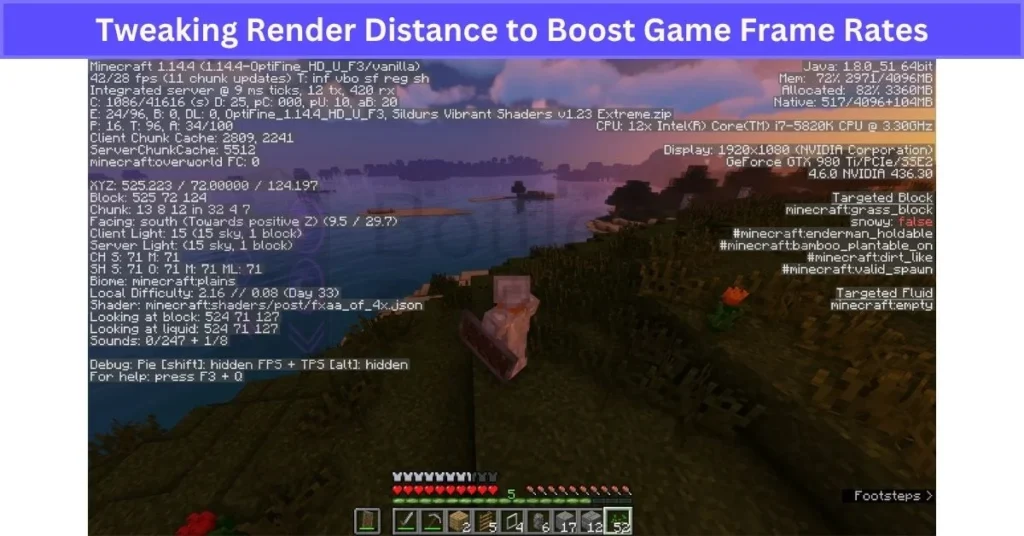
For most fast-paced games, you won’t even notice what’s missing. But if you’re exploring or building, maybe keep it a little higher for a better view. Graphics optimization doesn’t have to ruin the fun—you just find the sweet spot for your system.
Filtering Methods Explained: Bilinear, Trilinear & Anisotropic
Ever notice how ground textures get blurry as you look farther down a road in a game? That’s where texture filtering comes in. It works hand-in-hand with render distance to keep things looking clear—even when you’re staring at the floor from a weird angle. With low-quality graphics optimization, filtering is a trick to get better visuals without hurting FPS.
- Bilinear filtering is super basic. It grabs the nearest texture pixels and blends them, but things look fuzzy fast as you move away.
- Trilinear filtering helps a bit by smoothing out the blur between texture levels. Still, it’s nothing fancy.
- Anisotropic filtering (AF) is the real hero. It keeps textures sharp and crisp at angles and long distances—like when you’re racing down a track or roaming an open-world map.
Honestly, anisotropic filtering makes the biggest difference for texture sharpness. I always set AF to 8x or even 16x on my modern GPU. It barely drops my FPS but keeps everything looking real. If your graphics card can handle it (most can), anisotropic filtering is the one to prioritize for better immersion.
Ambient Occlusion & Bloom: Visual Enhancements That Affect Performance
Ambient occlusion is like the secret sauce for soft shadows in games. Ever peeked behind a couch in-game or checked out corners in a dark hallway? That extra bit of darkness where objects touch—yeah, that’s ambient occlusion at work. It makes everything feel way more real and immersive.
The most common version, SSAO, isn’t too hard on your GPU, but once you crank up to fancier types like HBAO+ or VXAO, your frame rate impact starts to show. I always say, it’s like paying a bit more for better lighting in your house—looks great, but you’ll notice your PC sweating a little.
Now, let’s talk about bloom lighting effect. Ever played a game where the sun shines so bright you can’t see your crosshair, or lights glow so much it feels like you need sunglasses? That’s bloom. It takes bright spots and cranks up the glow for that “movie” vibe.
Bloom is a visual enhancement that doesn’t usually hurt your FPS too much, but if you leave it on high, everything starts looking a bit overcooked. It’s fun for screenshots or chill adventure games, but for fast shooters or anything competitive, I always turn bloom down or off—clarity wins over glow every time.
Neither ambient occlusion nor bloom change how you play—they’re just there for looks. I like to flip both on and off to see what fits the mood. Want super immersive graphics? Leave AO and some bloom on. Need every frame? Go minimal. Try both and see which world you like staring at more.
Game-Specific Graphics Optimization Tips You Should Know
Every game is a little different when it comes to performance settings. Some engines (like Unreal or Unity) use graphics settings in their own weird way, so what works in one game might totally flop in another. That’s why the best game optimization tips usually come from folks who play your exact game—and sometimes a new patch changes everything overnight. For even more insight on why your GPU might get held back and how to troubleshoot it, see our deep-dive guide on GPU Bottlenecks in Gaming. We also break down the common causes of PC bottlenecking so you can identify and fix them before upgrading.
If you’re into advanced tweaks or want to explore things like Multi-GPU Setups, make sure your game actually supports them—most modern titles don’t, but for some older or specialized games, they can still make a difference. And if you’re planning to upgrade or buy a new gaming laptop, check out our Laptop Buying Guide. It explains how CPU, GPU, RAM, and screen choices directly affect gaming performance and how to pick a laptop that stays smooth under heavy graphics settings.
A few things I always do:
- Look up game-specific performance guides. Some games have whole forums or Reddit threads just for optimization. Mods and config tweaks (like Skyrim INI files) can sometimes work magic.
- Use benchmarking tools and FPS monitoring apps. I like MSI Afterburner, but a lot of games come with built-in benchmarks now. Try different settings and watch your frame rate change in real time.
- Watch for unusual settings. Some titles have stuff like population density, cloth physics, or weather detail. In city builders, lowering population density can make a huge difference.
And don’t forget—updates and patch notes can mess with your settings, so keep an eye out after every game update!
Graphics Settings Performance Chart: High vs Low FPS Impact
Sometimes it’s just easier to see things side by side. This graphics settings performance chart shows which tweaks give you the biggest FPS boost when you drop them from HIGH to LOW. Use it as a quick way to figure out what to change first if you want to optimize game performance and see real frame rate differences.
| Setting | FPS Impact (High vs Low) |
|---|---|
| Resolution | +30 FPS (High impact) |
| Shadows | +20 FPS (High impact) |
| Texture Quality | +5 to +10 FPS (Medium impact) |
| Anti-Aliasing | +10 to +15 FPS (Medium impact) |
| Post-Processing | +10 FPS (Medium impact) |
| Reflections | +10 to +20 FPS (High impact) |
| Draw Distance | +10 FPS (Medium impact) |
| Ambient Occlusion | +8 FPS (Medium impact) |
| V-Sync / Frame Cap | Varies (Low/Medium; may add input lag) |
Actual performance may change a lot depending on your GPU, game, and resolution. This frame rate comparison chart is based on popular AAA titles. For best results, benchmark changes using FPS monitoring tools like MSI Afterburner or your game’s built-in FPS counter. High vs low game settings isn’t just about numbers—it’s about what feels smooth to you.
Console vs. PC Graphics Settings: What Matters More for Performance?
If you’ve just switched from console to PC, you might be surprised by how many graphics options pop up when you start a game. On consoles, everything is pre-set for you—games just work out of the box with locked settings for performance and visuals. Console performance vs PC performance is a whole new world, because on PC, you get to be in charge of every tiny graphics setting.
On a console, the system auto-manages things like resolution, frame rate, and effects. Want to turn off motion blur or tweak anti-aliasing? Most times, you can’t. Dynamic resolution scaling is used a lot on consoles—meaning your game quietly changes how sharp things look to keep the frame rate steady. So, when you see a game running at “4K” on console, it may actually dip down to 1440p or even lower during busy scenes, just to keep things smooth.
On PC, you get total freedom to customize PC game graphics or even build a custom PC tailored specifically for your performance goals. It’s all about tweaking, testing, and optimizing for what you care about most.. If you’re also deciding which graphics card brand is right for you, check out our detailed breakdown on Nvidia vs AMD GPUs for a full performance and value comparison.
- Anti-Aliasing Types: You get to pick FXAA, MSAA, TAA, or even turn it off—consoles often lock these settings for you.
- Motion Blur: Console games love to force this ON, but you can turn it off on PC for cleaner, sharper action.
- Texture Filtering: On PC, you can crank up anisotropic filtering for clearer details, even at long distances.
- V-Sync vs. Adaptive Sync: Consoles usually force V-Sync or similar features, but on PC you can switch to G-Sync (NVIDIA) or FreeSync (AMD) for smoother, tear-free gameplay.
Honestly, that freedom means more testing and tweaking. My advice for new PC players? Start with the “medium” graphics preset the game gives you. Play for a bit and watch your FPS with a monitoring tool. Then, tweak settings one by one—maybe try higher textures, lower shadows, or experiment with anti-aliasing—until you get the balance you like. PC game settings explained simply: you control what matters to you most—frame rate, visuals, or somewhere in between.
If you’re coming from console, remember that some “locked” settings (like forced motion blur or dynamic resolution) can now be fine-tuned for your style. It takes a little patience, but once you get the hang of it, you’ll wonder how you ever played without being able to customize everything.
Common Myths About Graphics Settings (Debunked)
It’s wild how many graphics settings myths float around in gaming forums and YouTube comments. I see new PC gamers fall for this stuff all the time—makes sense, since there’s so much confusing advice out there. But believing these myths can honestly ruin your gaming experience or make you waste time chasing the wrong upgrades.
“Higher resolution always means better visuals.”
Not really. On a small display (say, a 21” monitor), the jump from 1080p to 4K is barely noticeable unless you’re right up close. But the frame rate hit? Huge. Resolution vs performance is always a tradeoff, so only crank it up if you can actually see the difference.
“Ultra settings are best for everyone.”
I’ve tested this myself: ultra settings often make your GPU sweat for tiny visual gains. Most games’ ultra presets add small details or effects you’ll never notice during real gameplay. I’d stick to high or even medium for way better FPS and barely any drop in quality. Don’t fall for the ultra settings performance hype.
“More FPS is always better.”
Well, kind of. Higher frame rates are smoother, but after you hit 144Hz or 165Hz, most players can’t tell the difference unless you’re super into competitive esports. Focus on stable, consistent FPS—don’t obsess over squeezing out every last frame.
“Ray tracing always makes graphics amazing.”
Sometimes ray tracing truth is a letdown. In some games, you barely notice a change unless you’re standing still and looking for it. But your performance can drop by half or more. I turn it off unless the difference is super obvious.
“Set everything to low for best performance.”
Not always smart. Some settings, like anisotropic texture filtering, almost don’t affect FPS but make games look much cleaner. Turning everything to low is a common PC gaming mistake—pick and choose what actually matters for your setup.
Console ports use their own blend of settings for a reason—it’s not always the same as “Ultra” on PC. I love checking YouTube side-by-side graphics comparison videos before tweaking my settings. Bottom line? Don’t just follow internet advice—test changes yourself and see what feels best in your favorite games.
Real User Fixes & Community-Backed Solutions
We found a r/pcgaming discussion where users weighed in on which in-game graphics settings impact FPS the most. The consensus pointed to shadows and reflections—especially ray tracing shadows—as the biggest performance hitters across many games. Volumetric effects like clouds and fog were also frequently mentioned for their heavy resource use.
Anti-aliasing remains important, but newer methods like TAA and FXAA are less demanding than older ones. Some users advised adjusting settings gradually to find the sweet spot, while others noted that in poorly optimized games, lowering graphics may not always improve performance much. Overall, managing shadows and ray tracing settings offers the biggest FPS gains.
Quora
We found that higher graphics settings mainly increase the GPU’s workload since it handles rendering visuals. Lower settings ease the GPU but don’t necessarily add more work to the CPU. The CPU manages game logic and frame timing, which stays fairly consistent. Sometimes, if the GPU runs very fast at low settings, the CPU has to keep up with more frames, but generally, graphics settings mostly impact the GPU, not the CPU.
Final Verdict
After years of tweaking graphics settings and reading way too many forums, I’ve learned there’s no magic button for perfect performance. If you want smoother gameplay, focus on dropping your resolution, lowering shadow quality, and dialing back reflections—those give you the biggest FPS jump right away. Upscaling tech like DLSS or FSR is a secret weapon for keeping visuals sharp without killing your frame rate. Forget “Ultra” everything—most of the time, medium or high is the sweet spot for both looks and speed.
At the end of the day, the best settings come down to your own hardware and what feels right to you. Start with the presets, test one change at a time, and watch your FPS with a monitoring tool. Don’t stress about chasing every last frame—just find that perfect balance where your games look good and run smooth. That’s really all that matters.
FAQ’s
How does a graphics card affect performance?
For most modern games, your GPU is really what decides how smooth everything feels. When a game has high-fidelity graphics, a strong graphics card can render detailed textures and handle fancy lighting effects. That means you get higher frame rates and, honestly, a way more immersive gaming experience overall.
Does graphics settings affect lag?
If your game is lagging, just try tweaking your settings a bit. You can lower things like graphics quality, resolution, anti-aliasing, shadows, textures, and any other options that use a lot of resources.
Does lowering graphics improve performance?
When you lower your game’s resolution, your GPU doesn’t have to work as hard because there are fewer pixels to process each frame. Sure, the graphics won’t look as sharp, but your gameplay will feel a lot smoother with those display settings adjusted. Dropping the resolution is a quick way to boost FPS.
Does graphic settings affect CPU usage?
When you play games at low resolution or with low graphics settings, the CPU’s performance matters more. In these cases, your CPU can limit the frame rate instead of the GPU.
What settings can reduce CPU?
1. Find out what’s using your CPU…
2. Close background apps and browsers…
3. Disable startup programs…
4. Update your drivers and software…
5. Change your power settings…
6. Turn off extra features you don’t need…
7. Remove any viruses or malware…
8. Restart the WMI Provider Host…
9. Limit background updates…
10. Clean up your system files…
Does GPU improve CPU?
When your computer uses both a GPU and CPU together, the GPU takes on heavy jobs like rendering, which usually makes things run faster. This works because GPUs can do many calculations at once, so programs process quicker and your CPU doesn’t get overloaded.
Does RAM affect FPS?
Overclocking your RAM boosts memory performance, and in a lot of games, that can mean easy FPS gains without much hassle.
Which processor is best for gaming?
For most gamers, the AMD Ryzen 7 7800X3D is the best all-around pick right now—great gaming performance and solid value for the money. If you want top-tier power or do creative work too, the AMD Ryzen 9 9950X3D is a real beast. For budget-friendly builds, Intel’s Core i5-13600K gives you strong performance without breaking the bank.
Does GPU affect FPS?
Graphics cards play a big part in how high your frame rate goes, and higher FPS always means smoother gameplay with less motion blur and better response. A powerful GPU keeps your FPS steady, even when the game gets really busy, so everything feels consistent and fun.